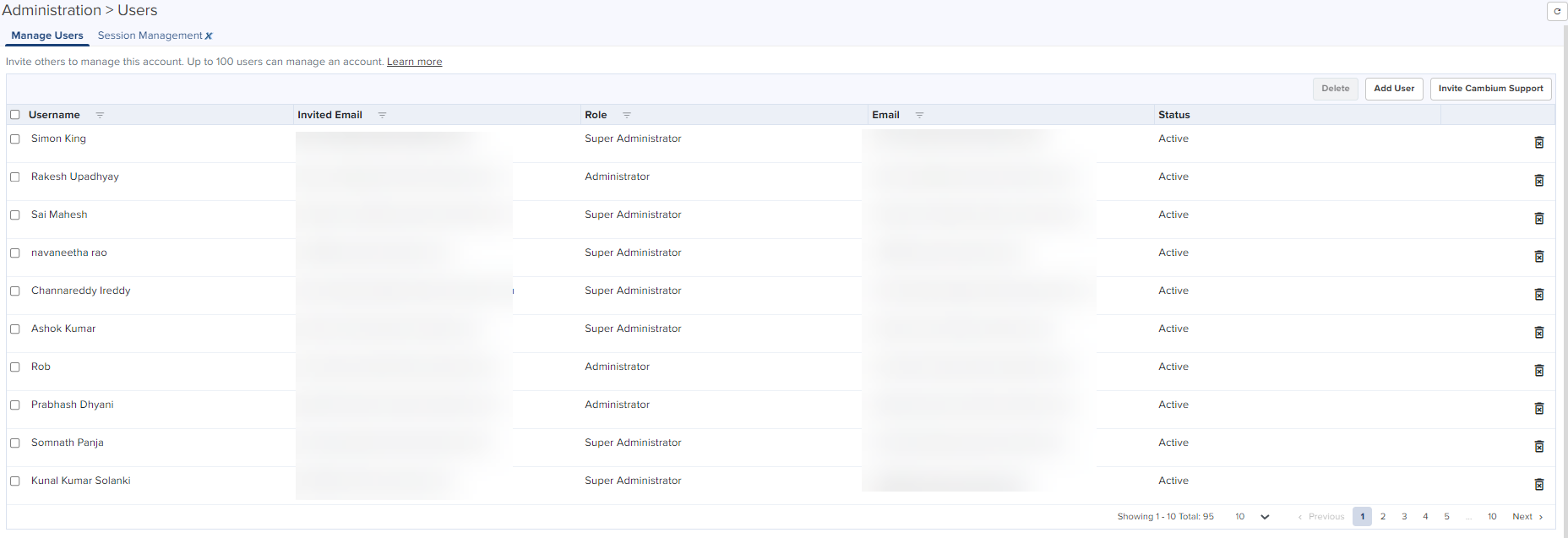
This chapter provides the following details:
| | Managing Users |
| | Session ManagementX |
cnMaestro allows you to add Users using the Administration > Users page. A maximum of ten users are currently allowed in the system.
Figure 1 Adding Users
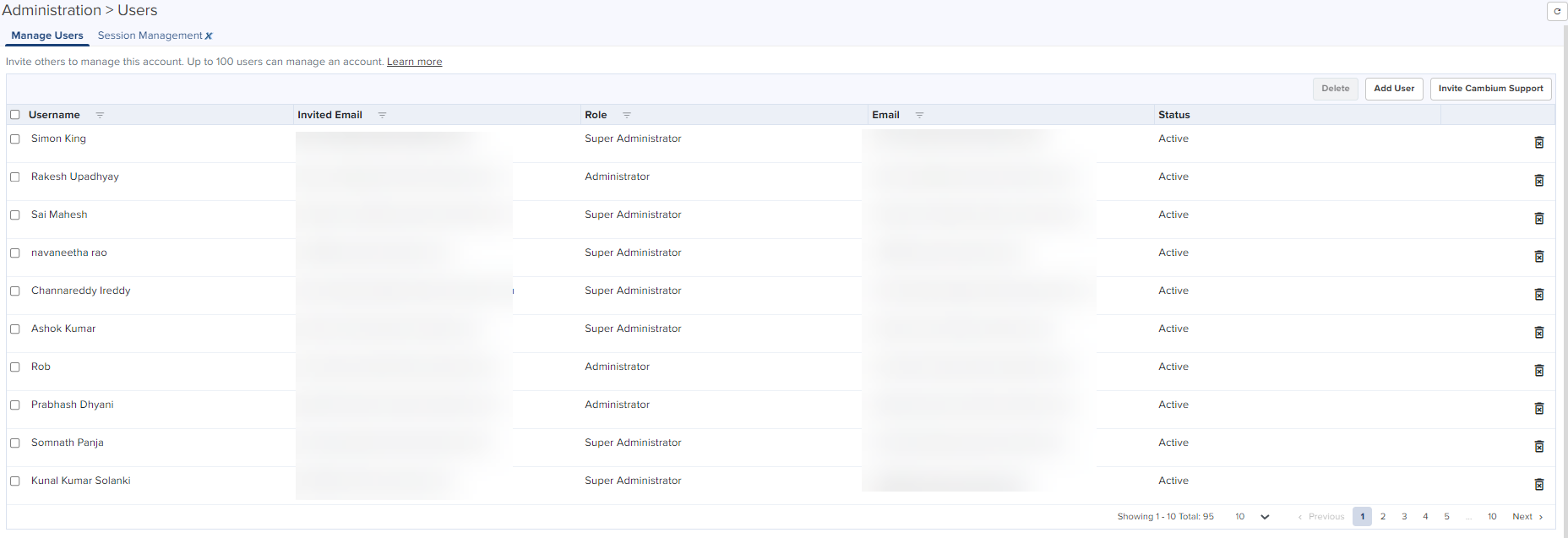
Each user is assigned a Role that defines their authorization. On successful authentication, every request from this user is processed in light of their Role.
cnMaestro supports the following user Roles:
| | Super Administrator – Super Administrators can perform all operations. |
| | Administrator – Administrators can modify cnMaestro application functionality, but they are not able to edit User, API, or Server configuration. |
| | Operator – Operators are able to configure device-specific parameters and view all configuration. |
| | Monitor - Monitors have only the view access. |
| | CPI - CPI can perform on-boarding the devices using the CBRS tool and has the view access only. |
|
|
|
The table below defines how Roles are authorized to access specific features.
|
Feature |
Description |
|||||||||||||||
|---|---|---|---|---|---|---|---|---|---|---|---|---|---|---|---|---|
| Application Operations |
Application level operations such as to create, update and delete operations for Networks, Towers/Sites. Bulk device configuration.
|
|||||||||||||||
| Application Settings |
Change global application configuration and onboarding key.
|
|||||||||||||||
| Configuration/Software Update |
Manage configuration/software update jobs.
|
|||||||||||||||
| Device Operations |
Device operations such as reboot device, link test, connectivity test, tech support file download, and Wi-Fi performance test.
|
|||||||||||||||
| Device Overrides |
Per-device configuration, including updating AP Group and applying configuration.
|
|||||||||||||||
| FloorPlan |
Floorplan configuration
|
|||||||||||||||
| Global Configuration |
The ability to create and apply configuration for global features such as Templates, WLANs, AP Groups, and bulk sync configuration.
|
|||||||||||||||
| Guest Portal |
Guest Portal configuration.
|
|||||||||||||||
| Monitoring |
Display of monitoring data at all levels.
|
|||||||||||||||
| Notifications |
Alarms and Events management.
|
|||||||||||||||
| Onboarding |
Device approval, modifying individual device configuration, and performing software update.
|
|||||||||||||||
| Reporting |
Report generation.
|
|||||||||||||||
| Session Management |
Capability to view and logout other users sessions.
|
|||||||||||||||
| Software Upgrade |
Upgrade the device with the latest software.
|
|||||||||||||||
| User Management |
User management operations such as manage users and roles.
|
To add an administrator:
| 1. | Navigate to page. |
| 2. | Click Add User button. The following window is displayed: |

| 3. | Enter the ID in the Email text box. |
| 4. | To configure the User Role, select any one of the role for the user from the Role drop-down list: |
| | Super Administrator |
| | Administrator |
| | Operator |
| | Monitor |
| | CPI |
| 5. | Click Send button to add this user. |
To edit or delete a user, click the Edit icon or the Delete icon against the user in the Administration > Users page.
View and optionally log out current cnMaestro administrator sessions. The users with Super Administrator Role can logout all other users sessions and the users with Administrator Roles can log out Operator and Monitor accounts.
Displays the detailed information on the user sessions.
