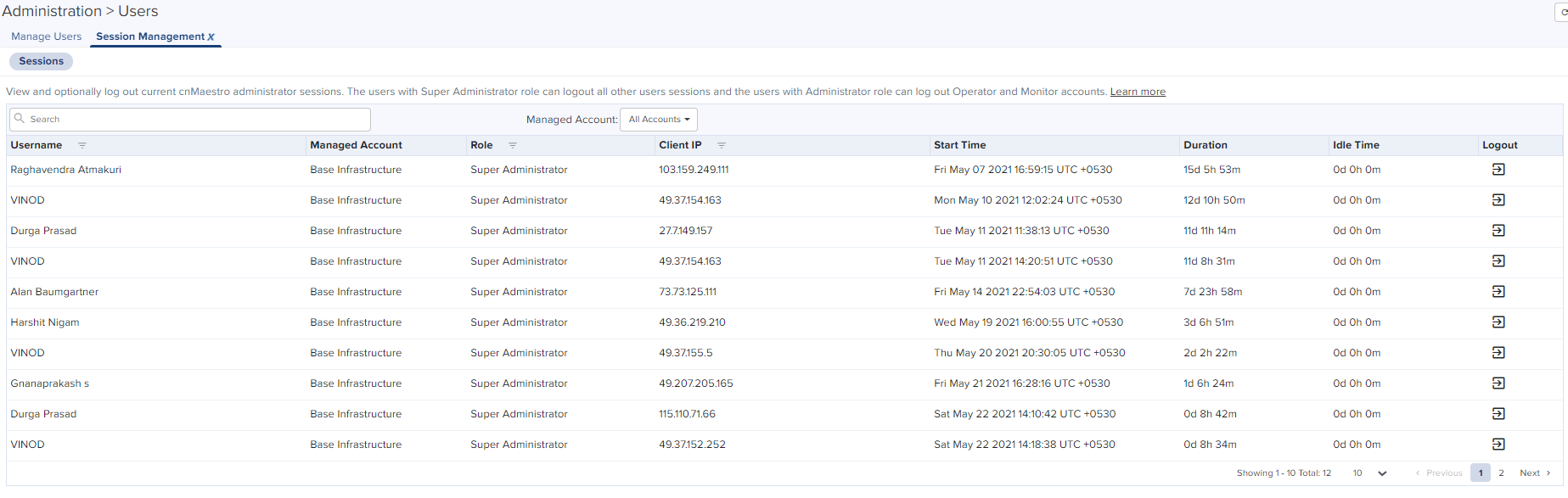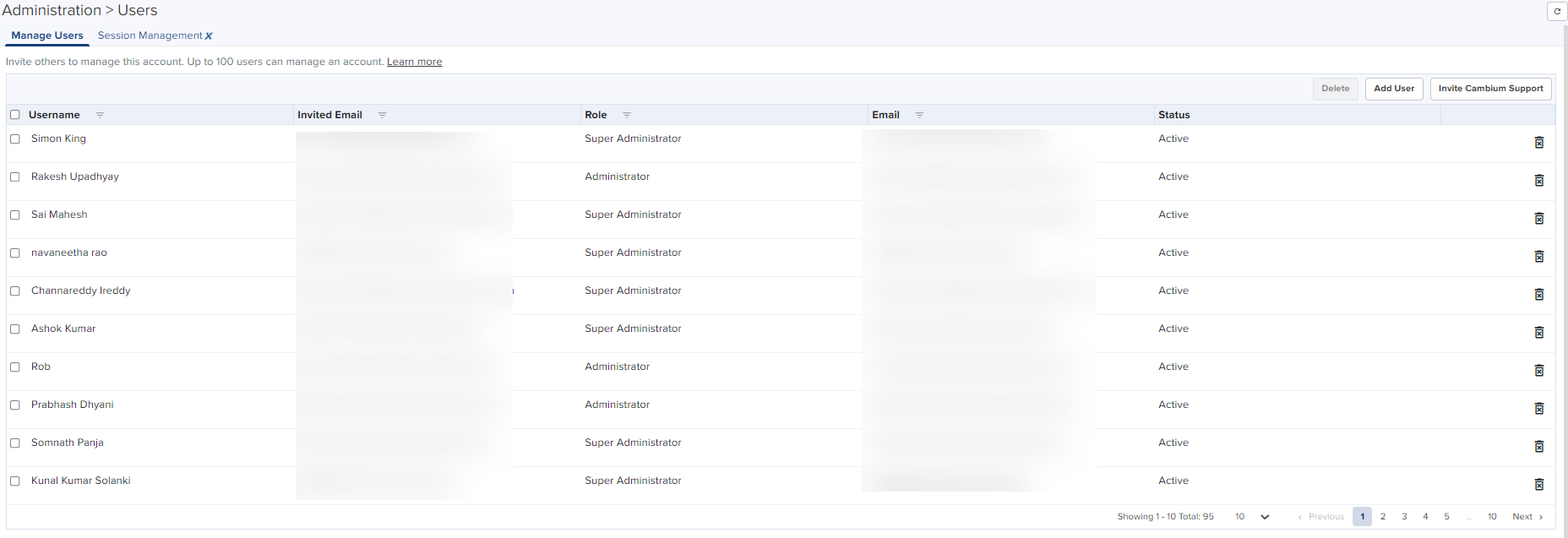
This chapter provides the following details:
| | Managing Users |
| | Session Management |
cnMaestro allows you to add Users using the Administration > Users page. A maximum of ten users are currently allowed in the system.
Figure 1 Adding Users
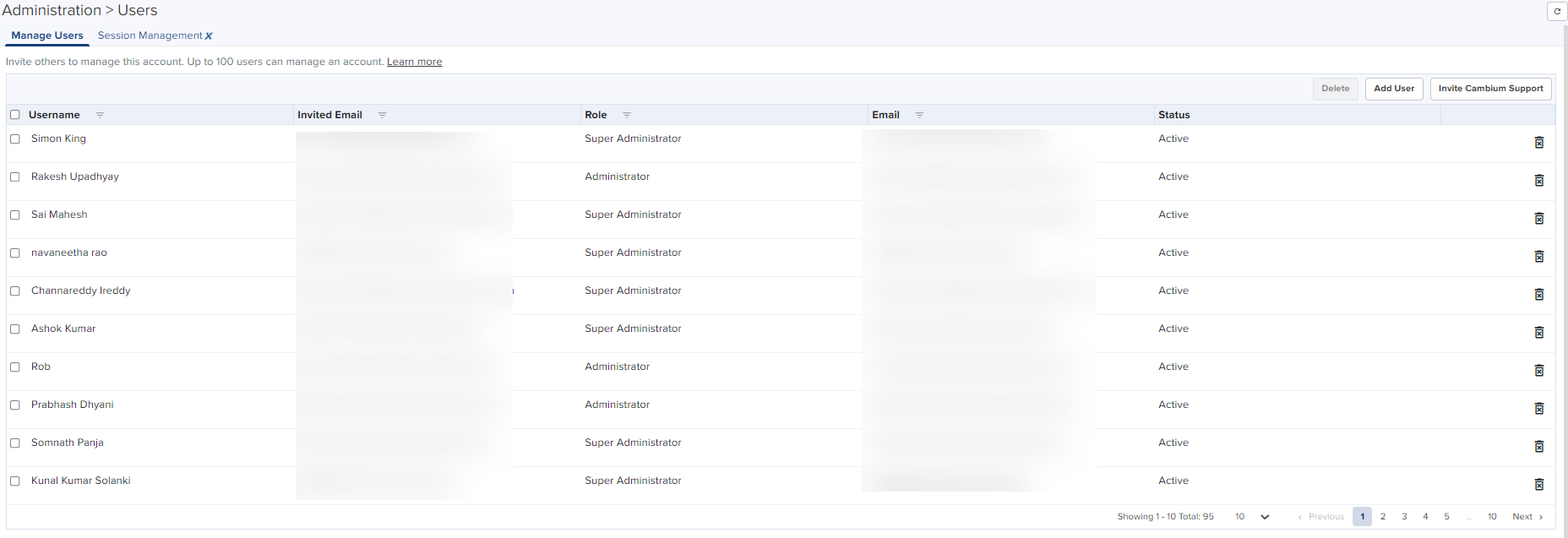
cnMaestro supports the following user Roles:
| | Super Administrator – Super Administrators can perform all operations. |
| | Administrator – Administrators can modify cnMaestro application functionality, but they are not able to edit User, API, or Server configuration. |
| | Operator – Operators are able to configure device-specific parameters and view all configuration. |
| | Monitor - Monitors have only the view access. |
| | CPI - CPI can perform on-boarding the devices using the CBRS tool and has the view access only. |
|
|
|
The table below defines how Roles are authorized to access specific features.
To add an administrator:
| 1. | Navigate to page. |
| 2. | Click Add User button. The following window is displayed: |
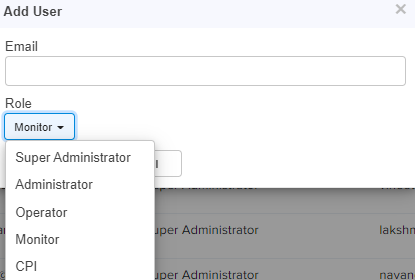
| 3. | Enter the ID in the Email text box. |
| 4. | To configure the User Role, select any one of the role for the user from the Role drop-down list: |
| | Super Administrator |
| | Administrator |
| | Operator |
| | Monitor |
| | CPI |
| 5. | Click Send button to add this user. |
To edit or delete a user, click the Edit icon or the Delete icon against the user in the Administration > Users page.
View and optionally log out current cnMaestro administrator sessions. The users with Super Administrator Role can logout all other users sessions and the users with Administrator Roles can log out Operator and Monitor accounts.
Displays the detailed information on the user sessions.