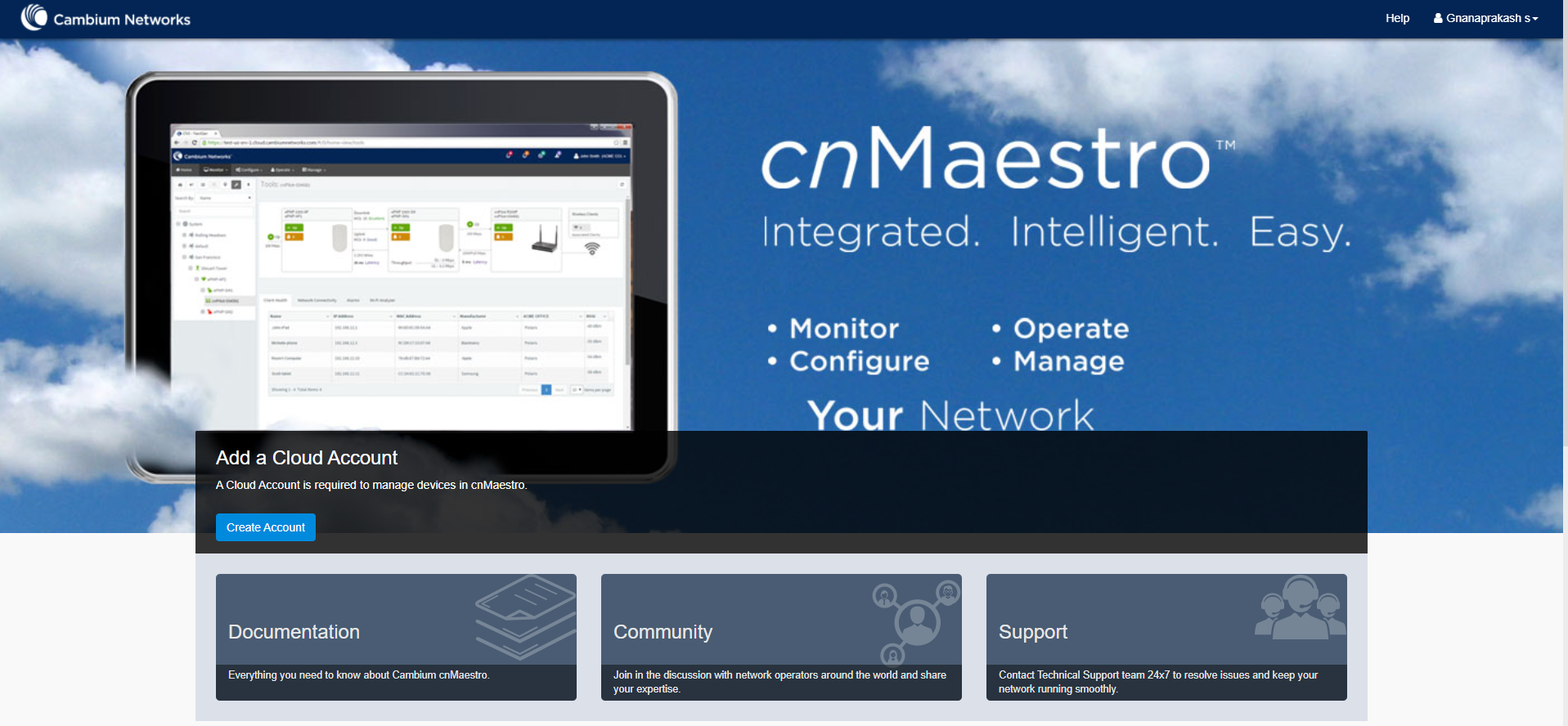
This chapter provides the following details:
| | Manage Instances |
| | Users |
| | CBRS |
| | Organization |
Registration of On-Premise customer accounts to Cloud is addressed by this feature. This will allow us to do many synchronization things in On-Premises instances, similar to Cloud will have the inventory stats from instances.
User needs to create the Cloud account before connecting to the On-Premises as shown below
| 1. | Navigate to the account page click Create Account. |
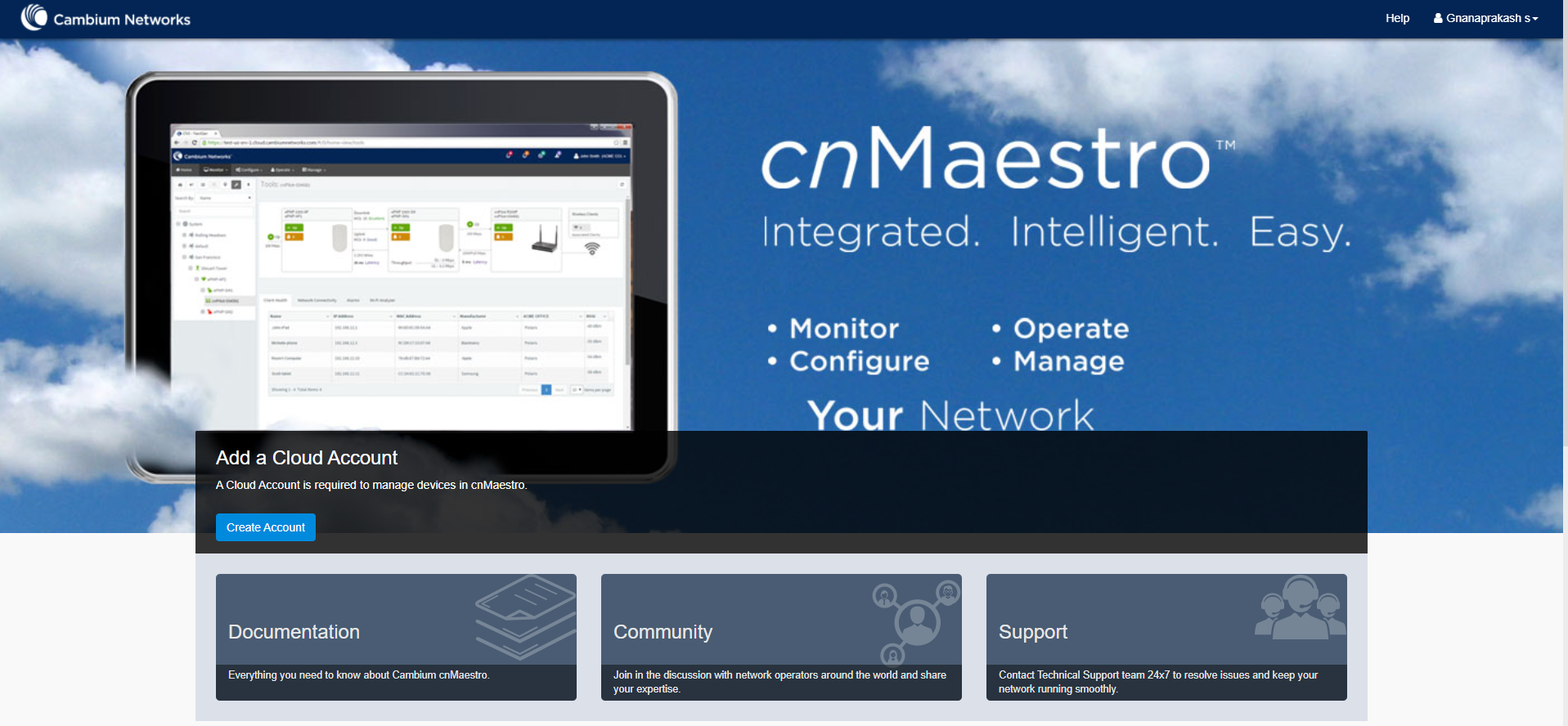
| 2. | In account type select Anchor. |
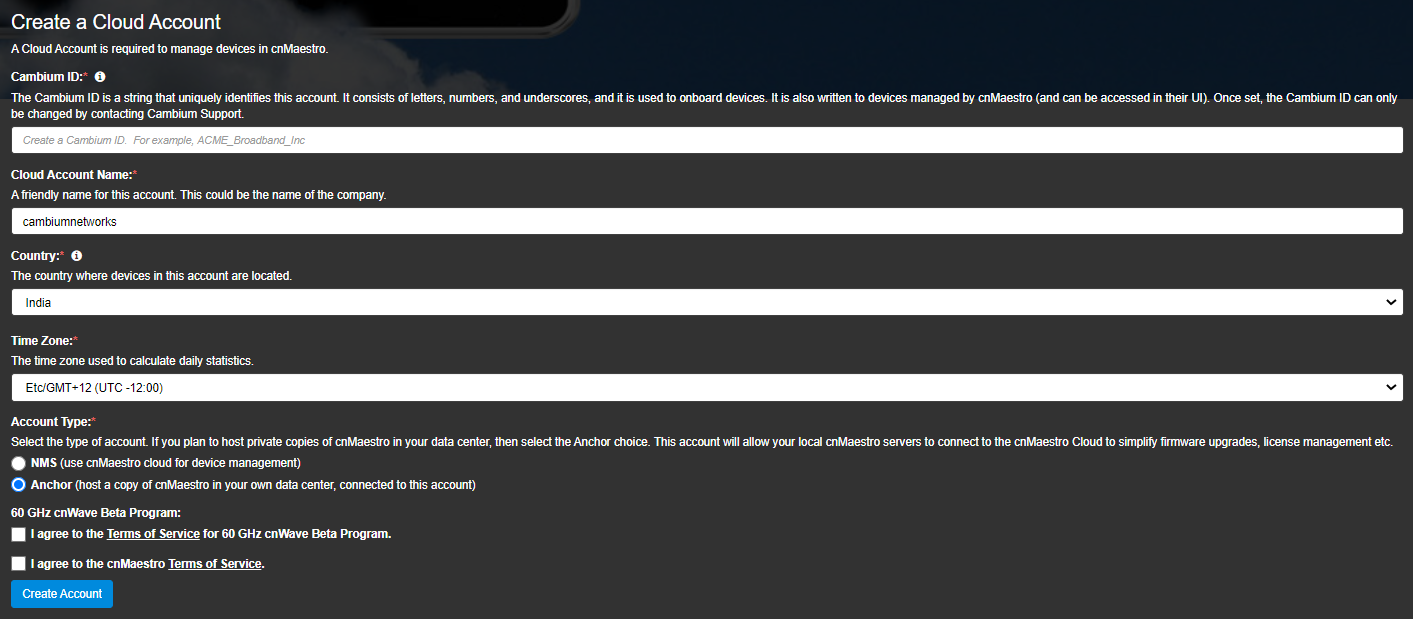
| 3. | Once the Anchor Account is created, an Onboarding Key needs to be set, to allow On-Premises instances to connect. |
| 4. | Navigate to the Manage Instances page as shown below and edit the Onboarding Key. This key needs to be entered in the cnMaestro On-Premises UI to connect to the Anchor account. |
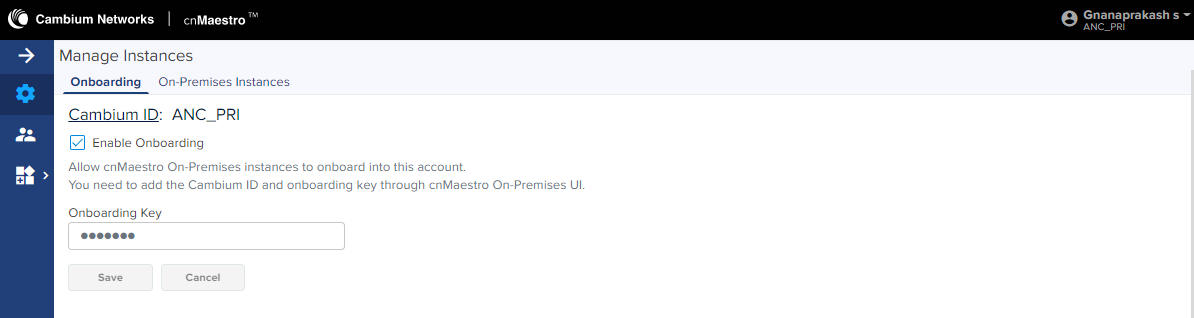
| 5. | Once the On-Premises server has been onboarded, the On-Premises Instances page lists the servers. |

By clicking the instance host name, we can see the On-Premises server information collected > add this information as well
cnMaestro allows to add Users using the Administration > Users page. A maximum of ten users are currently allowed in the system.
Figure 1 Adding Users
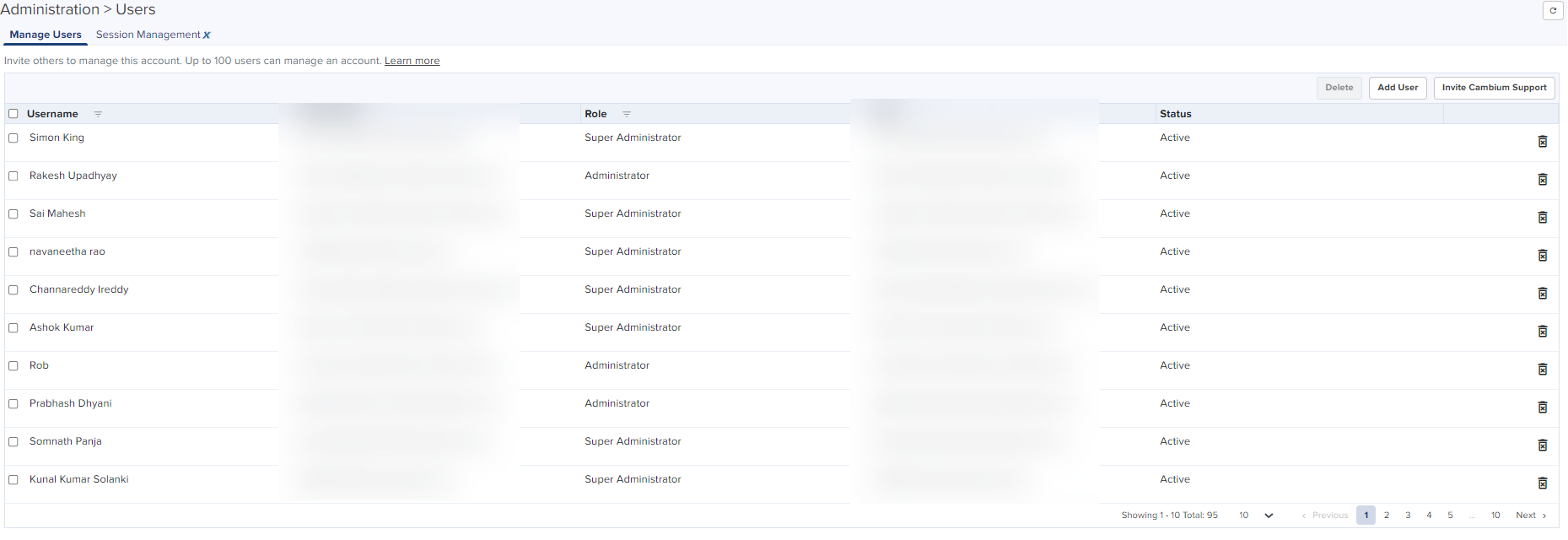
On successful authentication, every request from this user is processed in light of their Role.
cnMaestro supports the user Role:
| | Super Administrator – Super Administrators can perform all operations. |
To add an administrator:
| 1. | Navigate to page. |
| 2. | Click Add User button. The following window is displayed: |
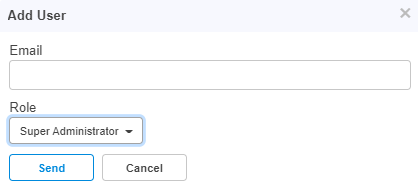
| 3. | Enter the ID in the Email text box. |
| 4. | Click Send button to add this user. |
To delete click the Delete icon against the user in the Administration > Users page.
Citizens Broadband Radio Service subscription for the CBRS-compliant devices in 3.6 GHz band (3550 MHz to 3700 MHz).
For further information, refer to CBRS.
An Organization allows multiple accounts to share CBRS billing and SAS ID. The Primary account owns this configuration, and the Secondary account can optionally share it. Both accounts must authorize the sharing.
For further information, refer to Organization.