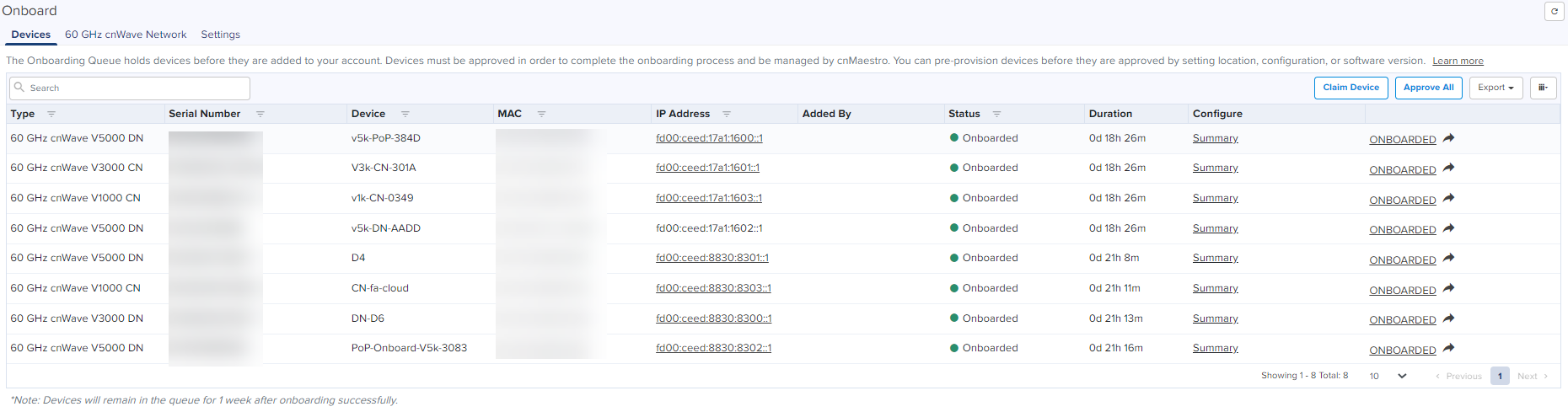
Onboarding is the process of adding a device into cnMaestro Cloud management.
This section includes the following:
| | Onboarding Overview |
| | Claiming Devices |
| | Onboarding Overview |
| | Zero Touch Configuration |
| | Onboarding Examples |
| | Miscellaneous Onboarding Issues |
| | Device-Specific Onboarding Instructions |
The Onboarding flow includes claiming the device (which maps it to the correct management account) and optionally pre-provisioning the device by selecting its software image and configuration. It also supports setting Device Name, Location, Software Version, and Configuration. When the onboarding process completes, the device will be under full cloud management.
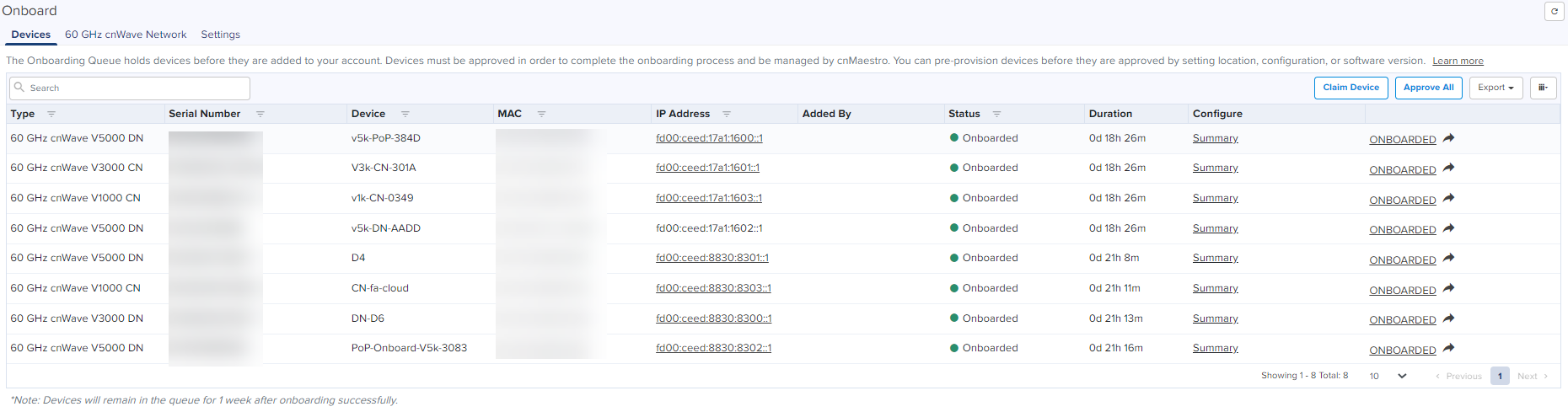
A device is claimed when it is explicitly added to Cloud management using the Serial Number or Cambium ID. The difference between the two is the Serial Number is entered through the Cloud management UI and Cambium ID is entered via the Device UI or through SNMP.
|
|
|
All claimed devices are placed in the Onboarding Queue. The devices need to be approved in order to become fully managed.
Claiming with Serial Number means entering the serial numbers of devices, one per line, and clicking the button. The system prompts the user to validate the devices before applying them. When complete, they will be placed into the Onboarding Queue, where they can be pre-provisioned to update software or configuration before onboarding.
Figure 1 Claiming Devices with Serial Number
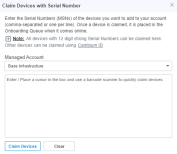
To claim a device using the Serial Number:
| 1. | Navigate to page > click . |
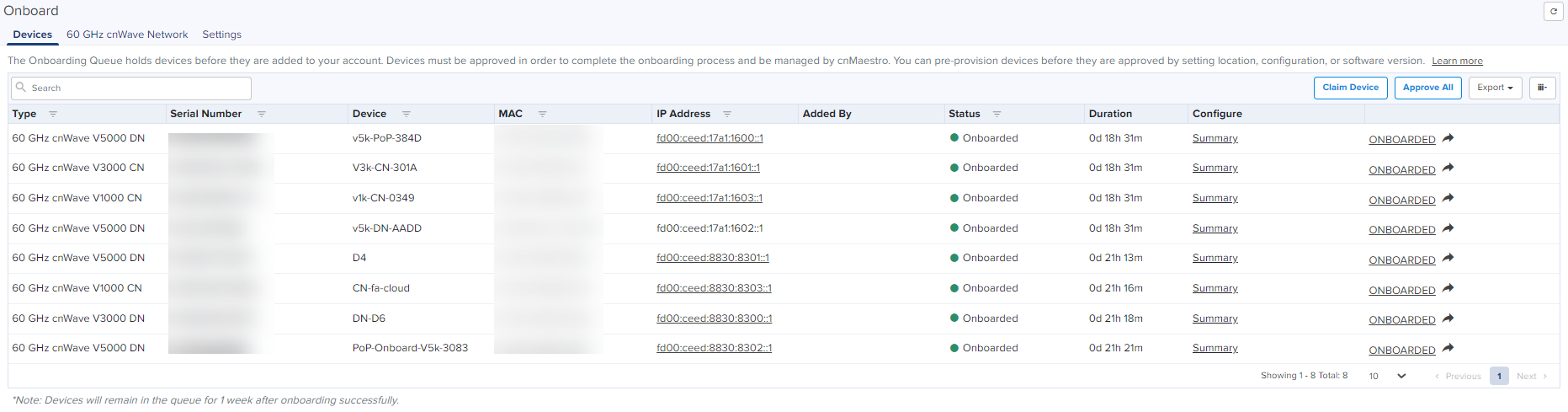
with Serial Number window appears.
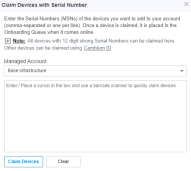
| 2. | Enter the Serial Number of the device. |
| 3. | Click |
|
|
Slot Availability is available only for cnMaestro X account users. |
| | After clicking Claim Devices in a cnMaestro X account, if there is any Slot Deficit it displays the following errors: |
| n | No Slots Available: |
If there are no slots available while claiming new devices, the No Slots Available window displays:
The User needs to purchase a new subscription with the required slots and reclaim the devices.
| n | Not Enough Slots Available: |
If user tries to claim more devices than the available slots, the Not Enough Slots Available window displays:
The user is given an option to select the devices from the list according to the available slots.
Select the devices and click Retry.
| 4. | The device appears on the Onboarding page. |
| 5. | Click . |
New devices periodically query cnMaestro Cloud to see if they have been claimed (it generally takes between 1 to 15 minutes to show up in an account, depending upon when the device was last rebooted). Once a device has been added to a Cloud management account, it will be visible in the Onboarding Queue.
|
|
Devices must be able to access https://cloud.cambiumnetworks.com to be claimed and onboarded. HTTPS proxies are currently not supported. If your device is not showing up in the Cloud management UI, you should verify network connectivity and reboot the device to prompt more frequent connection attempts. |
Devices in the Onboarding Queue must be approved before they are updated and added to the Cloud Management. Click the approval button in the device to onboard. Unapproved devices will remain in the Onboarding Queue indefinitely.
|
|
|
Devices that have completed onboarding remain in the Onboarding Queue for one week.
The Cambium ID is defined when the Cloud management is created. You can view it on the page; it uniquely identifies the account.
To claim a device with Cambium ID, you need to have access to the device. Cambium ID claiming is required for devices that do not have a 12-character Serial Number, and it is optional for devices with a 12-character Serial Number. There are two ways to claim a device with Cambium ID.
|
Type |
Description |
|---|---|
|
Device UI |
Enter the Cambium ID/Onboarding Key directly into the Device User Interface. This prompts the device to access Cambium Cloud and be placed in the Onboarding Queue. |
|
Device SNMP |
The Cambium ID/Onboarding Key can also be entered into the device over SNMP. This allows one to quickly onboard existing devices using an SNMP manager. The correct OID will be dependent upon the device type. The string entered into the OID should be of the format “<Cambium ID>:<Onboarding Key>”. |
The directions for each specific device type are presented later in this chapter. Once devices are added to the Onboarding Queue using Cambium ID, the administrator must approve them prior to them being onboarded.
You must configure the Cloud Manager to support Cambium ID onboarding. Once enabled, Cambium ID onboarding will work for all device types.
Figure 2 Cambium ID Configuration
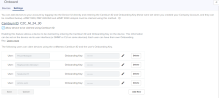
An Onboarding Key must be associated with a Cambium ID before onboarding. This provides security and tracking benefits for onboarded devices. The Onboarding Key can be configured at Onboard > Settings.
Each onboarding key is mapped to an account administrator. This allows Cambium Cloud to know who is onboarding a device. Onboarding Keys can also be revoked if needed.
The Onboarding Queue holds a list of pending and recent (last 24 hours) device onboards. It allows the administrator to pre-provision device software and configuration, as well as signal a device is ready to be onboarded. The process flows for how the Onboarding Queue is used are slightly different based upon how the device was claimed.
When onboarding with Serial Number, the device can be fully provisioned before it contacts Cambium Cloud and is placed in the Cloud Management. This allows it to be added immediately upon connection.
Figure 3 Serial Number flow
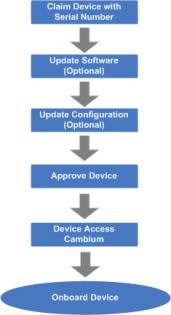
|
|---|
|
|
When a user onboards using a Serial Number, the software update and configuration can be defined even before the device physically accesses the account. |
The flow is a little different when using Cambium ID. Here devices must connect to Cambium Cloud before they are added to Cloud Management. The administrator needs to then approve them in the Onboarding Queue after optionally updating the software version and device configuration.
Figure 4 Claiming Devices Using Cambium ID
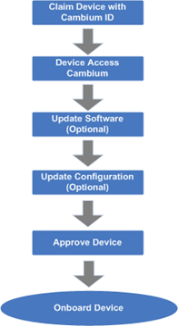
|
|---|
The following table details the columns in the Onboarding Queue. Some of these fields will be unknown or uncertain until the physical device has contacted Cloud Management.
|
Parameter |
Description |
||||||
|---|---|---|---|---|---|---|---|
|
Actions |
Before a device is onboarded, it must be approved. There are two buttons available:
|
||||||
|
Added By |
The user who added this device for onboarding. Note: If the Device is claimed by a tenant user, the user information is not shown on the Onboarding page. |
||||||
|
Configure |
This highlights configuration that is applied to the device before onboarding. It is presented as a set of icons that represent: software update, configuration update, and map placement. The icons have the following colors:
|
||||||
|
Device |
The name of the device. This is set manually, or, if unset, it will be read from the device. |
||||||
|
Duration |
Displays when the status last changed for the device. |
||||||
|
IP Address |
The IP address of the device. This is only available after the device contacts cnMaestro. |
||||||
|
MAC Address |
The MAC address of the device (if known). |
||||||
|
Serial No |
The Serial Number of the device. |
||||||
|
Status |
The current status of onboarding: The device has contacted cnMaestro, but it has not been approved, so it is in a waiting state. Waiting for Devices: The user has claimed the device, but the device has not connected. Onboarded The device has completed onboarding and must now be managed through normal Configuration and Software Update processes. |
||||||
|
Type |
The type of the device (if known or manually configured). |
Before a device has been approved, the administrator can pre-provision the device. This is presented through a set of icons (depicted below), which represent configuration update, software download, and device map position.
The color icon indicates the following:
| | : no changes are made to the device configuration [ ]. ]. |
| | : changes are applied successfully [ ]. ]. |
|
|
Onboarding configuration can be modified until the onboarding process has begun. The approval however needs to be turned off before any changes can be made. |
The basic configuration includes Serial Number, MAC, Device Name, Mode, and Description. A Comment can also be specified to provide additional context to the device.
Configure Device follows the standard template system (see the section on Template Configuration for full details). The administrator can select an existing configuration template and set any required variables.
The administrator can select configuration method with the existing template or Switch Group.
User can configure the following Switch Group options while onboarding the devices:
| | General |
| | IP Routes |
| | Switch Ports |
| | VLANs |
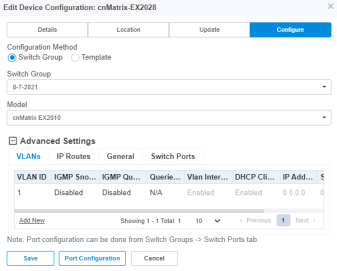
Software Update pushes a software image to the device. The administrators can select an image version and push to all ePMP (AP or SM) device selected in a job.
The Device location configuration includes Network, Tower, Latitude, and Longitude on a map.
An administrator needs to approve devices before onboarding can begin. This is done by selecting Approve. As soon as a device is approved, it is eligible to start the onboarding process. This occurs immediately with connected devices. Any changes to the Onboarding Configuration need to be completed before Onboarding begins; the Approval check must also be disabled.
Devices deleted from the Onboarding Queue are removed from Cloud management. They can then be added to other accounts. See below for how to delete devices that have already onboarded.
The Onboarding Queue has a separate tab for 60 GHz cnWave E2E Controllers, which must be approved by the user before they are added to cnMaestro as an E2E Network and can manage 60 GHz cnWave devices. This approval can be done either through the Onboarding Queue or the Hierarchical Tree (where the E2E Network is placed).
Once the onboarding is approved, the 60 GHz cnWave E2E Network (and its devices) can be managed by cnMaestro.

|
|
If Auto Generate IPv6 Addresses is enabled, E2E Controller fetches the IPv6 addresses automatically. |
Refer to 60 GHz E2E Controller Onboarding chapter for details on how to onboard E2E devices.
The count of devices that have contacted the cloud service and are ready to be onboarded, but are only waiting for approval, will be shown in the UI header. The onboarding icon displays the number of devices that can be onboarded immediately if approved.
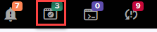
Zero Touch Configuration allows PMP SMs and also ePMP SMs to automatically appear in the Onboarding Queue, provided parent AP is already onboarded.

Irrespective of the account type, the option has been introduced to simplify Wi-Fi AP deployment.
| | In the Access and Backhaul account type, navigate to Wi-Fi AP Group tree view. You should see the option for Claiming Your First Wi-Fi AP. |
| | In Wi-Fi account type, the Wi-Fi AP Groups tree view will be launched automatically. |
Figure 5 Claim Your First Wi-Fi AP
_180x171.png)
This option is available when no APs have been claimed. Later device claims are done from the AP Group or Site Dashboards. This button only allows claiming of Enterprise Wi-Fi devices.
To :
| 1. | Click . |
A pop-up window appears to Claim Access Point.
| 2. | Enter AP MSN and click Next. |
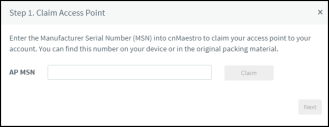
The device is successfully claimed.
| 3. | Enter basic default configuration, such as Country Code, WLAN SSID, and WLAN Passphrase. |
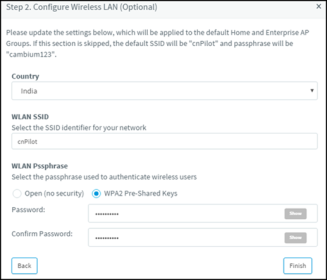
By default,
| | Country Code is the same as that defined during start-up |
| | WLAN SSID will be cnPilot for both the radios (2.4 and 5 GHz) |
| | WLAN Passphrase is cambium123 with WPA2-PSK as the security mode |
| 4. | Click Finish. |
The Onboarding AP page displays status of the claim and configuration actions
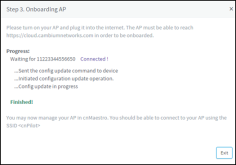
Once complete, the device is mapped to the Default Enterprise AP Group, and the configuration updated in the Default Enterprise WLAN.
To claim multiple devices from the AP Group, navigate to the Wi-Fi AP Groups tree view and click the
drop-down menu for the selected AP Group.
| 1. | Click the s option. |
| 2. | In the pop-up dialog select the Network and Site under which these devices should be placed and by default devices claimed under this group will have its configuration settings. |
_245x315.png)
| 3. | Specify the Manufacturing Serial Numbers (MSNs) of the devices line-by-line or comma-separated, or click the Import .csv option to import the MSNs of the devices from a file. |
| 4. | Click to add to the selected AP Group with the configuration applied. |
|
|
In cnMaestro On-Premises the procedure is the same as Cloud, but instead of MSN, the user should use the Device MAC Addresses. |
To claim multiple devices from the Site Dashboard, perform the following steps:
| 1. | Navigate to the Manage > Network tree view and select the drop-down menu for the Site. |
| 2. | Click from the drop-down. |
| 3. | In the pop-up dialog select the AP Group that should be applied for Enterprise Wi-Fi and cnPilot Home devices. The devices claimed under this site will have the configuration settings from the selected AP Group. |
| 4. | Specify the MSNs of the devices line-by-line or comma-separated, or use the option to import the MSNs of the devices from a file. |
| 5. | Click to add the devices to the selected AP Group and click Apply Configuration. |
When Onboarding completes, the device will no longer be managed through the Onboarding Queue. Instead, Configuration and Software Upgrade needs to be performed through the standard cnMaestro UI sections.
While a device is in the Onboarding Queue, it can be removed from the account by deleting it from the queue. After Onboarding, the device needs to be manually deleted. The device can be deleted either by right-clicking the device node in the tree and selecting the Delete option or from the Inventory page.
When a device is sold to a third-party, the device ownership needs to be transferred. This is done by deleting the device in one account, thereby opening it up to being claimed by another.
When a device first connects to cnMaestro, it is provided a token (cookie) that is used in further connections. A device might lose or change its token when it undergoes the following procedures:
| | When the device is Onboarded to multiple instances of Cloud or On-Premises. |
| | When the device is Factory Reset. |
| | When a user manually deletes the token. |
When the cookie on a device no longer matches the cookie stored in cnMaestro, a cookie mismatch occurs. When this occurs as shown in Figure 6, the user must reset the token in order to reonboard the device.
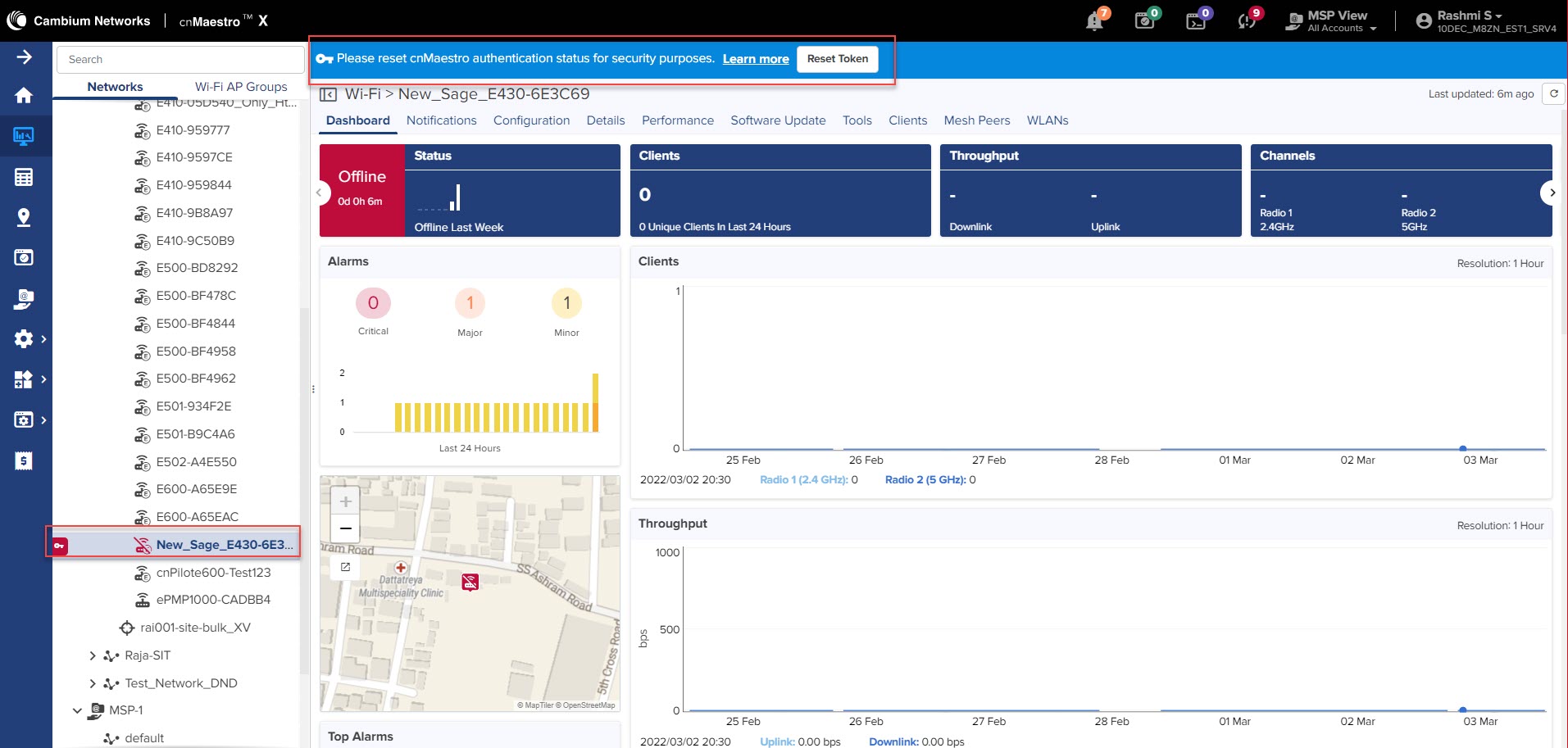
Figure 7 is an example of the connection status of the cnPilot device.
Figure 7 Connection Status: cnPilot

You must enable the reset token by clicking on Reset Token in the Onboarding Queue page or in the Main menu.
Figure 8 Reset Token: Main menu
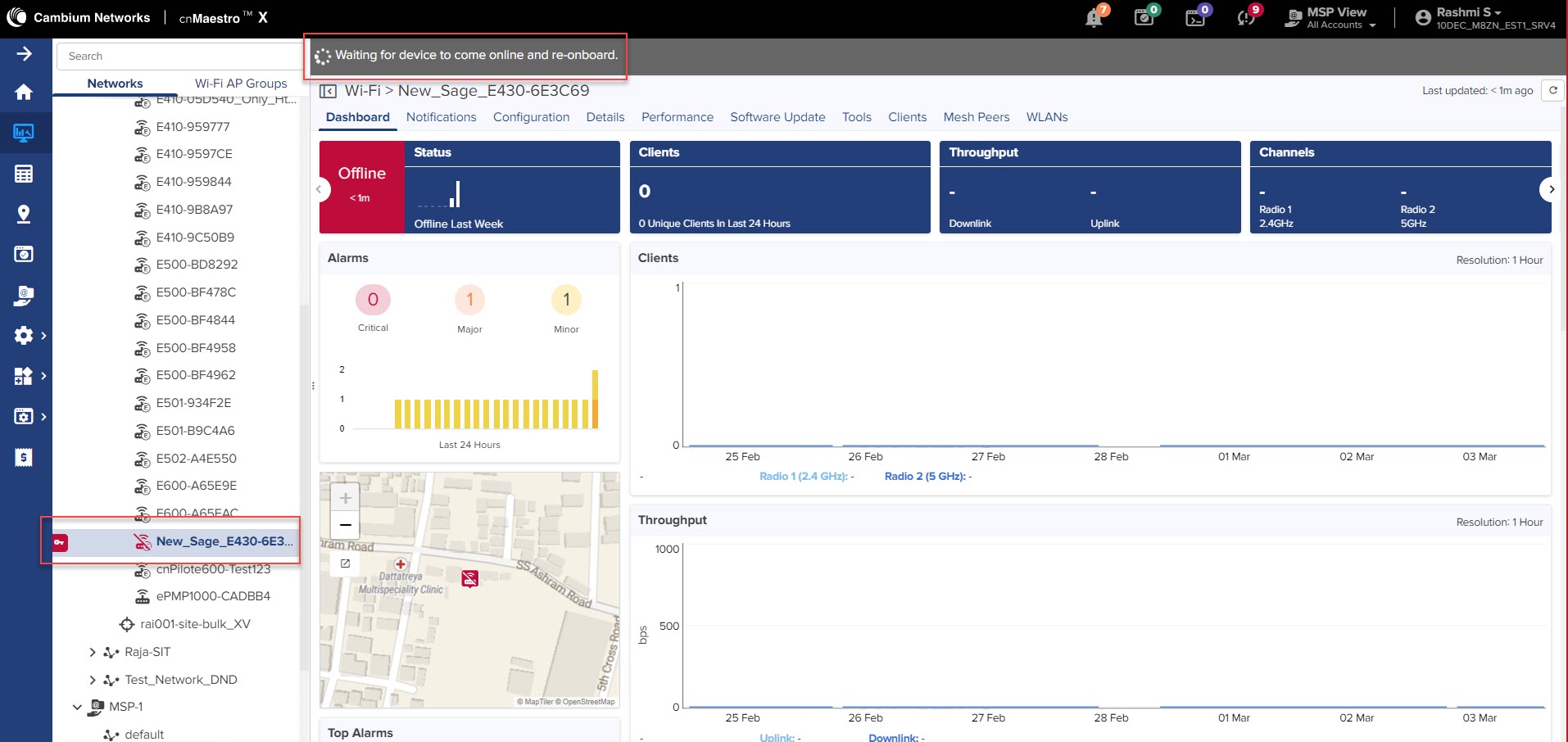
The router issues a new token for the device, then the device changes to Approve or Delete state in the Onboarding Queue page.
Figure 9 Onboarding Queue: Reset token

Click Approve on the Onboarding Queue page.
Figure 10 Onboarding Queue: Status
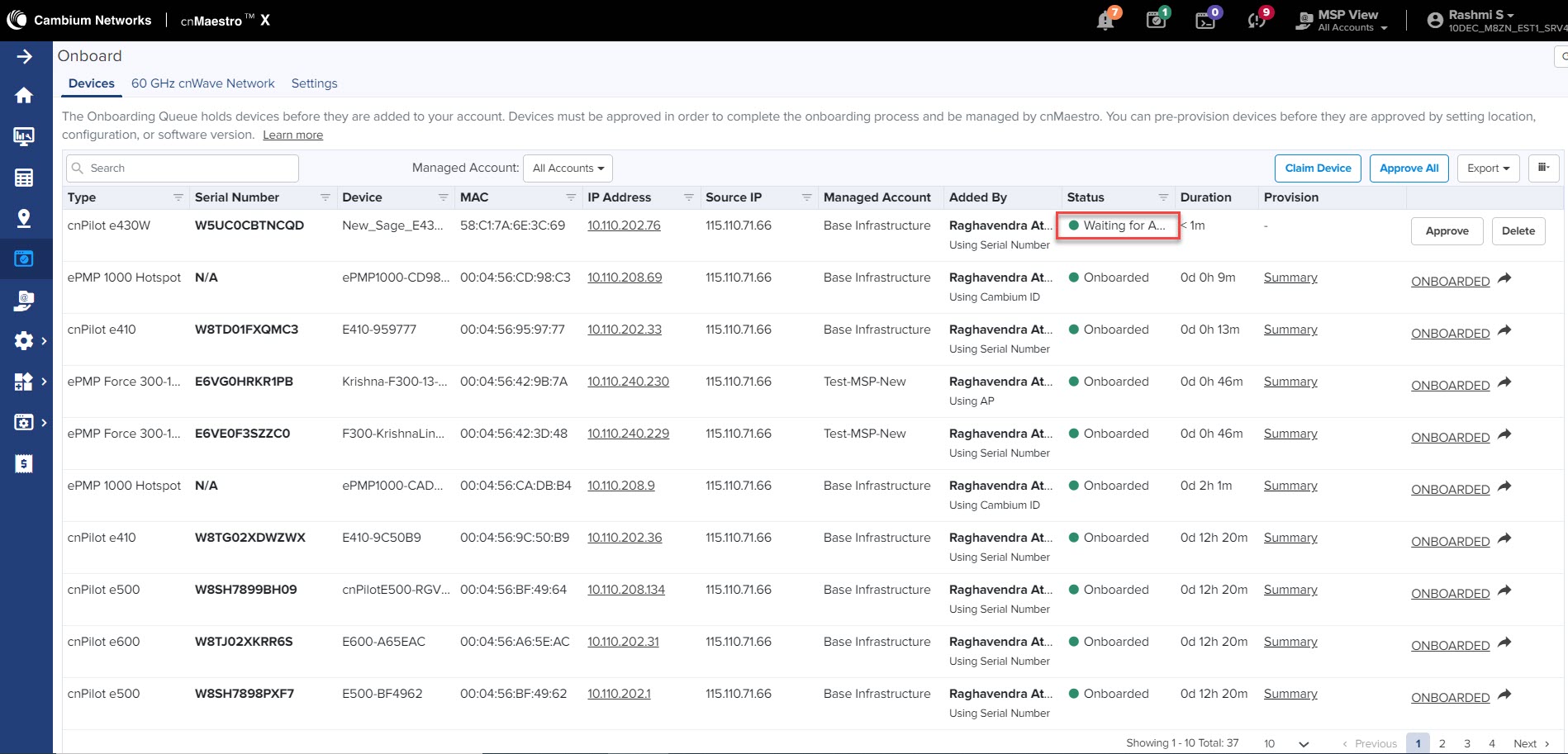
When the token is reset, the device is onboarded to cnMaestro.
Figure 11 Reset Token Approve

|
|
When the device is in Reset or Delete state, the device can onboarded without re-approval when using a Cambium ID or Onboarding Key. |