Quick Start
This section guides users through the initial process of creating an account; logging into cnMaestro; and claiming and onboarding devices.
You must perform the following procedures to create an account and onboard devices.
Create and manage accounts
To access cnMaestro, you must create a Cambium Support Center account, which sets your username and password.
Create a Cambium Support Center login
cnMaestro uses an existing Cambium Support Center account. If you do not have an account, you must create one.
To create a Cambium Support Center account, perform the following steps:
-
Open a web browser and enter https://cloud.cambiumnetworks.com into the address bar.
The cnMaestro Main login page appears, as shown in Figure 1.
-
Click Register.
Figure 1 The main login page

A registration form appears, as shown in Figure 2.
Figure 2 Initial registration form

-
Enter your email address and click the Register button.
An email from Cambium Support Center is sent with a link for validation.
-
Check email and click the validation link, as shown in Figure 3.
Figure 3 Email from Cambium Support to validate account

|

|
Note
If you do not receive the email, check your email's spam folder.
|
The Finish registering form appears, as shown in Figure 4.
Figure 4 Finish registering form

-
In the registration form, you must enter details such as your name, company name, country name, and password.
-
Click Register to complete the process.
Create a cnMaestro account
Use the Cambium Support Center account to log on to cnMaestro and create a cnMaestro account.
-
Navigate to https://cloud.cambiumnetworks.com.
-
Log in to cnMaestro using your Cambium Support Center account credentials.
The Create a New Cloud Account window appears, as shown in Figure 5.
Figure 5 Creating a new Cloud account
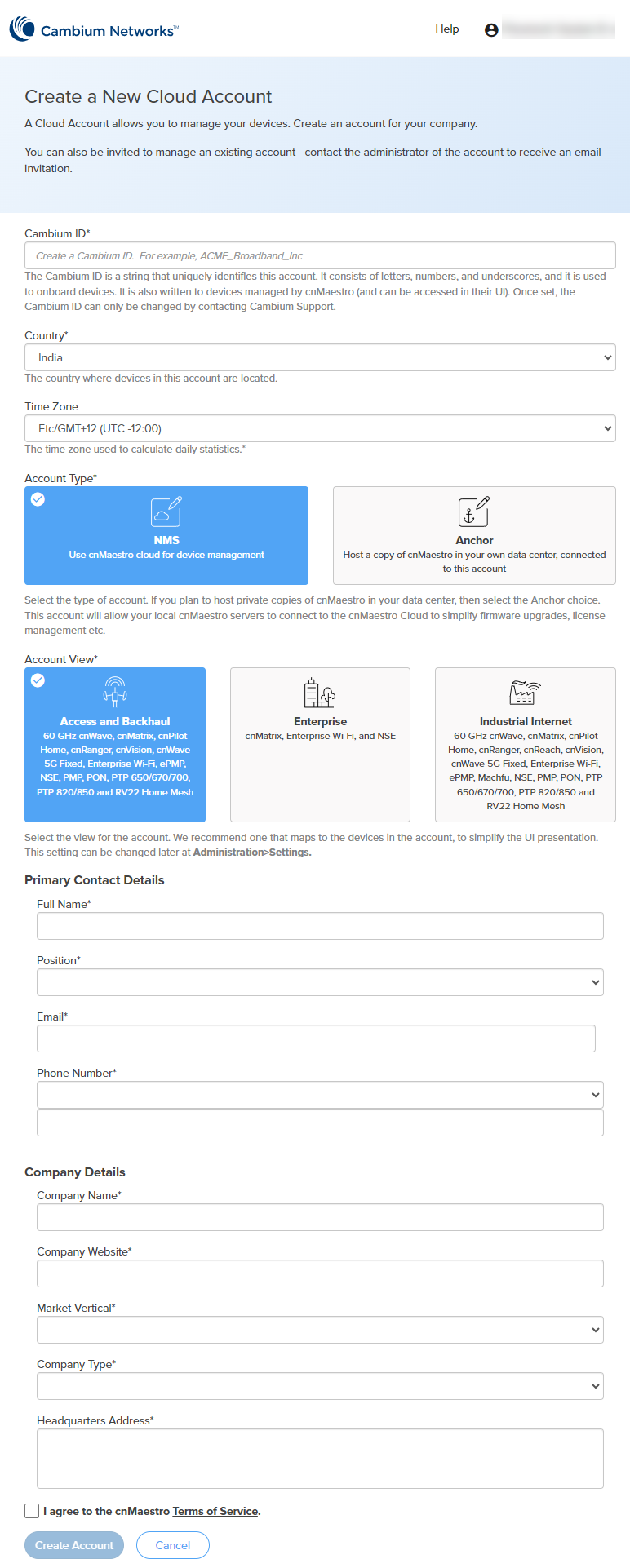
-
Enter the required details as described below:
Table 1 NMS Cloud management fields
|
Parameter
|
Description
|
|
Cambium ID
|
The Cambium ID identifies this account externally. Once created, it can only be changed by contacting Cambium Support.
|
|
Country
|
The Country determines where to store the device data. Cambium has data centers in North America, Europe, and Asia. If your devices are located in more than one region, you should create a separate account for a country in each region.
|
|
Time Zone
|
The Time Zone aggregates daily device statistics. Daily statistics are collected starting at 12:00 AM in the time zone selected.
|
|
Account Type
|
The Account Type is either NMS or Anchor. Select NMS to manage devices through cnMaestro Cloud. Select Anchor if installing cnMaestro On-Premises.
|
|
Account View
|
Select the Account View based on the devices you intend to manage. Select Enterprise if only cnMaestro Enterprise devices will be managed (these include the cnMatrix,
Enterprise Wi-Fi (E-Series, XE/XV/X7-Series) and cnPilot Enterprise,
Enterprise Wi-Fi (Xirrus-Series),
and NSE). The Account View can be changed later by navigating to Administration > Settings > General.
|
|
Primary Contact Details
|
|
Full Name
|
User's full name to appear in the cnMaestro account.
|
|
Position
|
Designation of the user in the company.
Select from the drop-down list.
|
|
Email
|
Email ID of the user.
|
|
Phone Number
|
Phone number of the user.
Select the country code from the drop-down list and provide a valid phone number.
|
|
Company Details
|
|
Company Name
|
Name of the company.
This name will appear as the Cloud Account Name in the cnMaestro home page.

|
|
Company Website
|
URL of the company website.
|
|
Market Vertical
|
Type of market or industry the company caters to.
For example, Government, Defense, Education.
Select from the drop-down list.
|
|
Company Type
|
Nature of work that the company does.
For example, Defense, Manufacturer, Distributor.
Select from the drop-down list.
|
|
Headquarters Address
|
Address of the company headquarters.
|
-
Select I agree to the cnMaestro Terms of Service.
-
Click Create Account to complete the process.
Log on to cnMaestro
To log on to the cnMaestro, perform the following steps:
-
Open a web browser and enter https://cloud.cambiumnetworks.com into the address bar.
The cnMaestro Main login page appears, as shown in Figure 6.
Figure 6 Main login page
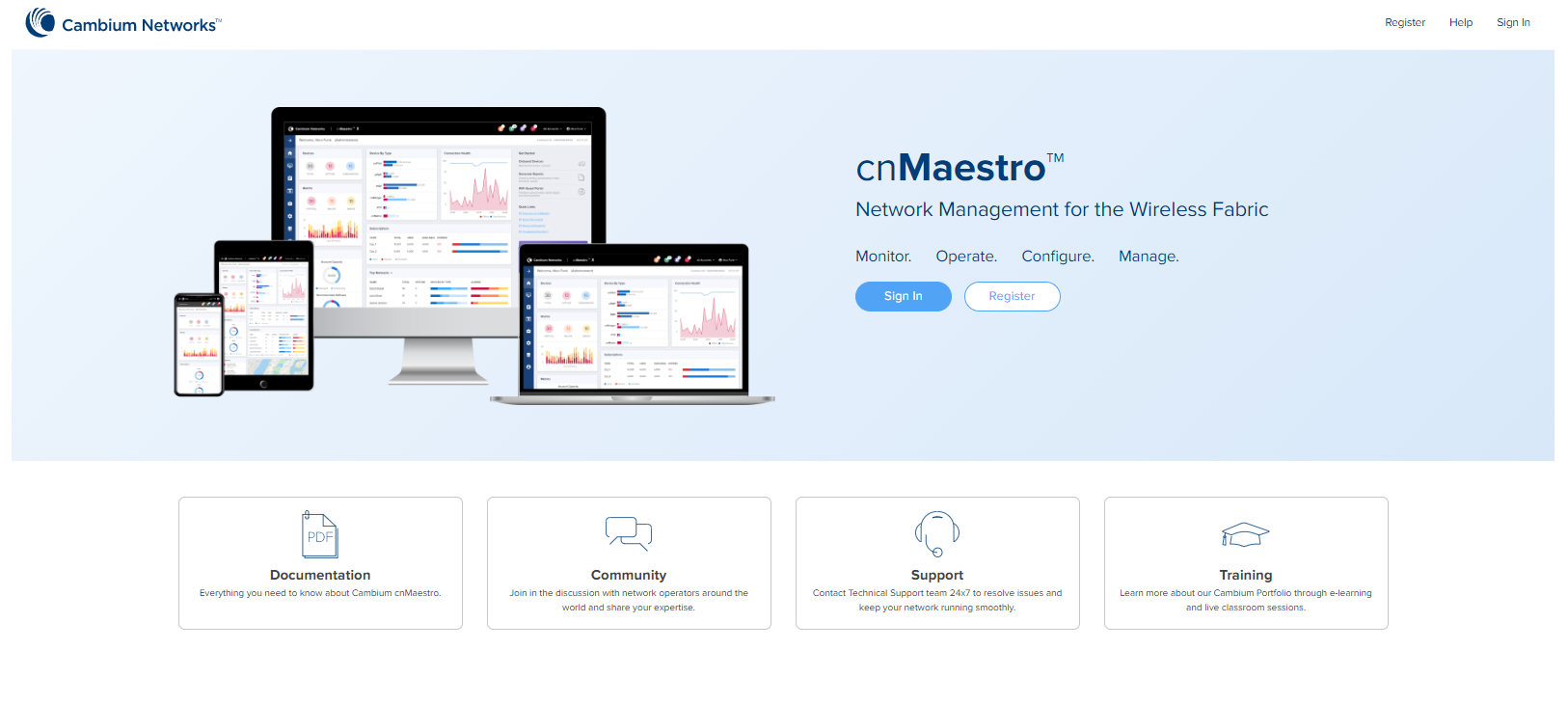
-
Click Sign In.
Please enter your email address page appears as shown in Figure 7.
Figure 7 Email address page

-
Enter your Email address.
-
Click Next.
Please enter your password page appears as shown in Figure 8.
Figure 8 Password page

-
Click Sign in.
Select Account page appears as shown in Figure 9.
Figure 9 Select account page

In Select Account page you can use search option to search the account.
-
Click the selected account.
The cnMaestro Home page appears, as shown in Figure 10.
Figure 10 cnMaestro Home page

Claim and onboard devices
To manage devices in cnMaestro, it is necessary to claim and onboard them.
Claiming specifies who owns a device. After a device is claimed, it is listed in the Onboarding Queue, where it can be pre-provisioned or approved. Once devices are approved, they are managed by cnMaestro.
Claim devices by serial number
You can claim a device by using the Manufacturer Serial Number (MSN). The system prompts the user to validate the devices before applying them. After being claimed, devices are placed into the Onboarding Queue, where they can be pre-provisioned to update software or configuration before onboarding.
To claim and onboard a device, perform the following steps:
-
From the Home page of cnMaestro, navigate to Onboard > Device tab.
The Onboard page appears with details of the devices and their serial numbers, as shown in Figure 11.
Figure 11 Onboard page
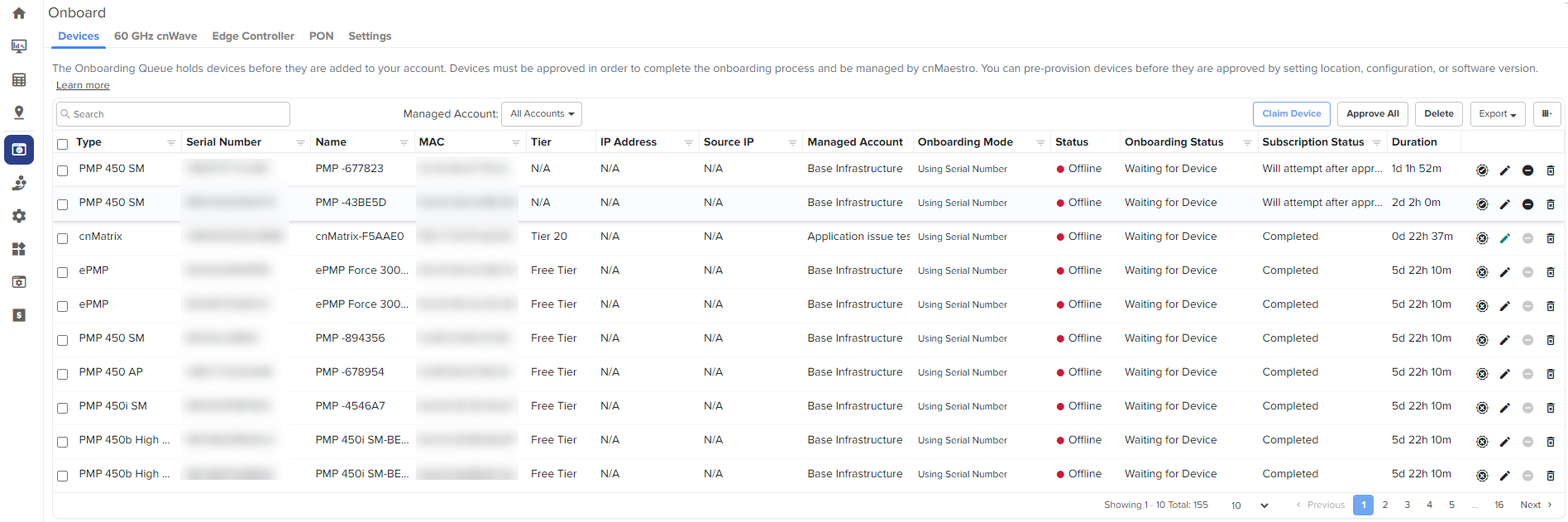
-
Click Claim Devices located at the right side of the Onboard page (as shown in Figure 11).
The Claim Devices with Serial Number page appears, as shown in Figure 12.
-
Enter the Serial Number(s) of the device(s) in the text box, as shown in Figure 12.
If MSP is enabled, select the Managed Account from the drop down and Enter the Serial Number(s) of the device(s) in the text box.
|

|
Note
You can also place a cursor in the text box and use a barcode scanner to quickly claim the devices.
|
Figure 12 Claim Devices with Serial Number page
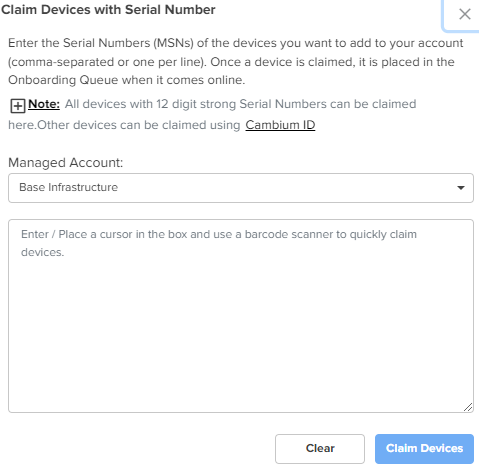
-
Click Claim Devices.
-
To onboard the device when it contacts cnMaestro, click the Approve Device ( ) icon or Approve All at the right side of the Onboard page, as shown in Figure 13.
) icon or Approve All at the right side of the Onboard page, as shown in Figure 13.
Figure 13 Onboarding Queue

|

|
Note
If you do not click the ApproveDevice button, the device remains in the Onboarding Queue.
|
Claim devices by Cambium ID
The Cambium ID, set during the Cloud account creation can also be used to claim devices. You can see the Cambium ID on the user drop-down, as shown in Figure 14.
Figure 14 Cambium ID

A Cambium ID with an Onboarding Key is:
-
Required to claim legacy devices that do not have a 12-character serial number (these devices are usually 5+ years old).
-
Optional for devices that have 12-character serial numbers (though generally not used).
The administrator must approve all devices added to the Onboarding Queue using the Cambium ID.
Cambium ID configuration
You must configure the Onboarding Key in order to claim devices with Cambium ID, as shown in Figure 15.
Figure 15 Cambium ID configuration

Onboarding Key configuration
Each Onboarding Key is mapped to an individual User account. This mapping allows Cambium Cloud to know who is onboarding a device, and the key can be revoked if needed.
To configure the Onboarding Key, perform the following steps:
-
Log on to your cnMaestro account.
The Home page appears, as shown in Figure 16.
Figure 16 Home page

-
From the Home page, navigate to the Onboard > Settings tab.
Figure 17 Onboard settings page

-
Select the Allow device to be claimed using Cambium ID checkbox.
Enabling this feature allows one to add Onboarding Keys mapped to individual Users.
-
Click Add New to add a User and Onboarding Key.
A new row appears as shown in Figure 18.
Figure 18 New onboarding key

-
Select the User from the drop-down.
-
Enter the Onboarding Key.
-
Click Save.
Onboard device using Onboarding Key
The Cambium ID and Onboarding Key are entered into the Device UI (see the User Guide for the individual devices to determine where; the section below demonstrates the process for cnPilot). Once entered, the Device sends these credentials to Cambium Cloud, where it is mapped to the Onboarding Queue of the Cambium ID account.
Device UI
To configure the Onboarding Key using cnPilot Device UI, perform the following steps:
-
Log on to the Device UI.
The Sign In page appears, as shown in Figure 19.
Figure 19 Login page
.png)
-
Enter your Username and Password.
-
Click Sign In.
The device home page appears, as shown in Figure 20.
Figure 20 Device home page

-
From the Home page, navigate to Configure > System > Management.
System configuration page appears, as shown in Figure 21.
Figure 21 cnMaestro configuration
1.png)
-
Enter URL in cnMaestro URL to connect the server (by default it will be cloud.cambiumnetworks.com), as shown in Figure 21.
-
Enter the Cambium ID.
-
Enter the Onboarding Key.
-
Click Save.
Once in the Onboarding Queue, the devices can be provisioned and managed by clicking the Approve Device button, as shown in Figure 22.
Figure 22 Device approval





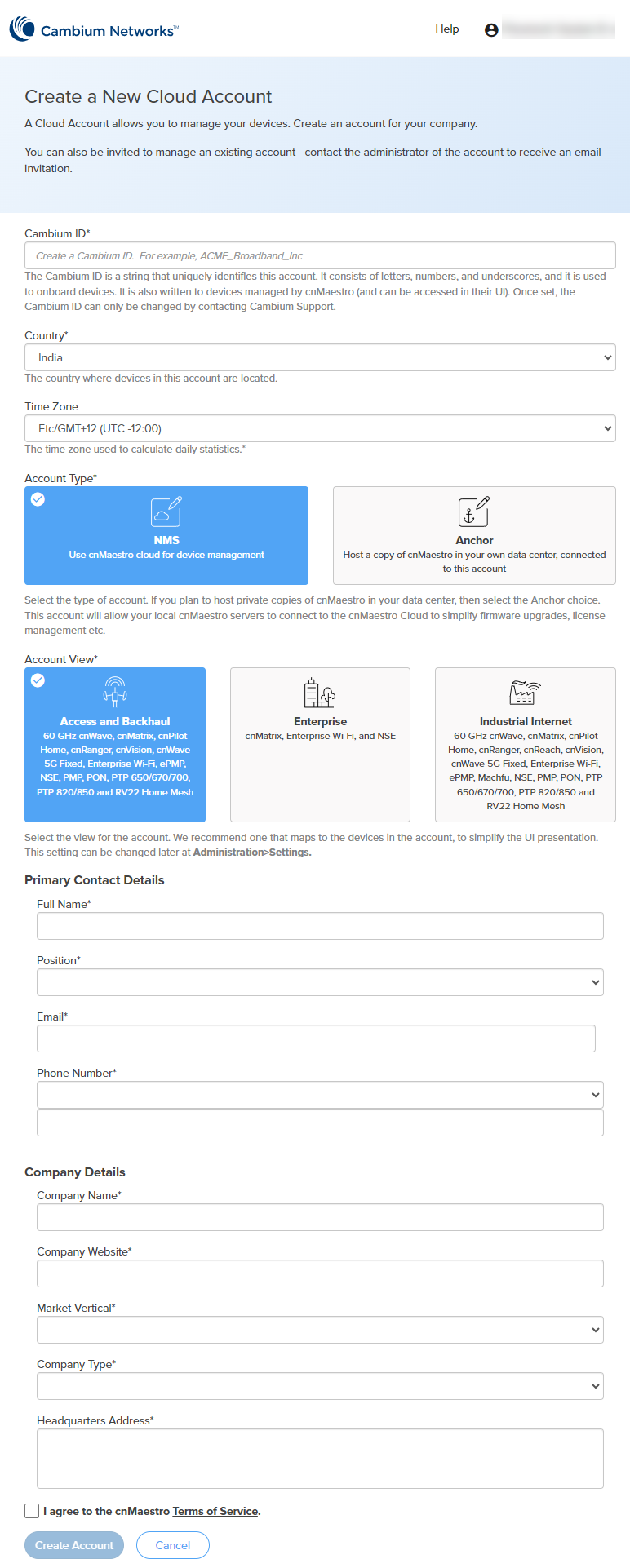

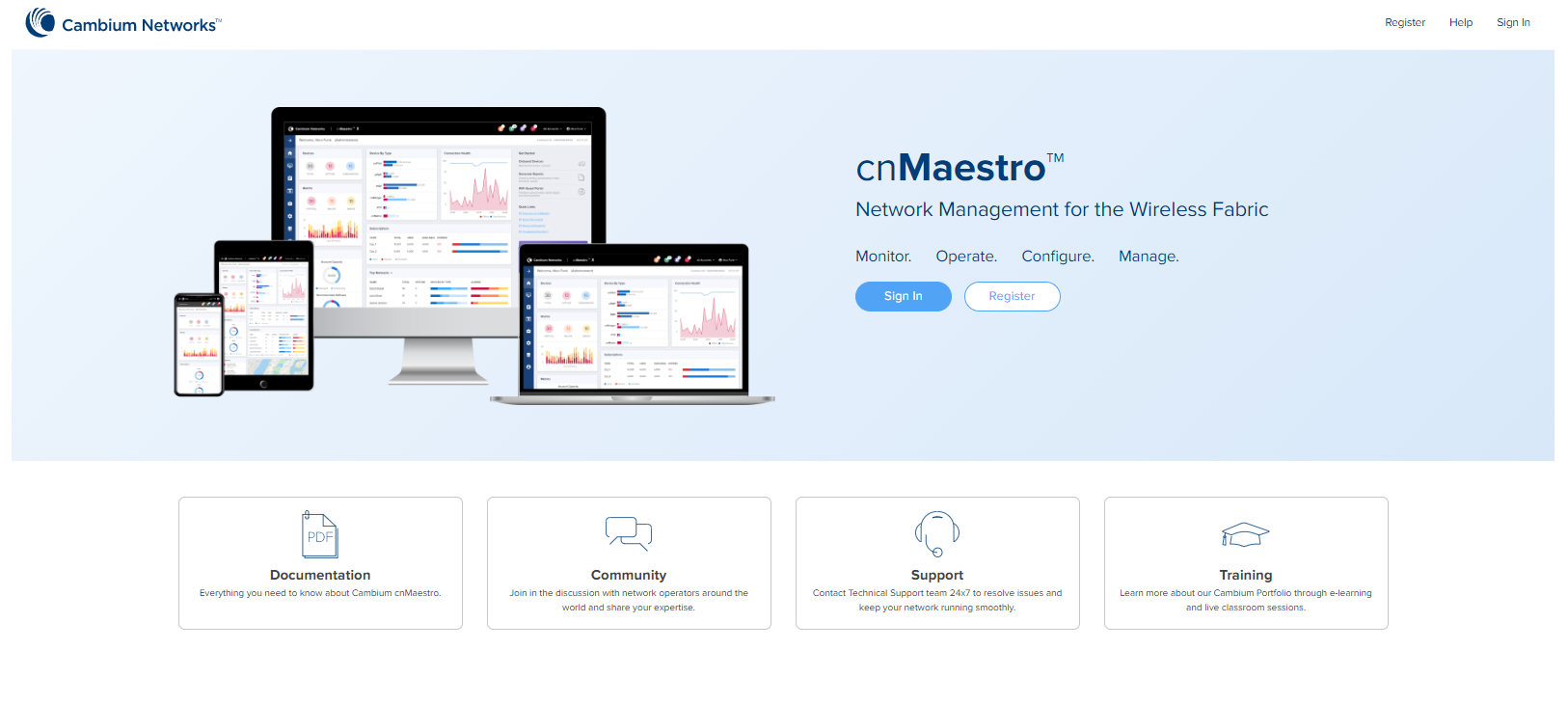




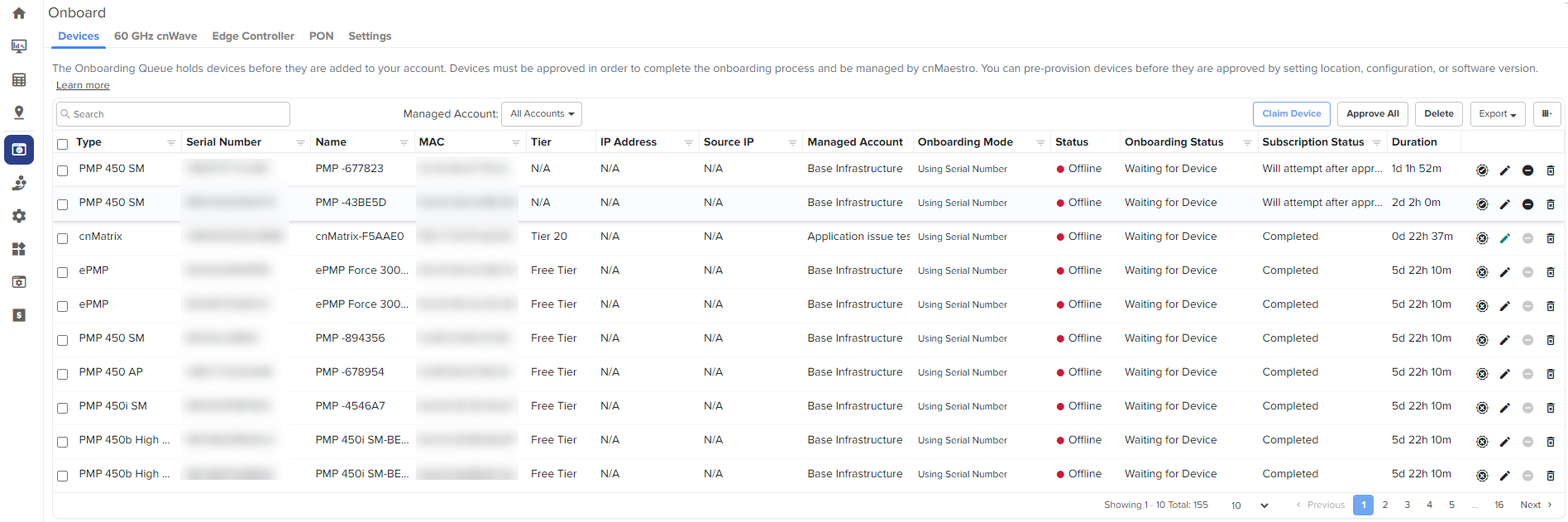
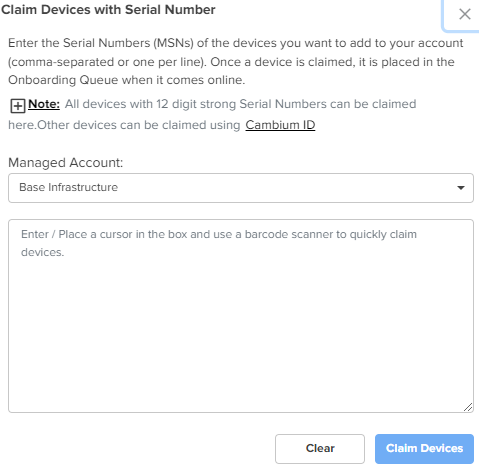




.png)

1.png)