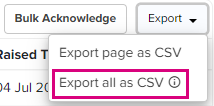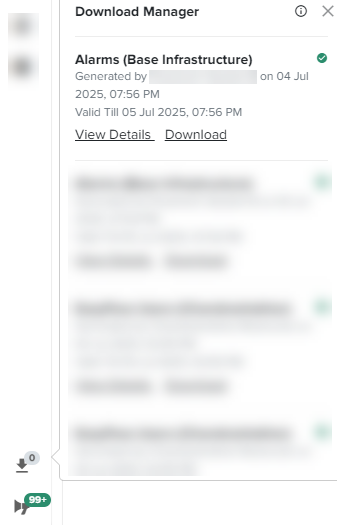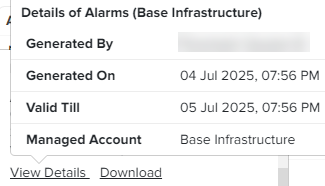Parameter
cnMaestro X
Maximum number of records included in the export
|
|
Note This limit is applicable only on some pages, such as on the Notifications page where the info icon is visible
|
Number of concurrent exports per account
 . For all other pages where this export option is available, there is no limit. Following are some of the pages where this limit is not applicable:
. For all other pages where this export option is available, there is no limit. Following are some of the pages where this limit is not applicable: