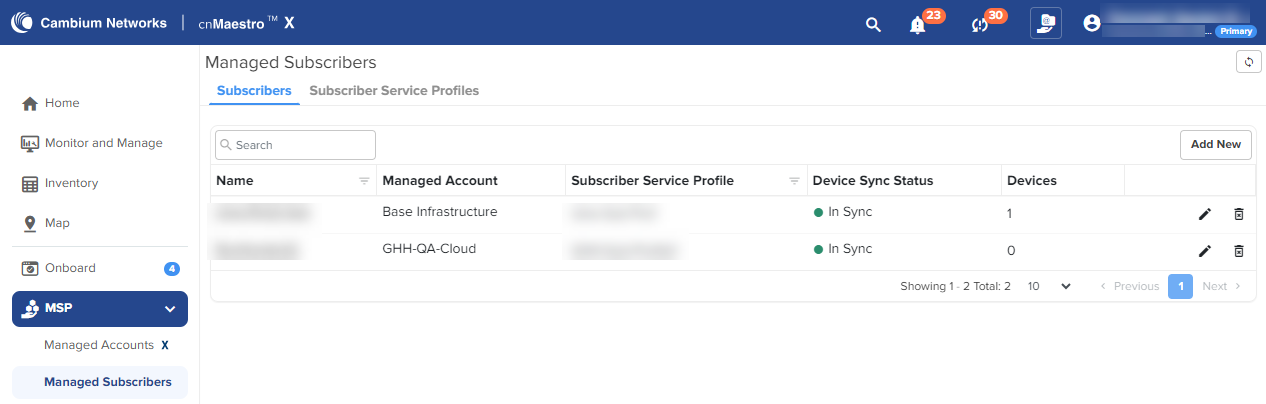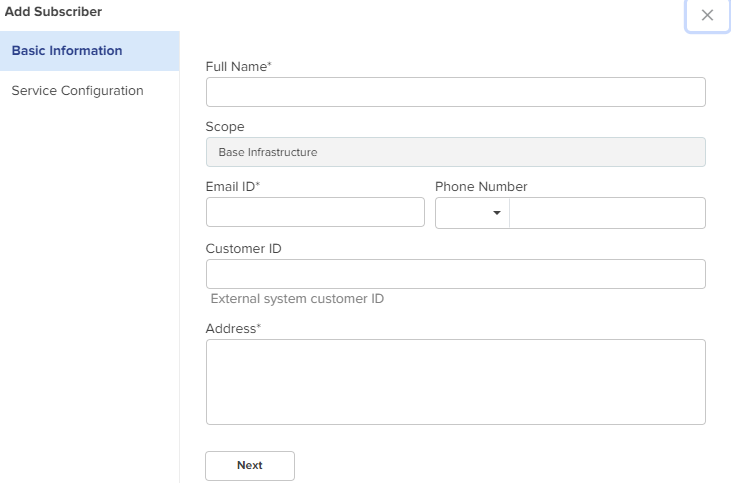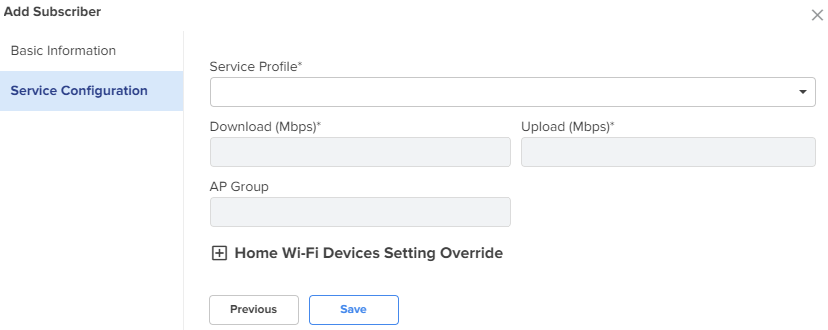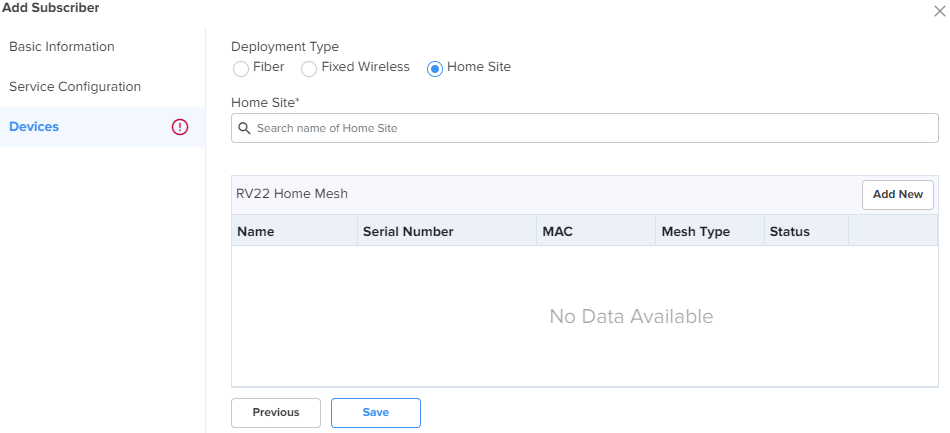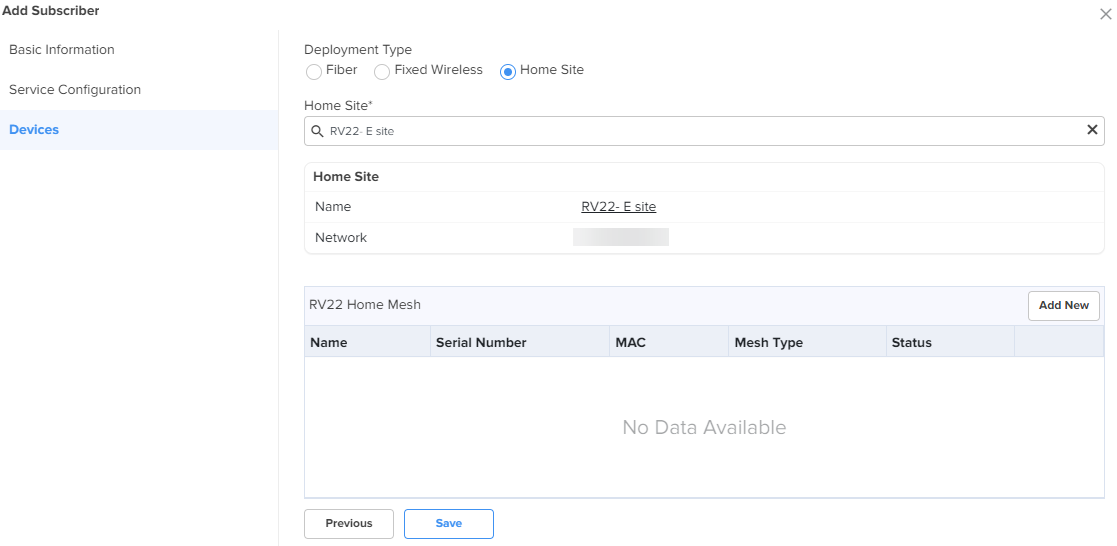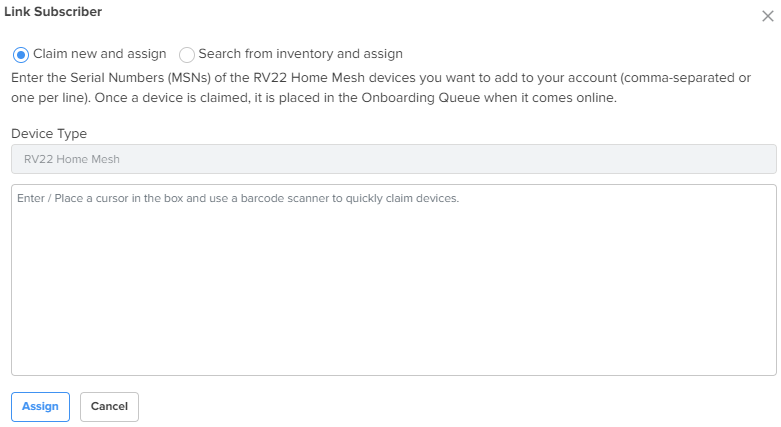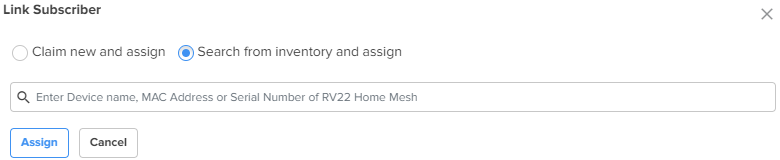Navigate to the Manage Service Providers > Managed Subscribers > Subscriber Service Profiles tab.
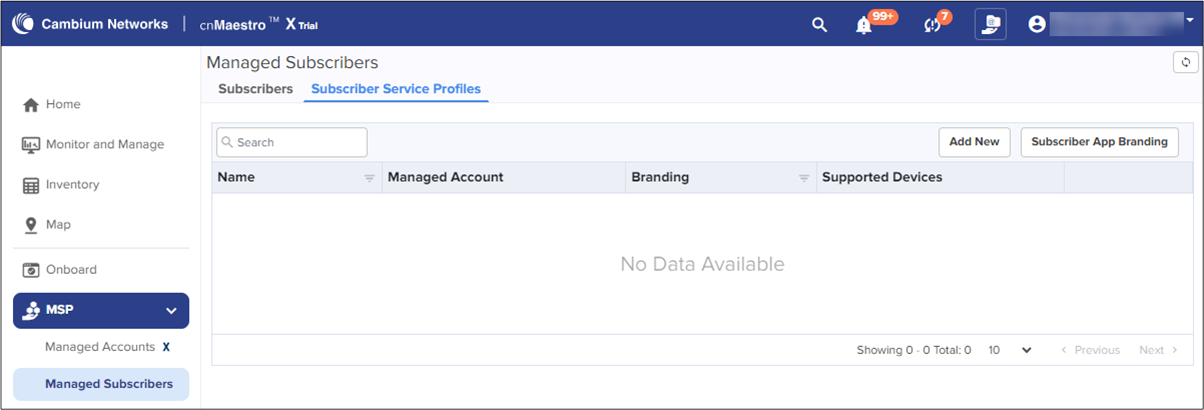
Click Add New.
Enter the details in the Add Subscriber Service Profile window and select the Home Mesh Router configuration to which you want to associate with the subscriber service profile.
Configure the following parameters:
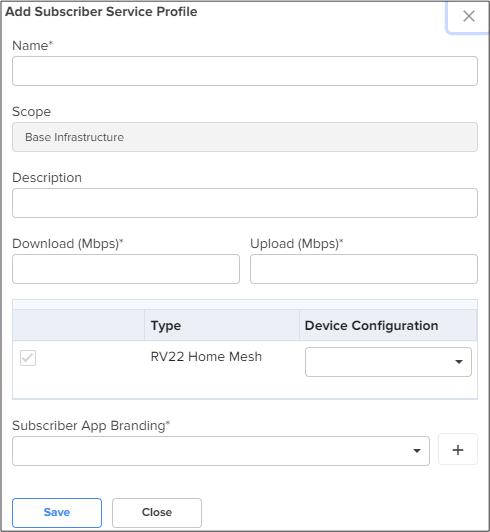
Table 1: Subscriber Service Profile parameters
|
Parameter |
Description |
|---|---|
|
Name |
Name of the subscriber service profile. |
|
Scope |
Specifies the availability of the subscriber service profile across managed accounts. The following values are supported:
Note: Once the scope has been configured on a subscriber service profile, it cannot be modified. |
|
Description |
Brief description for the subscriber service profile. |
|
Download (Mbps) |
Download speed (in Mbps) configured for the profile. Subscribers that are onboarded to this profile will be restricted to this download speed. |
|
Upload (Mbps) |
Upload speed (in Mbps) configured for the profile. Subscribers that are onboarded to this profile will be restricted to this upload speed. |
| Type |
Displays the device type as RV22 Home Mesh. This field cannot be modified. |
|
Device Configuration |
Specifies the Wi-Fi AP group (created for Home Mesh Router) that must be associated with the service profile. Select the group from the drop-down list. |
|
Subscriber App Branding |
Specifies the cnMaestro Subscriber application branding that must be used in this profile. All routers sent to subscribers in this service profile will have the selected branding logo and information. Select the required branding from the drop-down list. If no branding is proesent, create one by clicking the add ( |
Click Save.