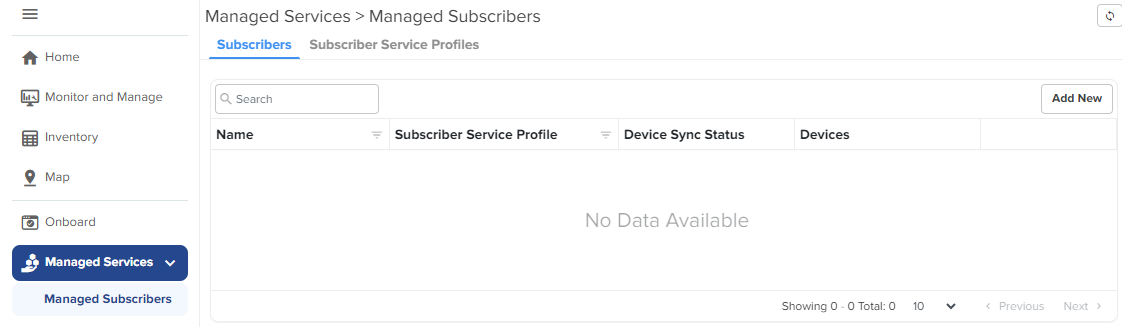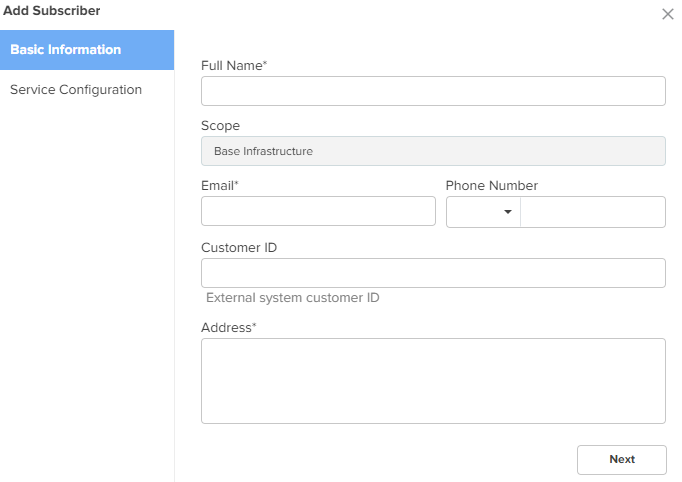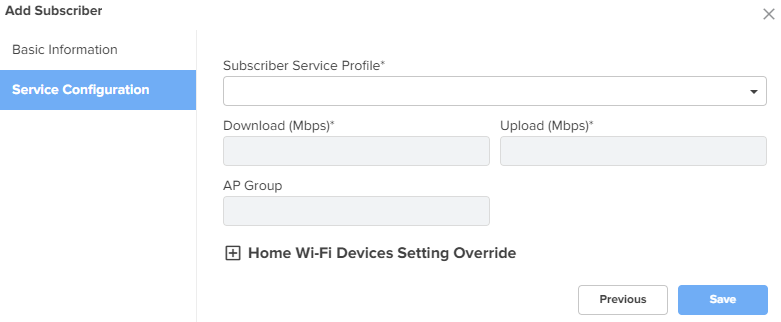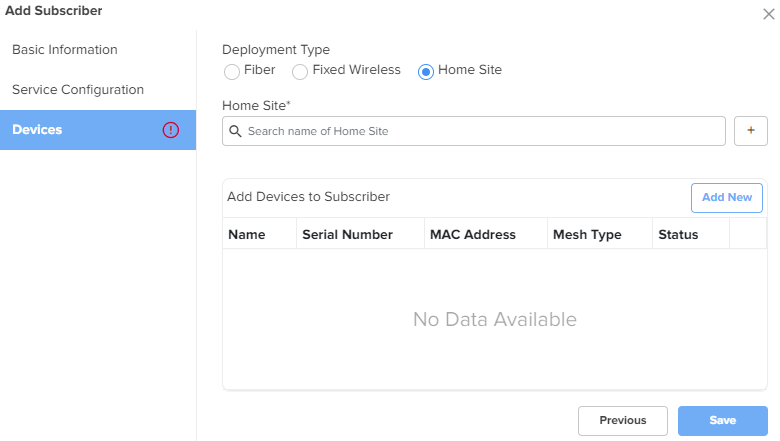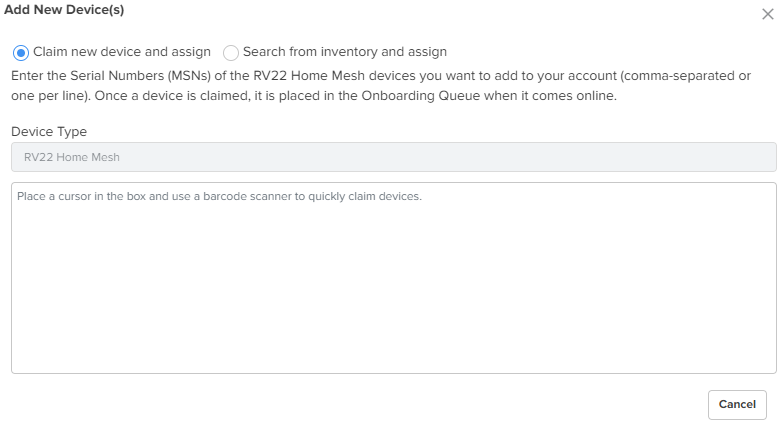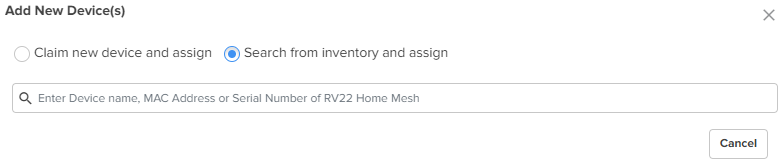Navigate to the Manage Service Providers > Managed Subscribers > Subscriber Service Profiles tab.
The Subscriber Service Profiles page appears.
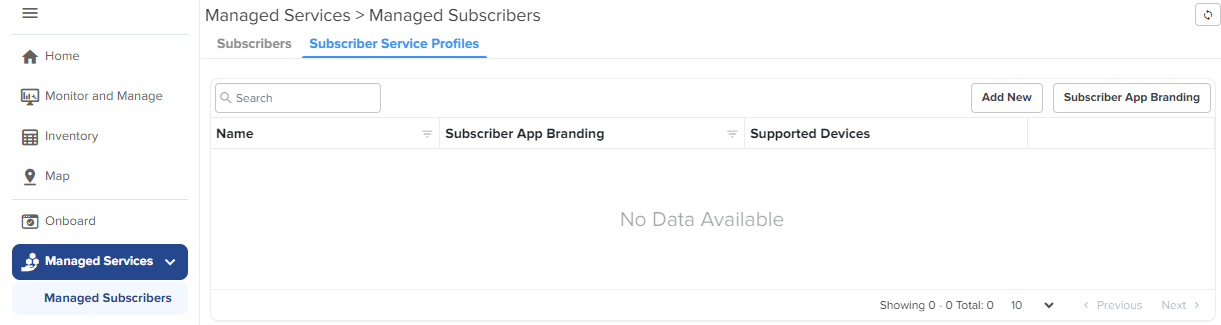
Click Add New.
The Add Subscriber Service Profile window appears.
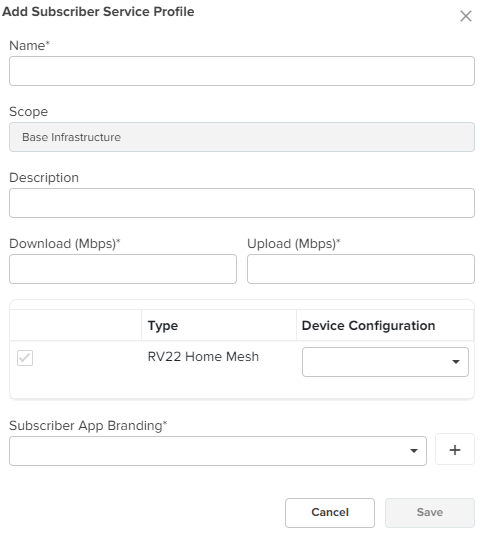
Select the Home Mesh Router configuration to which you want to associate with the subscriber service profile and configure the parameters as described in Table 1.
Table 1 Subscriber Service Profile parameters
|
Parameter |
Description |
|---|---|
|
Name |
Name of the subscriber service profile. |
|
Description |
Brief description for the subscriber service profile. |
|
Download (Mbps) |
Download speed (in Mbps) configured for the profile. |
|
Upload (Mbps) |
Upload speed (in Mbps) configured for the profile. |
| Type |
Displays the device type as RV22 Home Mesh. This field cannot be modified. |
|
Device Configuration |
Specifies the Wi-Fi AP group (created for the Home Mesh Router device type) that must be associated with the service profile. Select the group from the drop-down list. |
|
Subscriber App Branding |
Specifies the cnMaestro Subscriber application branding that must be used in this profile. All routers sent to subscribers in this service profile contain the selected branding logo and information. Select the required branding from the drop-down list. If no branding is present, create one by clicking the add ( |
Click Save.