Citizens Broadband Radio Service (CBRS)
This chapter details cnMaestro support for the Citizens Broadband Radio Service (CBRS) subscription which is required to manage CBRS-compliant devices in the 3.6 GHz band (3550 MHz to 3700 MHz).
This topic describes the following sections:
Enabling CBRS in Cloud
-
Login to a cnMaestro Cloud NMS account or Cloud Anchor account (if hosting on an On-Premises instance).
-
Navigate to Network Services > CBRS page.
-
Select the preferred SAS vendor from the Spectrum Access System (SAS) dropdown list.
Figure 1 Network Services > CBRS > Account tab
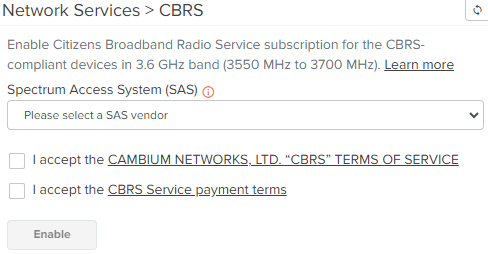
-
Read both the terms and conditions, and accept them by selecting the checkboxes.
-
Click Enable.
-
In the Billing Information window configure the following details:
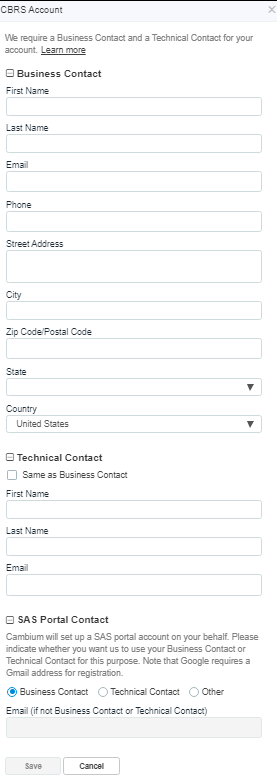
-
Click Save.
The CBRS account is enabled.
After you save the CBRS account, you must complete the following steps:
-
The Account page displays the following information and configurable parameters:
-
Token
-
Status
-
Total Devices
-
SAS
-
Contact Details
-
Payment Details
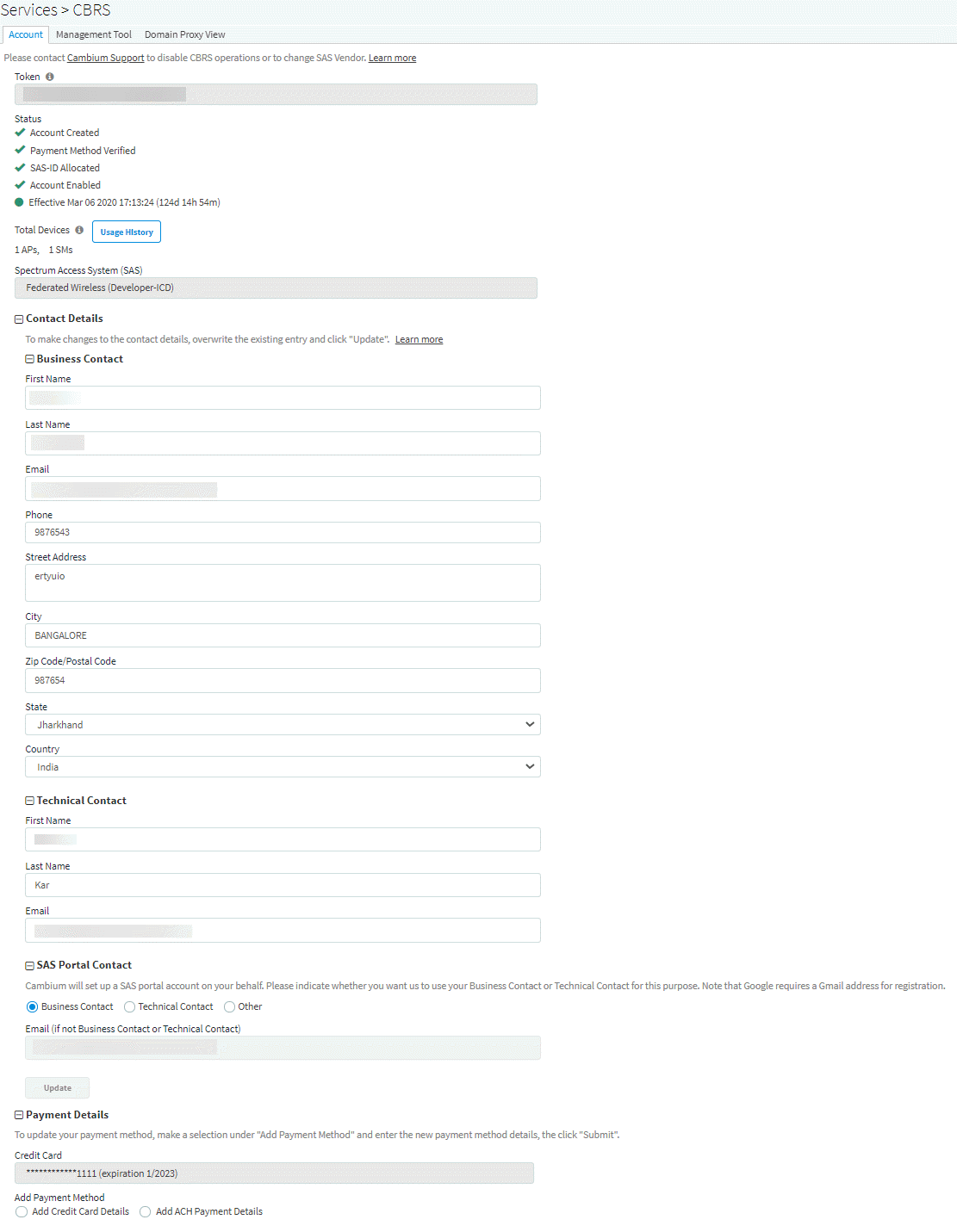
-
Token:
Token used for authenticated communication with SAS through Cambium Domain Proxy. It gets generated automatically once CBRS is enabled for the Cloud account.
-
Status:
Displays the account status.
|
Pending Status
|
Success Status
|
|
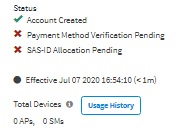
|
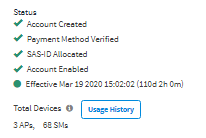
|
-
Account Creation: Displays as Account Created once the account is enabled. Refer to Step f for entering contact information and enabling account.
-
Payment Method: Displays as Verified once the Payment Details are approved. Refer to Step gPayment Details.
-
SAS ID: Once the payment details are verified, the SAS ID is allocated automatically.
|

|
Note
When the SAS ID allocation is pending or unavailable in the server, even after the payment details are configured and verified,
It may take up to one day for the SAS ID to be allocated.
|
-
Effective:
-
Grey: indicates the Pending Status.
-
Green: indicates Success Status.
-
Red: indicates the account has been Deactivated.
-
Total Devices: Displays the count of Total Devices registered with the SAS using the Token ID. Usage History provides the list of devices registered with Month and Year.
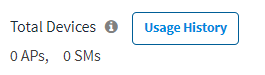
|

|
Note
Initially the device counts will be 0 APs and 0 SMs.
|
-
SAS: Displays the SAS vendor preferred by the operator.
|

|
Note
Contact Cambium support to disable CBRS operation or to change SAS Vendor.
|
- SAS: An operator needs to select which SAS vendor they prefer.
- Contact Details:
For new CBRS account migrations, this information would have already been entered in Enabling CBRS in Cloud. Review and update if necessary, else refer to Payment Details.
Cambium Networks selectively communicates with both the Business Contact and the Technical Contact with changes of interest: such as SAS administrator updates, CBRS initiative changes from the CBRS Alliance and WInnForum, and announcements of new Cambium Network CBRS features and options.
Business Contact
Cambium Networks communicates with the Business Contact for all commercial aspects of the CBRS Service such as invoicing, payment, change in terms, change in pricing, and other details. This page requires:
First Name
Last Name
Email
Phone
Street Address
City
Zip code/Postal Code
State
Country
Technical Contact
Cambium Networks communicate with the Technical Contact: such as software updates, release notes, learning guides, technical issues, etc.
SAS Portal Contact
Cambium Networks sets up the SAS portal account on behalf of the operator. Please select whether to use the Business Contact, Technical Contact, or Other.

| Note Google requires a Gmail address for registration. |
Click Update.
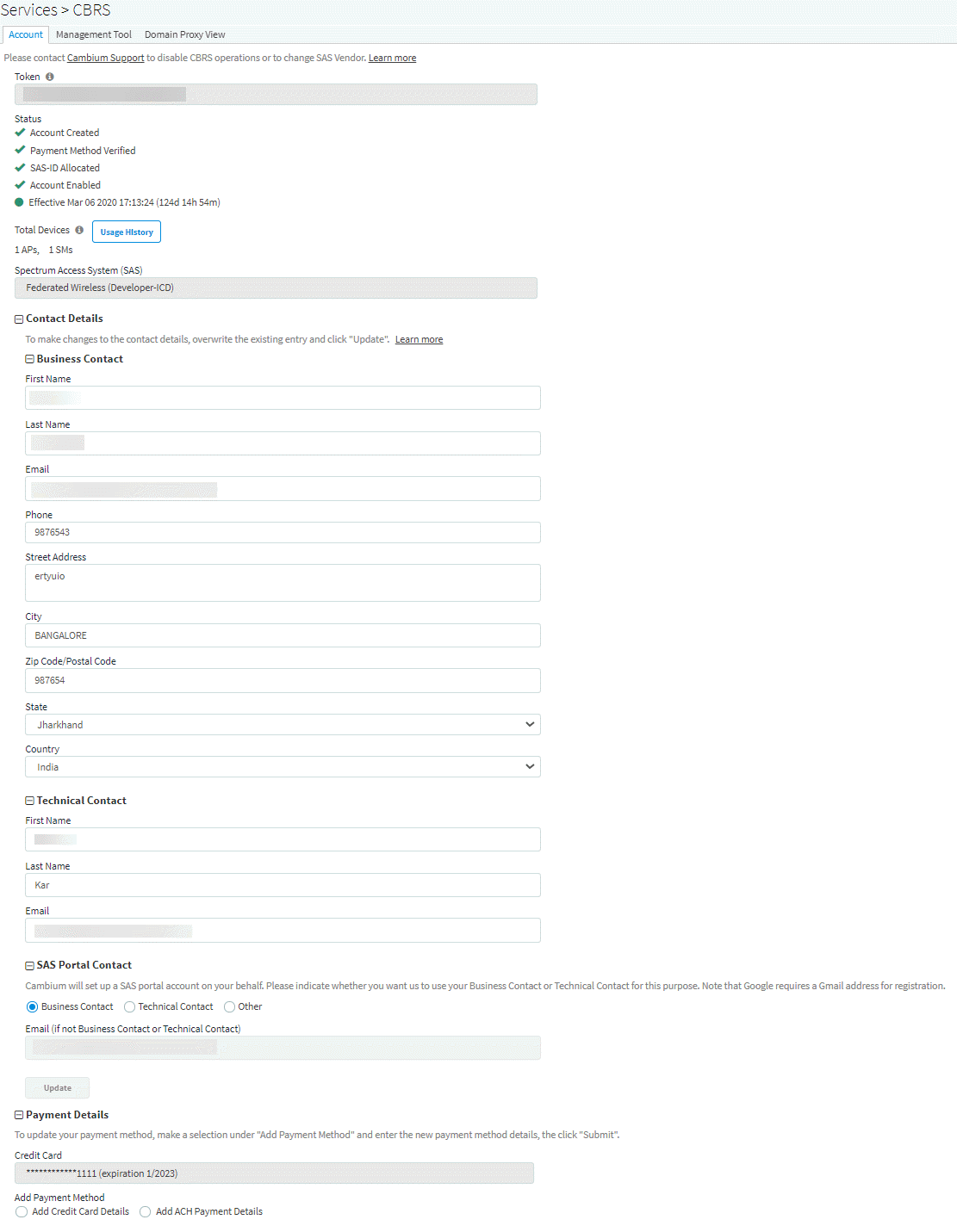

| Note Clicking Update on the Account Page overwrites the current entries. |
-
Payment Details
Select one of the payment methods below:
Add Credit Card Details
Enter the following and click Submit:
Add ACH Payment Method
Enter the following details and click Submit:
Management Tool
The Management Tool allows one to register CBRS devices to the SAS provider before physically connecting CBRS-complaint devices to the network. The following Cambium CBRS-compliant devices operate in 3.6 GHz band frequency, ranging from 3550 to 3700 MHz:
|

|
Note
The CBRS Multi-Grant feature was first supported in cnMaestro 3.0.2 and PMP 20.2.
|
-
PMP 450b 3 GHz
-
PMP 450m AP 3 GHz
-
PMP 450i AP and SM 3 GHz
-
PMP 450 AP and SM 3.6 GHz
-
PTP 450i BHM and BSHS 3 GHz
-
PTP 450 BHM and BHS 3.6 GHz
-
LTE 3 GHz cnRanger 201 SM
-
LTE 3 GHz cnRanger 210 RRH
The CBRS procedure can be performed by an authorized CPI (Certified Professional Installer). CPIs are required to enter necessary credentials to update the CBRS parameters.
A CBRS sector view is shown below:
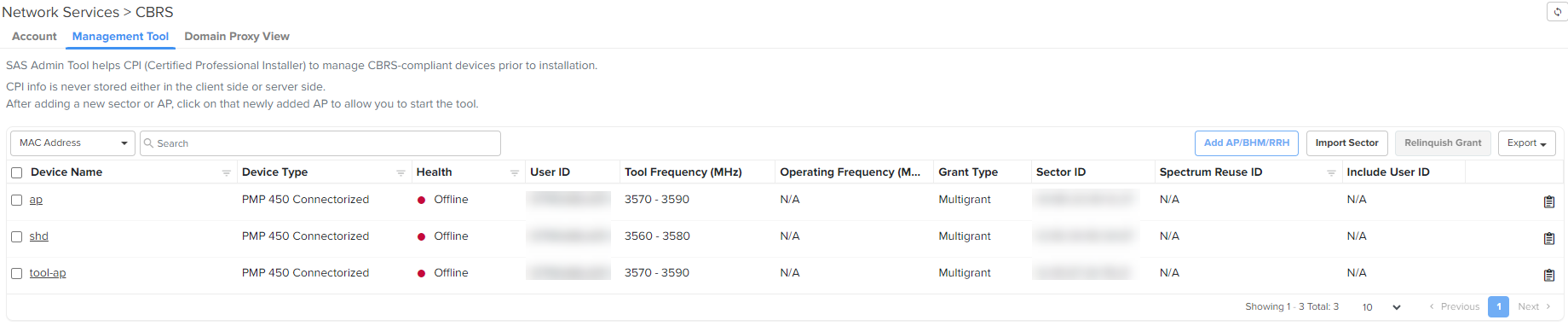
Export
The Export button allows one to export multiple device reports in the CSV format.
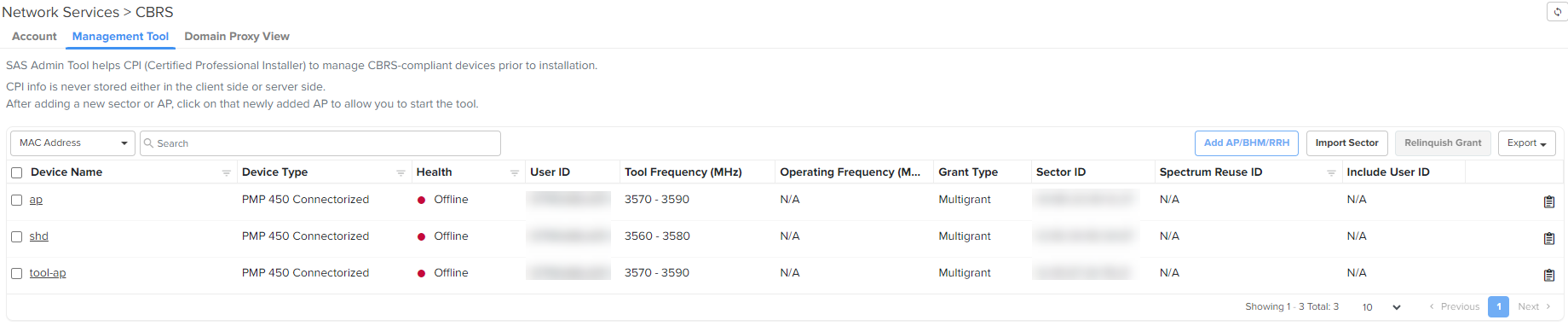
Relinquish Grant
The Relinquish Grant button relinquishes all grants of selected sector and places devices in the Registered state. The device will start the Multi-Grant procedure if the Multi-Grant feature is enabled on the device.
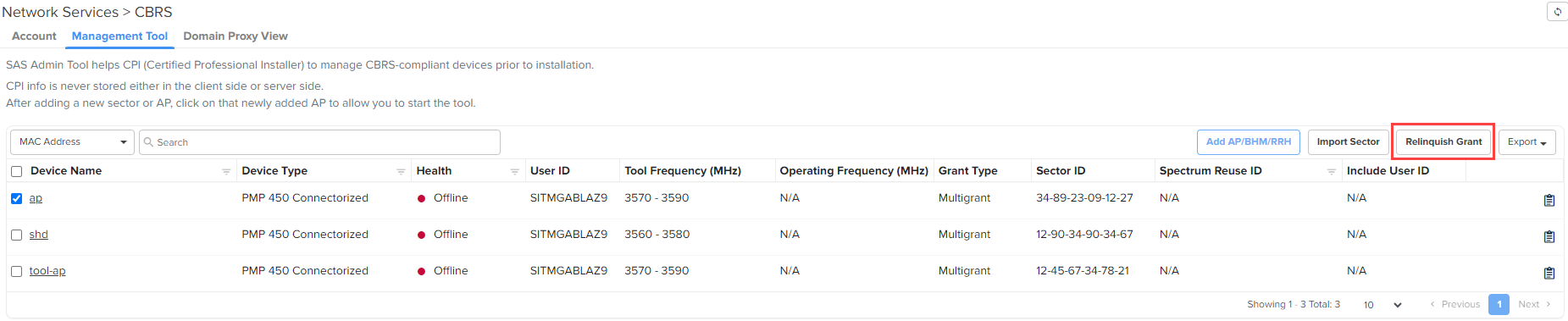
|

|
Note
-
Relinquish Grant can be performed only for the Config_Synced devices running in Single Grant.
-
PMP devices must be upgraded to release 20.2, which supports the Multi-Grant feature.
|
Relinquish grant creates a job in Action page, when relinquish of sector is initiated from Management Tool page.
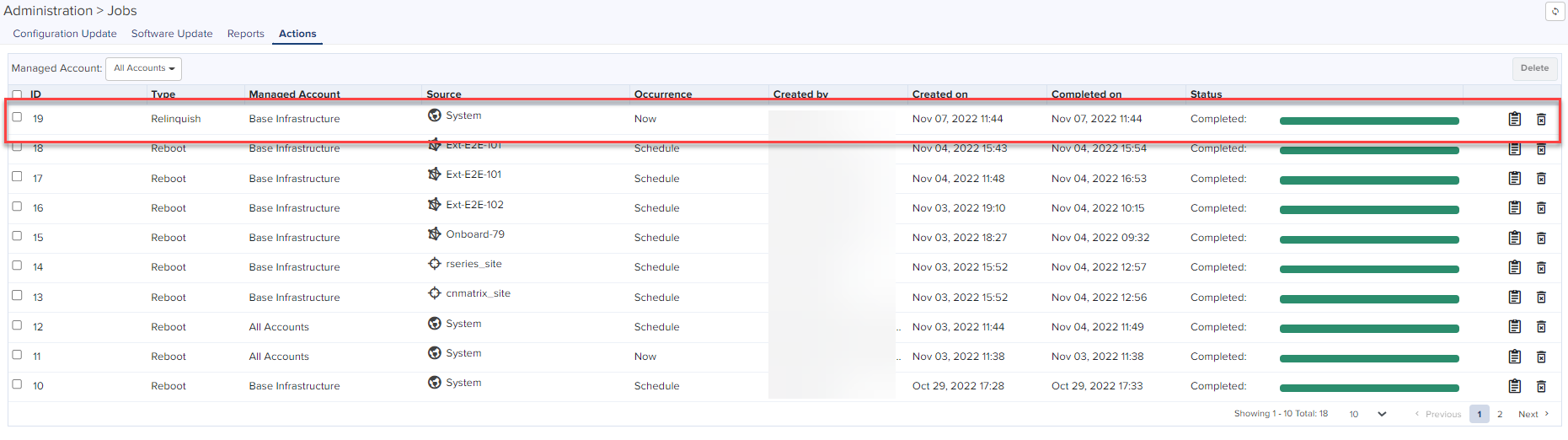
Creating a Management Tool Sector
A sector can be created by two ways:
Add AP/BHM
-
Navigate to Services > CBRS > Management Tools and click Add AP/BHM/RRH.
-
Enter all parameters under the following categories when the user selects the Mode as AP/BHM:
-
Common parameters: Device Name, Mode, Device Type, MAC Address, and MSN.
-
Location related parameters: Latitude, Longitude, Height, and Height Type, Horizontal Accuracy, and Vertical Accuracy.
-
Antenna related Parameters: External Antenna Gain, Beamwidth, Azimuth, and Down Tilt.
-
Co-Existence related parameters: Sector ID, Spectrum Reuse ID, and Include User ID.
|

|
Note
Include User ID parameter is applicable only for PMP devices, when SAS is Federated Wireless.
Select Yes or No to Include the user ID.
|
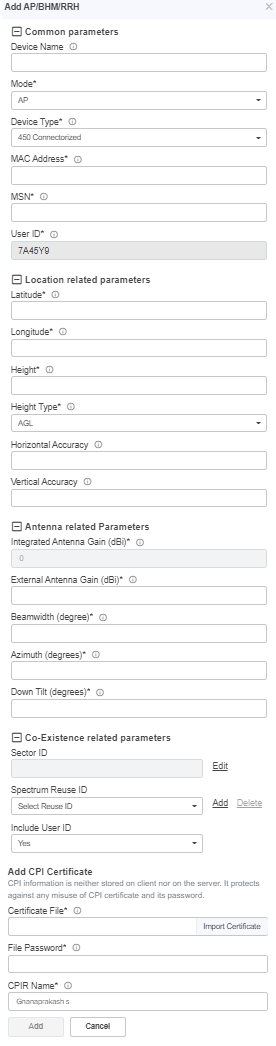
-
Click Add to add a sector.
Add RRH
-
Navigate to Services > CBRS > Management Tools and click Add AP/BHM/RRH.
-
Enter all parameters under the following categories when the user selects the Mode as RRH:
-
Common Parameters: Device Name, Mode, Device Type, MAC Address, and MSN.
-
Location Related Parameters: Latitude, Longitude, Height and Height Type, Horizontal Accuracy, and Vertical Accuracy.
-
Antenna Related Parameters: External Antenna Gain, Beamwidth, Azimuth, and Down Tilt.
-
ECGI Related Parameters: PLMN ID, ECI (eNode ID + PCI), and ECGI.
-
Co-Existence Related Parameters: Sector ID and Spectrum Reuse ID.
-
Add CPI Certificate: Certificate File, File Password, CPIR Name.
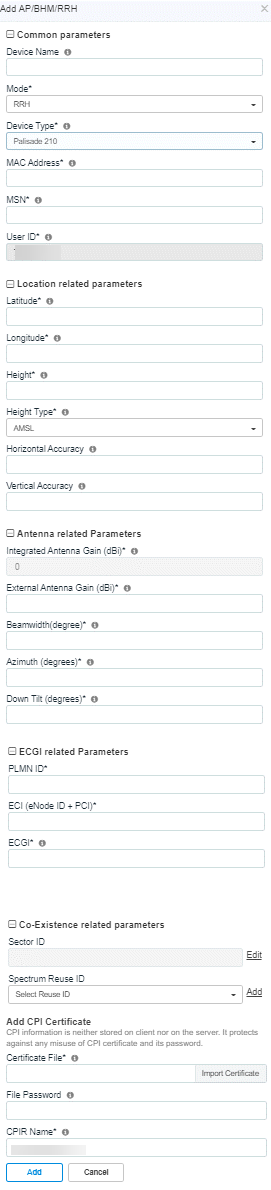
-
Click Add to add a sector.
Import Management Tool Sector
To import a sector:
-
Navigate to Services > CBRS > Management Tool and click Import Sector button.

-
Click Download Template if user does not have an Import Sector template. Users can download two different template formats:
-
PMP: Excel or ODS
-
LTE: Excel or ODS
-
Click Import Excel to select Import Sector template file. File must be Microsoft Excel format (.xlsx) or OpenDocument Spreadsheet (ods) format.
-
Enter CPI credentials:
-
Upload CPI Certificate File by clicking Import Certificate.
-
Enter CPI File Password.
-
Enter CPI Registered Name.
-
Enter the Sector ID.
-
Select Spectrum Reuse ID from the dropdown list.
-
Select Include User ID.
Selecting Yes in the Include User ID parameter prefixes the User ID to the Sector ID and Spectrum Reuse ID in the registration message of the SAS.
|

|
Note
|
-
Click Import.
Import status is displayed as Success, Info, and Invalid.

-
Details of Success, Info, and Invalid section can be seen by clicking expand ( ) arrow.
) arrow.
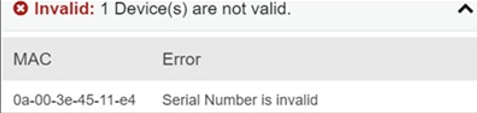
-
If the device is already claimed, it can be onboarded by clicking the onboard link.

Management Tool Sector Statistics
To view Sector Statistics:
-
Navigate to Services > CBRS > Management Tool.
-
Click View Sector Statistics  under Status.
under Status.
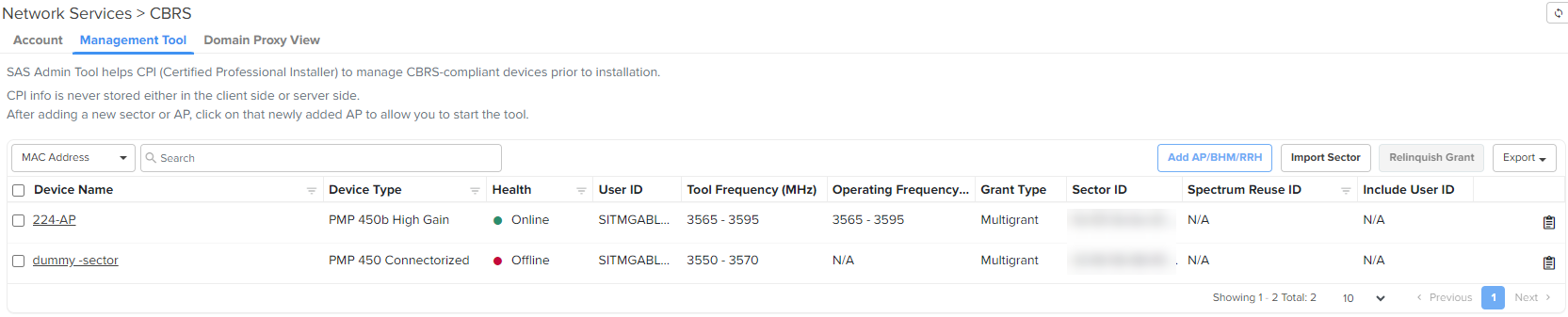
-
Sector Statistics window pops up.
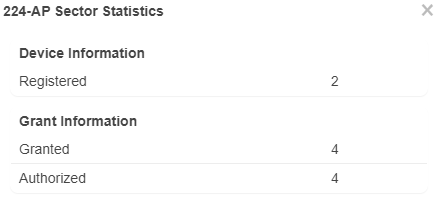
Search Management Tool Sector
To search for a sector:
-
Navigate to Services > CBRS > Management Tool.
-
Select CBSD or MAC.
-
Enter text in search box to display filtered records.
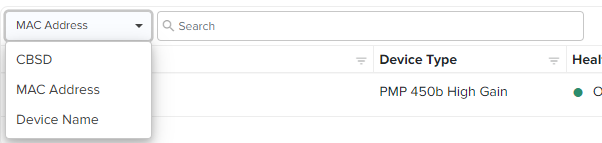
|

|
Note
-
If an AP device is entered into Search, it displays both AP devices and the related SM devices.
-
If an SM devices is entered into Search, it displays only SM devices.
|
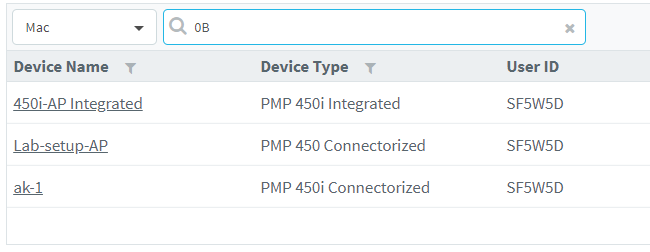
|
1.
|
Filter AP or sectors can be cleared by clicking  or Clear button. or Clear button. |
Sector View
-
Click a sector from the Sector AP column to get the list of devices.
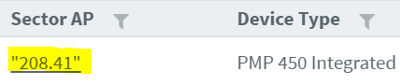
-
All devices of the sector are displayed.

Sector Details View
-
The Sector Details view displays the following fields by default:
-
Device Name, Device Type, Mode, Health, MSN, Latitude, Longitude, Sync Expiry Time, Height, Registered, Sync State, Actions.

|

|
Note
If the device is Config_Synced, the CBSD state of the device will be updated from the device in real-time.
|
-
SM can be added in the sector by manually entering all parameters using Add SM button or uploading a file containing all SM details using Import SMs button.
-
Action column can edit or delete any device in the sector. Edit and Delete buttons are available depending upon the device state. Refer to Edit device and Delete device for more details.
-
To include additional fields to be displayed in the Sector Details view, select required fields in the column selector( ).
).
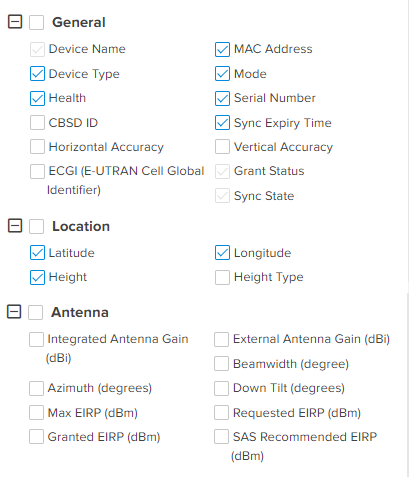
Add SM or BHS
-
Navigate to Services > CBRS > Management Tool > select a sector.
-
Click Add SM or BHS to add SM in a sector.
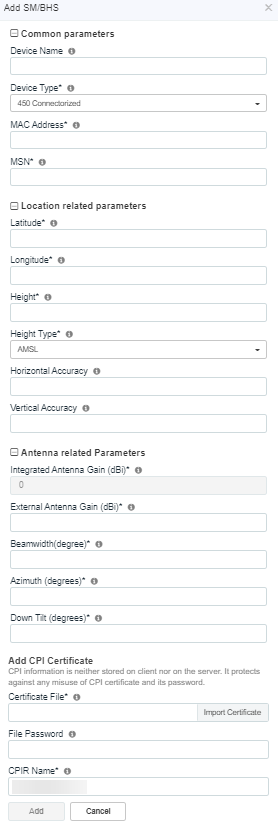
-
Enter all parameters under following categories:
-
Common parameters: Device Name, Device Type, MAC Address, and MSN.
-
Location related parameters: Latitude, Longitude, Height and Height Type, Horizontal Accuracy, and Vertical Accuracy.
-
Antenna related parameters: Integrated Antenna Gain, Beam width, Azimuth, and Down Tilt.
-
Add CPI Certificate: Certificate File, File Password, and CPIR Name.
-
Click Add to add an SM.
Import SMs
-
Navigate to Services > CBRS > Management Tool and select a sector.
-
Click Import button to import SMs into a sector.
-
Enable the ReImport Devices to overwrite the previous imported data and deregister all existing devices.
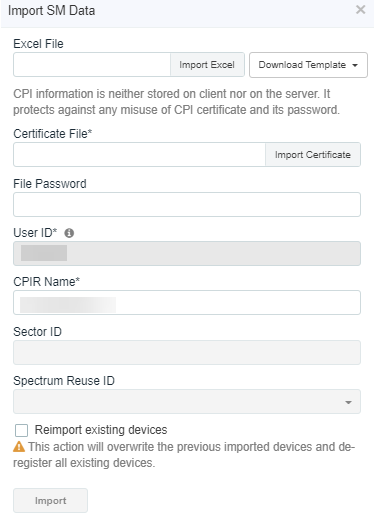
-
Click Download Template if user does not have Import Sector template. Users can download two different template formats:
-
PMP: Excel or ODS
-
LTE: Excel or ODS
-
Click Import Excel to select Import Sector template file. File must be Microsoft Excel format (.xlsx) or Open Document Spreadsheet (ods) formats.
-
Enter the following CPI credentials:
-
Click Import.
Import status will be shown under Success, Info, and Invalid sections.
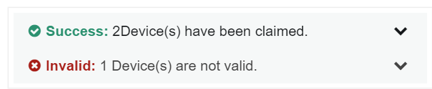
-
Details of Success, Info and Invalid can be seen by clicking  .
.

-
If the devices is already claimed, it can be onboarded by clicking the onboard link.

-
Once the user clicks Import, a job is scheduled.

Export Sector
-
Navigate to Services > CBRS > Management Tool and then select a sector.
-
Click Export button to export the sector (export as xlsx).

-
Once the user clicks Export, a job is scheduled.

-
Once the Job status is Completed, Download the Sector xlxs.
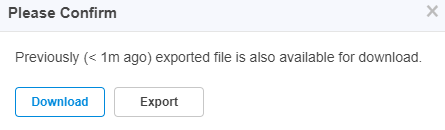
|

|
Note
Download button is enabled only for two hours after the export job completes.
|
-
User can use the .xlxs file for importing back into the sector. To import, save the file as shown in the below figure.
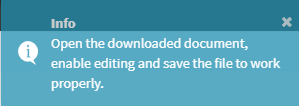
Edit Device
-
Navigate to Services > CBRS > Management Tool and select a sector.
-
Click Stop button if the CBRS procedure is running.
-
Click Edit button to edit device parameters.
-
Enter CPI credentials:
-
After editing the device. The device should go to derigestered state.
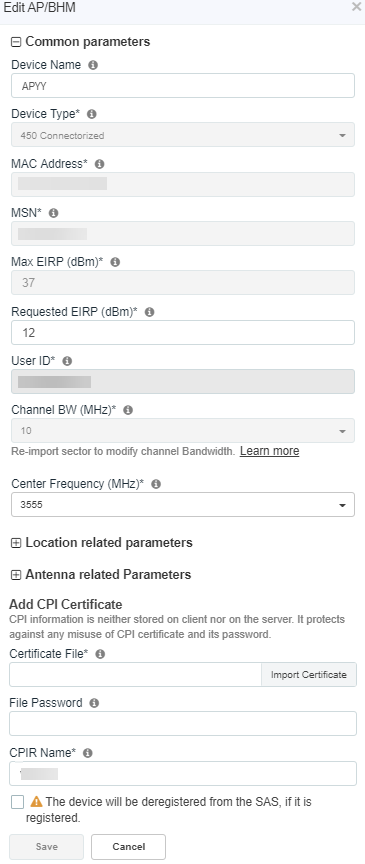
-
Click Save.
Delete Device
-
Navigate to Services > CBRS > Management Tool and select a sector.
-
Click Stop button if the CBRS procedure is running (the CBRS procedure is running if the START procedure described below has been invoked, and if all devices in AUTHORIZED state).
-
Deleting SM:
-
Once the SM is selected, choose the appropriate option from the Delete dropdown list:

-
Click Yes to confirm.
The following confirmation message is displayed when you select the Selected option from the Delete dropdown list.
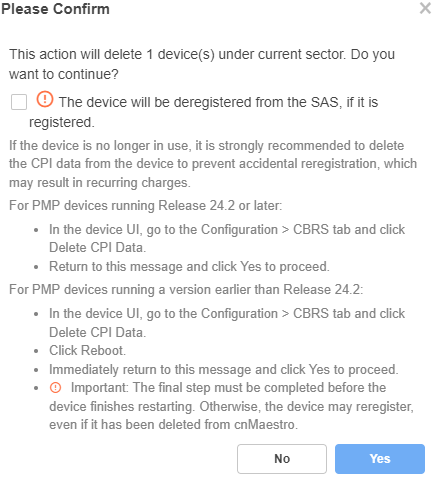
-
After confirmation, a job is scheduled.

-
Deleting AP:
All SMs of the sector must be deregistered and deleted before deleting the AP. Refer to the Deregistration procedure to deregister all SM devices.
-
Select the AP of the sector to delete.
-
Click Delete.
|

|
Note
If the procedure is started for the device and it is registered, then, while deleting the device, you must select the Deregister checkbox, otherwise the deletion will fail.
|
Unblock Device
-
Navigate to Services > CBRS > Management Tool and select a sector.
-
If LTE device is Config Synced, and if device deregister flag is enabled, unblock removes the deregistartion flag on the device.
-
Once the device is selected, click Unblock and choose All or Selected from the dropdown list.

-
Click Selected display the Please Confirm window.
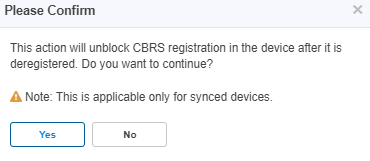
-
Click Yes to confirm the action.
Start CBRS Procedure
The Start button starts the CBRS procedure for a sector.
-
Navigate to Services > CBRS > Management Tool and select a sector.
-
Click Start to start CBRS procedure of a sector.
-
Once the user clicks start, the Spectrum Inquiry window pops up.
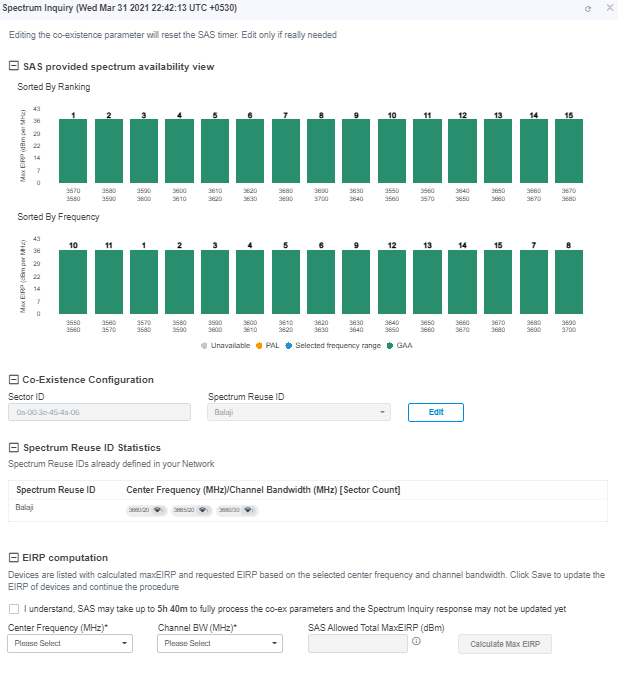
|

|
Note
-
Multi-Grant is enabled by default.
-
Sorted By Ranking is applicable for users selecting Google or Federated Wireless SAS.
-
User can enable or disable the multigrant only if the device version is less than 21, if device version is 21 and above only multigrant is possible.
|
-
User can disable the Multi-Grant feature by disabling the checkbox This feature will enable multi grant on the tool. For more details refer Multiple Grant.
-
Click Edit to edit Co-Existence Configuration and EIRP Computation.
-
Once the Spectrum Inquiry is verified, click Save.
The Sector is created displays as shown below:

|

|
Note
-
If the device is already synced with the Management Tool, the CBRS Start and Stop procedures are not applicable for all the synced devices.
-
If user does not see the Start button, it means the CBRS procedure is already running.
-
If all devices of the sector are in AUTHORIZED or HALT status and the user tries to start the CBRS procedure, the Start button will go to Stop state (as CBRS procedure is completed for all devices).
|
Multi-Grant
Multi-Grant feature divides selected channel bandwidth into multiple of 10 MHz channels. If the selected channel bandwidth is 5 MHz or low/high frequency contains 5 MHz raster, the slice would be in 5 MHz channel. Each slice will initiate a separate Grant procedure.
To enable Multiple Grant for a new sector:
-
Navigate to Services > CBRS > Management Tool and select a sector.
-
Click Start to start CBRS procedure of a sector.
-
Once the user clicks Start.
The Spectrum Inquiry window pops up as shown below.
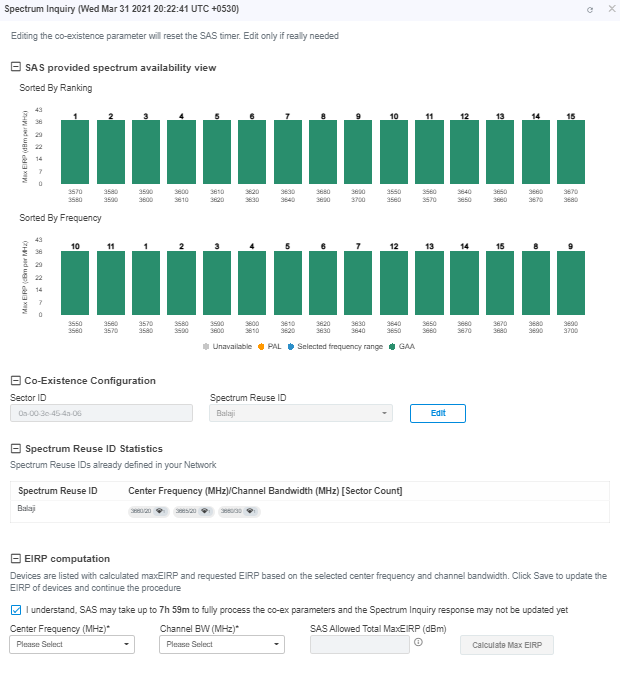
|

|
Note
-
Multi-Grant is enabled by default.
-
Include User ID is applicable only for PMP devices, if user selects SAS is either Federated Wireless.
|
-
Click Edit to edit Co-Existence Configuration and EIRP Computation.
-
Accept the checkbox process of the Co-Existence parameters.
|

|
Note
The Federated Wireless or Google SAS might need hours to fully process the Co-Existence parameters in the Registration, (before they are properly reflected in the Spectrum Inquiry Response). For more details see the CBRS Standalone Procedures Guide.
|
-
Once the Spectrum Inquiry is verified, click Save.
A Sector created with Multiple Grants will be displayed as shown below:

-
To view the Grant Status click the info ( ) icon.
) icon.
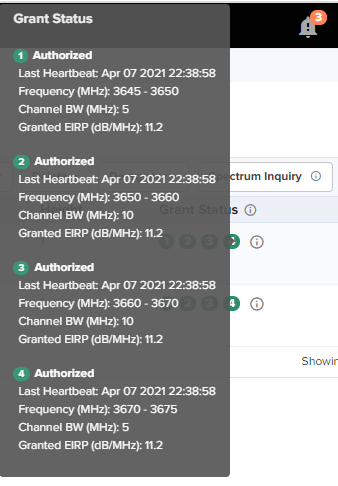
Relinquish Grant
Relinquish Grant relinquishes all grants of selected sector. This will make devices enter the Registered state. The device will start Multi-Grant procedure if Multi-Grant feature is enabled on it.
To Relinquish Grant Perform as follows:
-
Navigate to Services > CBRS > Management Tool and select a sector with Single Grant.
-
Once the SM is selected, click Relinquish Grant to display All or Selected. Click Selected.

-
Click Yes to confirm the action.
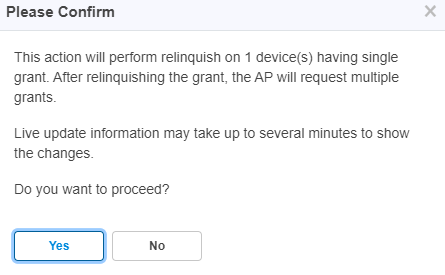
|

|
Note
Live update information may take upto several minutes to display the changes of reflected relinquish status.
|
-
Once the user clicks Yes, Wider Grant gets converted to the Multiple Grants as shown below:

Stop CBRS Procedure
The Stop button stops the CBRS procedure for a sector.
-
Navigate to Services > CBRS > Management Tool and select a sector.
-
Click Stop button to stop CBRS procedure.
|

|
Note
-
If the device is already synced with the Management Tool, the CBRS Start and Stop procedures are not applicable to the synced devices.
-
If user does not see the Stop button, it means the CBRS procedure is already in stopped state, Start and Stop are toggles.
-
If all devices of the sector are in AUTHORIZED state, the CBRS procedure will automatically stop.
|
Reinitialize CBRS Procedure
The Re-init button allows the user to start the CBRS procedure for a sector and reinitialize selected devices (Reinitialize = Start of sector + Reinitialization of user selected devices). At least one device must be selected in order to enable the Re-init button. Clicking Re-init reinitializes selected devices to UNREGISTERED (irrespective of previous CBRS state).
-
Navigate to Services > CBRS > Management Tool and select a sector.
-
Click Stop if the CBRS procedure is already running.
-
Select one or more devices to be reinitialized.
|

|
Note
You might notice some delay in enabling Re-init button after pressing Stop. It is due to a delay in properly stopping the CBRS procedure.
|
-
Click Re-init to start the reinitialization procedure
-
Confirmation window pops up:
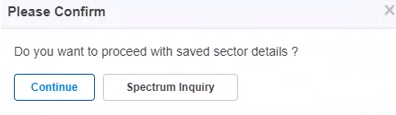
|

|
Note
-
Synced devices cannot be reinitialized.
-
Reinitialize modifies or corrects the parameters. For example, if a device is in HALT state due to a parameter error, the user can stop the CBRS procedure and reinitialize the device after modifying device parameters.
|
Deregistration
The deregistration procedure allows user to deregister the devices from the SAS server .
-
Navigate to Network Services > CBRS > Management Tool and select a sector.
-
Click Stop button if the CBRS procedure is already running.
-
Select one or many devices which need to be deregistered.
-
Click Deregister button to deregister selected devices.
Once the user clicks Deregister, a job is scheduled.

-
If the deregistration fails, the reasons will be indicated under  .
.
Spectrum Inquiry
-
Navigate to Services > CBRS > Management Tool and select a Sector.
-
Click Spectrum Inquiry button.
-
Spectrum Inquiry status button is enabled once the device is registered (REGISTERED state) to the SAS.
Spectrum availability can be checked by hovering over frequencies.
Device Sync
The Sync procedure allows user to transfer grant information from Management Tool to respective device.
For a PMP sector, the Sync action can only be performed on an AP or BHM. The SM and BHS gets synced automatically when it comes online.
For an LTE sector, which supports a Cambium SM with a 3rd party BBU and RRH, the sync action will sync the Cambium SMs in this sector.
-
Navigate to Services > CBRS > Management Tool and select a sector.
-
Click Sync button to perform sync procedure.
-
Click Yes on the pop-up or click NO to cancel the sync procedure.
Once Yes is clicked, the Management Tool will check the accessibility of AP/BHM before proceeding with sync.
|

|
Note
-
PMP SM cannot be manually synced. It is only synced automatically.
-
Once the device is synced, for both PMP and LTE devices, primary management is transferred from the tool to the device itself. However, some actions and procedures are still supported on the tool. See the CBRS Consolidated Procedures Guide for more details.
-
Sync procedure copies complete CBRS parameters to device and enables CBRS to transmit with configured parameters.
|
Live Status Update
Once the device is Config synced, CBRS details like CBSD ID, Grant ID, CBSD Grant State, and Last Heartbeat Time are read from the device every 5 minutes.

It displays the possible single Grant state such as:
-
Authorized
-
Deregistering
-
Grant
-
Grant Suspended
-
Grant Terminate
-
Registered
-
Registering
-
Relinquished Spectrum
-
Relinquishing Spectrum
-
Unregistered
-
Unknown
Domain Proxy View
|

|
Note
Domain Proxy View is available only on cnMaestro Cloud and the Cloud Anchor account.
|
In Domain Proxy view, Sectors and Non-Sector page helps check CBRS-complaint devices connected through this server and On-Premises server using the token ID of this server. This page displays all the devices connected to CBRS.

Searching a Domain Proxy Sector
To search a sector:
-
Navigate to Services > CBRS > Domain Proxy View > Sector page.
-
Select search option CBSD or MAC.

-
Enter text in search box.
|

|
Note
-
If AP device is entered , it displays the both AP devices and the related SM device in the search result.
-
If SM devices is entered , it displays only the SM devices in the search result.
|
-
Filtered device can be cleared by clicking Clear button.
Domain Proxy Sector view
-
Click a Sector from Sector AP column to get the list of devices.
-
All the devices of the sector will be displayed.

-
CBSD state shows current status of device and whether it is registered or deregistered with SAS.
-
Click Deregister to deregister the device from CBRS.
-
The Sectors view displays the following columns by default:
Device Name, Device Type, Mode, User ID, Center Frequency (MHz), Channel BW (MHz), CBSD ID, and Active S/W Version.
Searching a Domain Proxy in Non Sector View
To search for a device in the non-sector view, complete the following steps:
-
Navigate to Services > CBRS > Domain Proxy View > Non Sector page.
-
Select one of the following search options from the dropdown list—CBSD, MAC Address, or Heartbeat Status.
-
For CBSD, search by the CBSD ID
-
For MAC Address: search by the MAC address of the device
-
For Hearbeat Status, search by the heartbeat status of registered devices:
-
Heartbeating
-
Not Heartbeating for Last 24 Hours
-
Not Heartbeating for Last 7 Days
-
Not Heartbeating for Last 30 Days
-
Not Heartbeating for Last 60 Days
-
Not Heartbeating for Last 90 Days
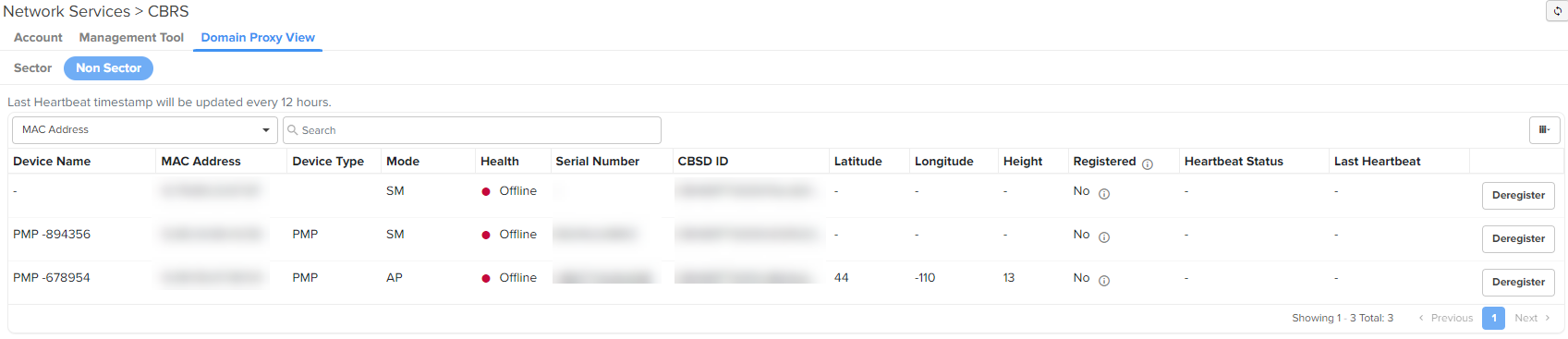
|

|
Note
Information in the Heartbeat Status and Last Heartbeat columns is displayed only for registered devices.
cnMaestro checks the heartbeat status of a CBRS device every 12 hours. The following statuses are updated in the Heartbeat Status column, based on whether the device is online or offline:
-
Heartbeating: When the device is online and the heartbeat check is successful.
Also, the last successful heartbeat time is updated in the Last Heartbeat column.
-
Not Heartbeating: When the device is offline for 24 hours or more.
|
CBRS State Diagram
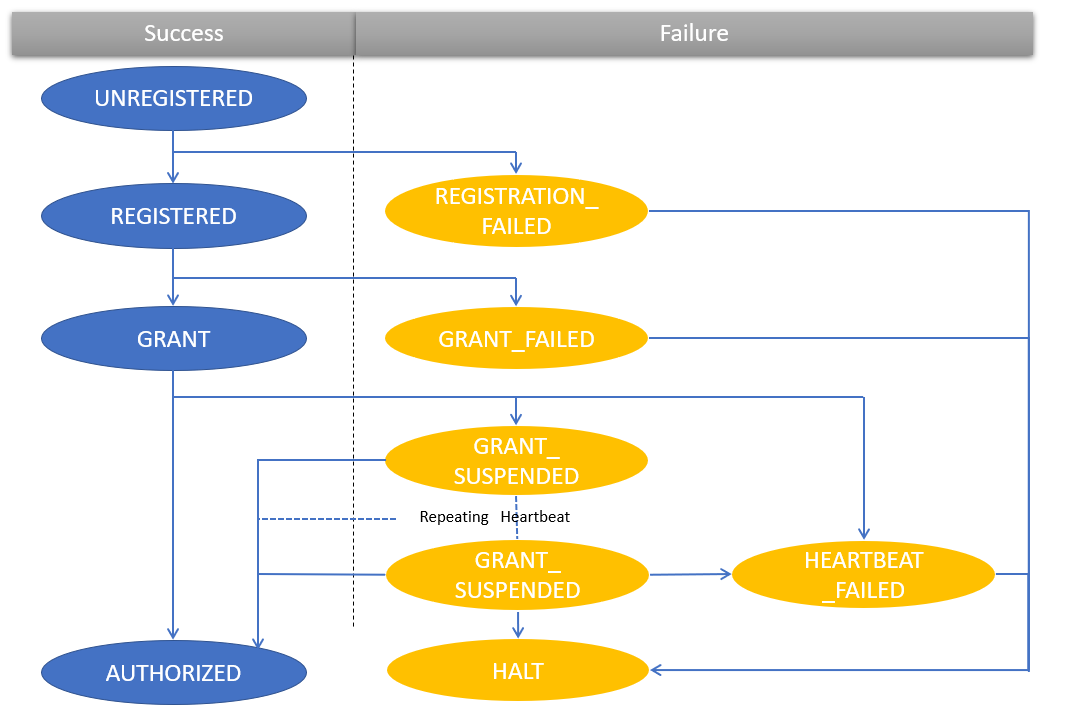
|

|
Note
GRANT_SUSPENDED is a temporary suspend state where HEARTBEAT message is sent for an extended period of time prior to obtaining the AUTHORIZED state.
|
CBRS Device Parameters
| Category |
Parameter |
Details |
|
Common
|
Channel BandWidth (MHz) |
Channel Bandwidth of AP or BHM in MHz. |
| Center Frequency (MHz) |
Center frequency of AP or BHM in MHz. |
| Device Name |
Name given to device on SAS Admin (A maximum of 120 characters are supported. However, this name is not copied to the device when synchronized.) |
| Device Type |
Type of device. |
| MAC Address |
MAC address of the device. |
| MSN |
Serial number of device. |
| User ID |
Unique identifier is assigned by the SAS. The User ID is part of the registration request message. The wrong User ID leads to REGISTRATION_FAILED. |
|
Location
|
Height |
Device antenna height in meters. |
| Height Type |
Should be AGL or AMSL as follows:
|
| Horizontal Accuracy |
A positive number in meters to indicate the accuracy of the device antenna horizontal location. |
| Latitude |
Latitude of the device antenna location in degrees. |
|
| Longitude |
Longitude of the CBSD antenna location in degrees. |
|
| Vertical Accuracy |
A positive number in meters to indicate the accuracy of the device antenna vertical location. |
|
Co-Existence Related Parameters
|
Sector ID
|
The default AP MAC address (allows editing the default MAC).
|
|
Spectrum Reuse ID
|
The Spectrum Reuse ID defined in the network.
|
| Include User ID |
Prefixes the User ID to the Sector ID and Spectrum reuse ID. |
|
ECGI Related Parameters
|
PLMN ID
|
Public and Mobile Network Identifier.
|
|
ECI
|
E-UTRAN Cell Identifier. It is a length of 28 bits and contains the eNodeB-ID.
|
|
ECGI
|
Enter the both PLMN ID and ECI parameters and it displays in the ECGI field.
|
|
Antenna Parameters
|
Azimuth (degrees) |
Boresight direction of the horizontal plane of the antenna in degrees with respect to True North. |
| Beamwidth (degree) |
3-dB antenna beam width of the antenna in the horizontal-plane in degrees. |
| Downtilt (degrees) |
Antenna downtilt in degrees. |
| External Antenna Gain (dBi) |
Peak gain of external antenna connected to device in dBi.
|
| Integrated Antenna Gain (dBi) |
Peak gain of integrated antenna in dBi.
|
|
Add Certificate
|
Certificate File |
CPI (Certified Professional Installer) certificate. |
| CPIR Name |
CPI registered name. |
| File Password |
CPI private password. |
Actions for Existing CBRS On-Premises Users
Current CBRS On-Premises customers maintain their CBRS billing and SAS configuration in an NMS Account. This must be updated to support Anchor accounts. To create an anchor account, refer to Manage Instances.
If an action is required for existing Cloud NMS users, the UI will display the following notification:
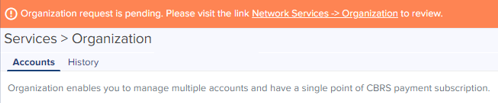
After clicking the notice, navigate to Services.
-
Link an Anchor Account to this Account: Select if managing CBRS devices in both Cloud and On-Premises. It creates an Organization that shares configuration between a Primary NMS account and a Secondary Anchor account (without deregistering existing CBRS devices).
-
Convert this Account to Anchor Account: Select only if managing devices On-Premises and NMS do not have any devices. It converts the existing NMS Account to an Anchor Account.
.png)
Link an Anchor Account to this Account
Select this to manage CBRS devices in both Cloud and On-Premises. An Anchor account must be created to manage the CBRS On-Premises devices without deregistration.
|

|
Note
Cambium recommends selecting this option when the user is managing devices in both cnMaestro Cloud and On-Premises.
|
Before linking an Anchor account, please do the following:
To convert the existing account:
-
Navigate to Services > CBRS > Account page.
.png)
-
Select Anchor Account from the dropdown list.
|

|
Note
Users are allowed to select only one Anchor account from the dropdown list.
|
-
Enable I authorize Cambium Networks to make changes to the selected account.
-
Click Request Support and a Success window pops up.
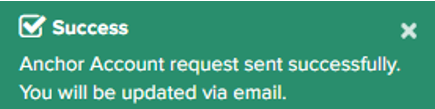
|

|
Note
The Cambium Support team validates the request and creates an Organization from the NMS and Anchor accounts within 24 hours. Alternately, you can create the Organization yourself using the directions specified earlier in this document.
|
Convert this Account to Anchor Account
Select this to manage CBRS devices in On-Premises only. It converts an existing NMS account to an Anchor account.
|

|
Note
Cambium recommends selecting this option when the user only plans to manage devices using cnMaestro On-Premises. Cloud account devices must be deregisted and deleted from the NMS account and registered back to On-Premises before the conversion.
|
To convert the existing account:
-
Navigate to Services > CBRS > Account page.
.png)
-
Select Convert this Account to Anchor Account.
|

|
Note
-
Deregister and remove all devices from the NMS account before the conversion.
-
All NMS configuration will be lost when the account is converted to Anchor, including:
-
The process of converting an NMS account to an Anchor account cannot be reversed.
|
-
Provide your consent by selecting the I authorize Cambium Networks to make changes to the selected account checkbox.
-
Click Request Support and the following success message is displayed.
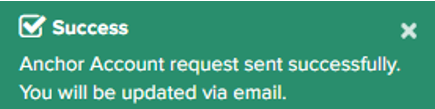
The Cambium Support team validates the request and creates an Organization from the NMS and Anchor accounts within 24 hours.
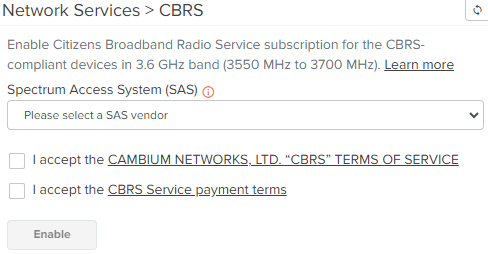
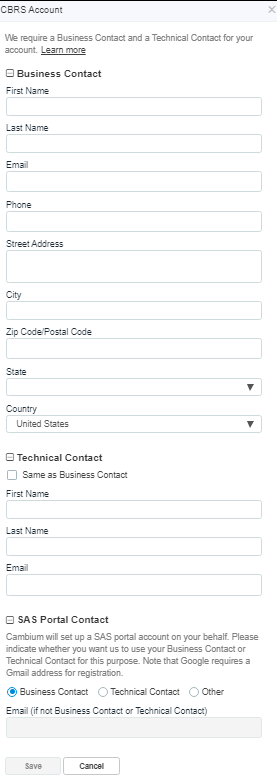
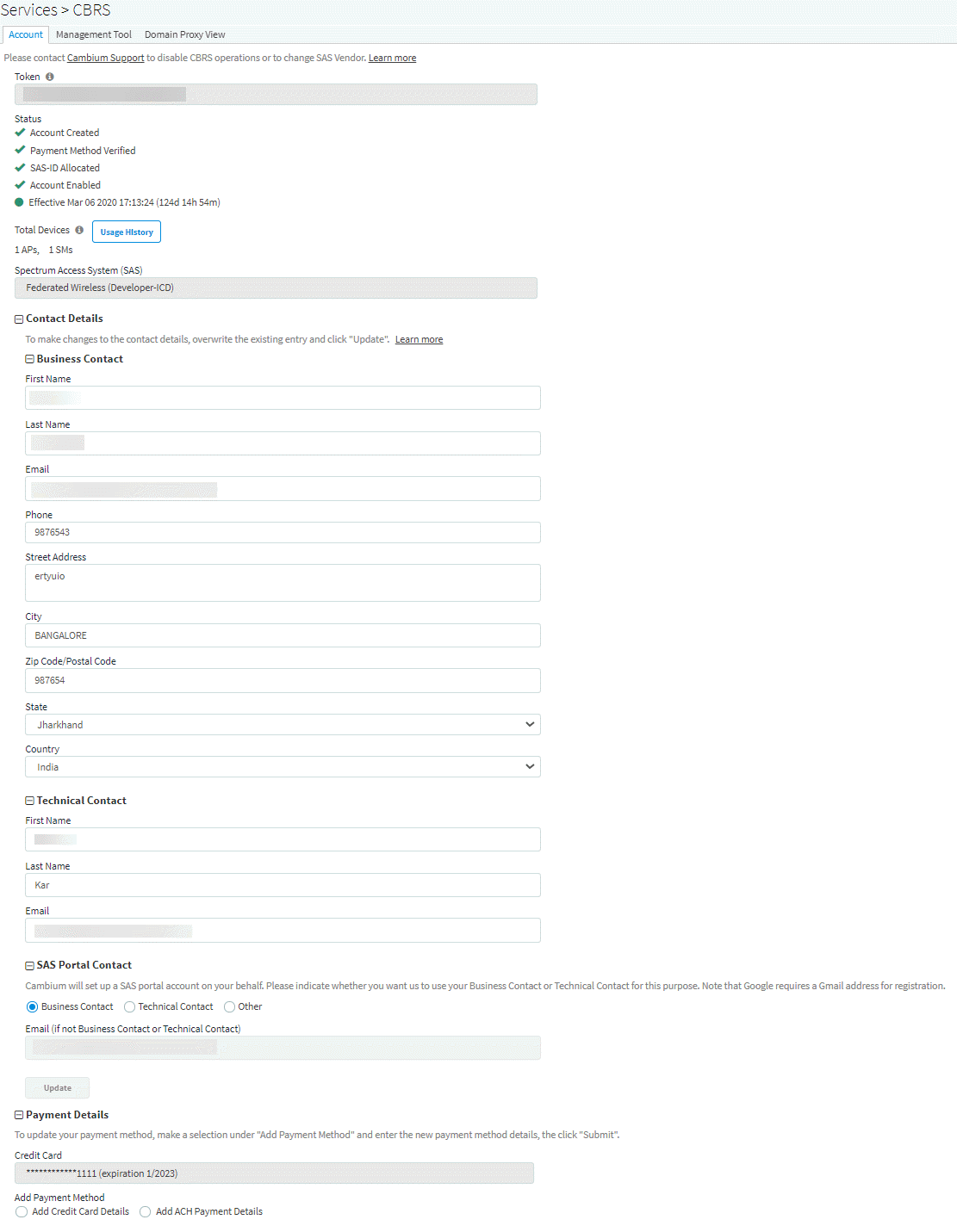
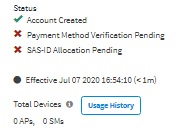
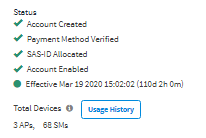
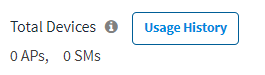

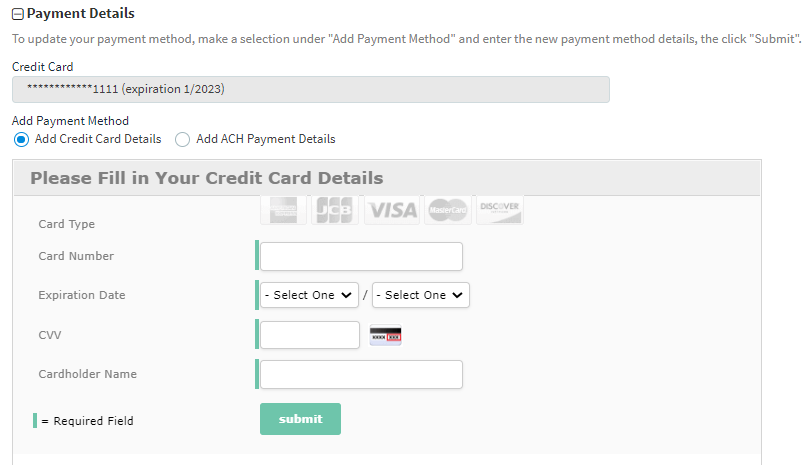
.png)
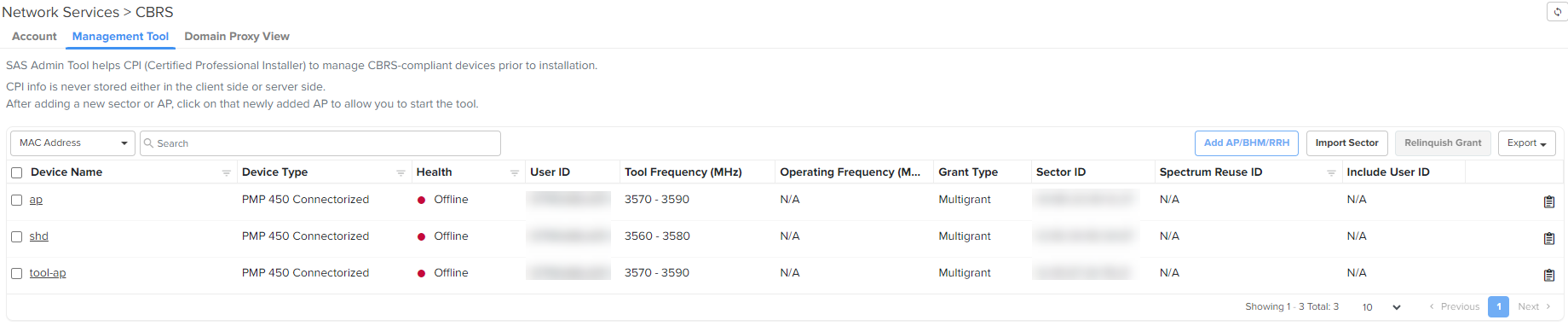
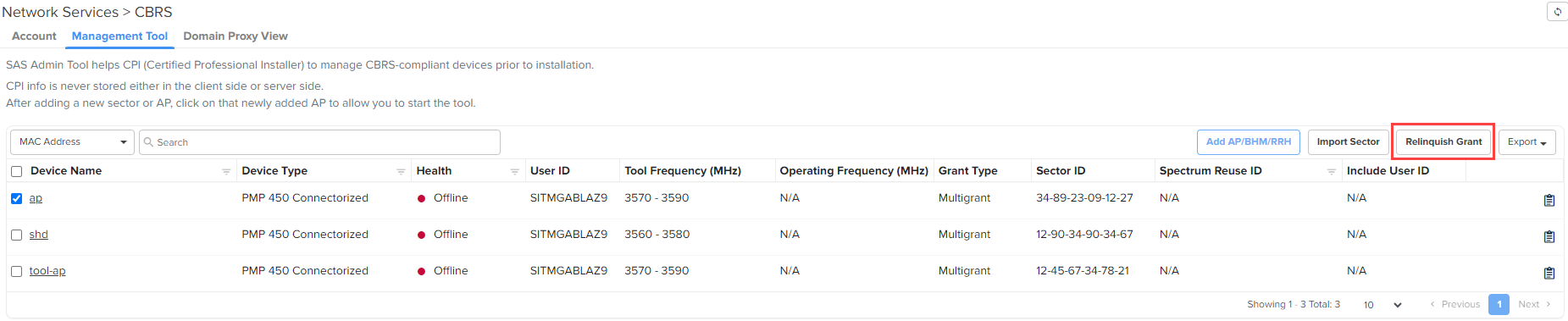
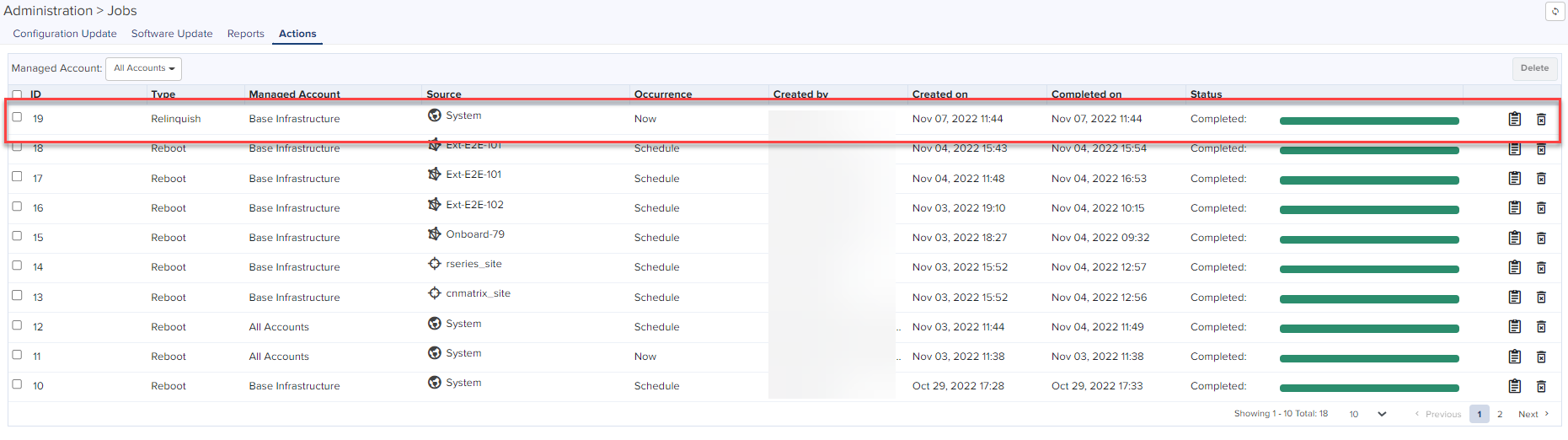
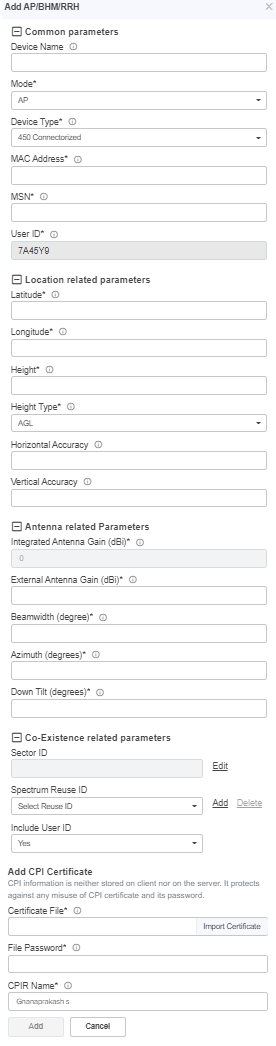
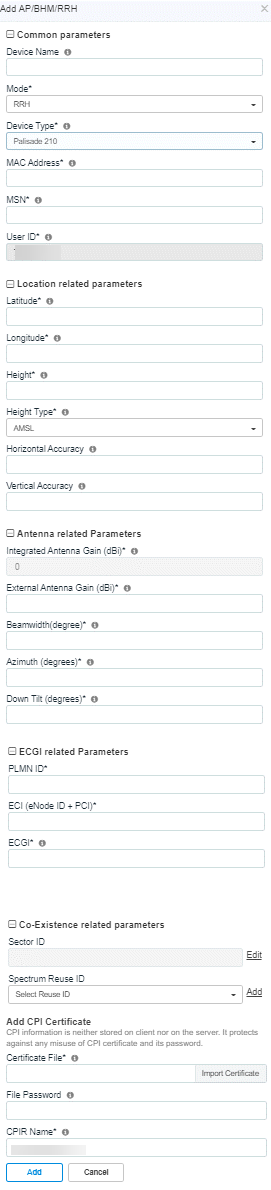


 ) arrow.
) arrow.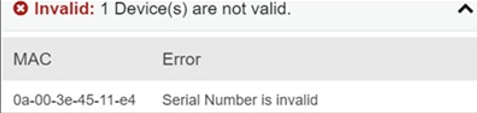

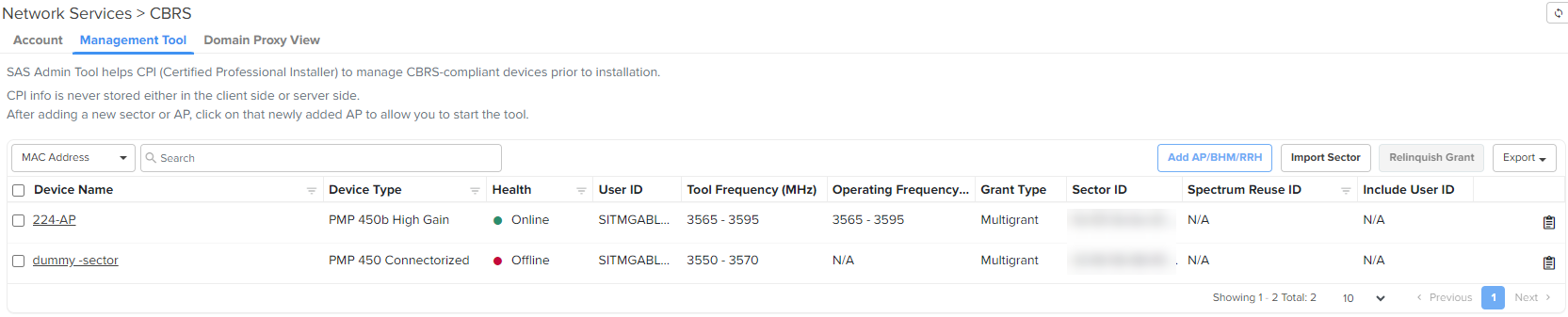
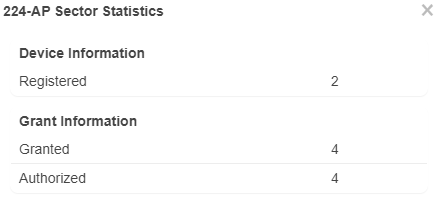
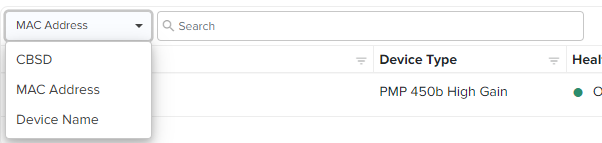
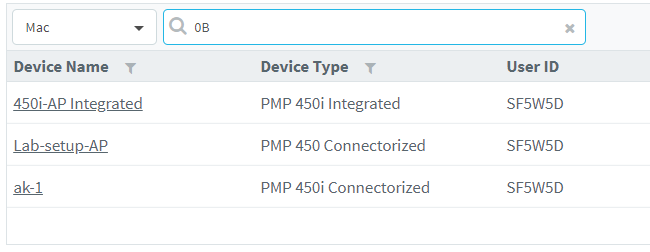
 or Clear button.
or Clear button.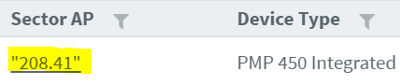


 ).
). 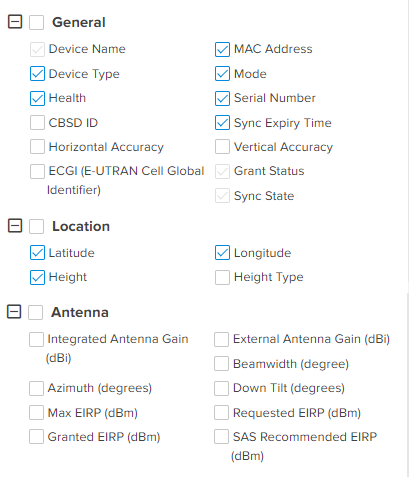

 button transfers grant details from the Management Tool to real devices.
button transfers grant details from the Management Tool to real devices.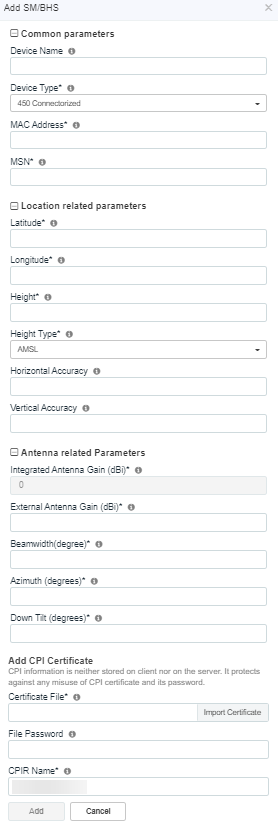
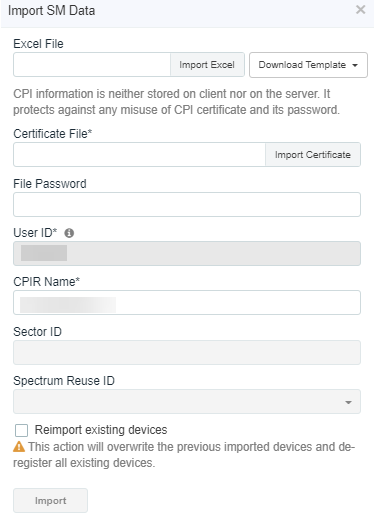
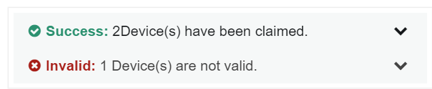





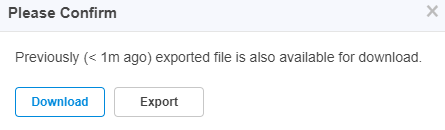
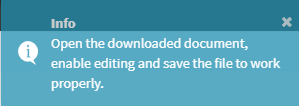
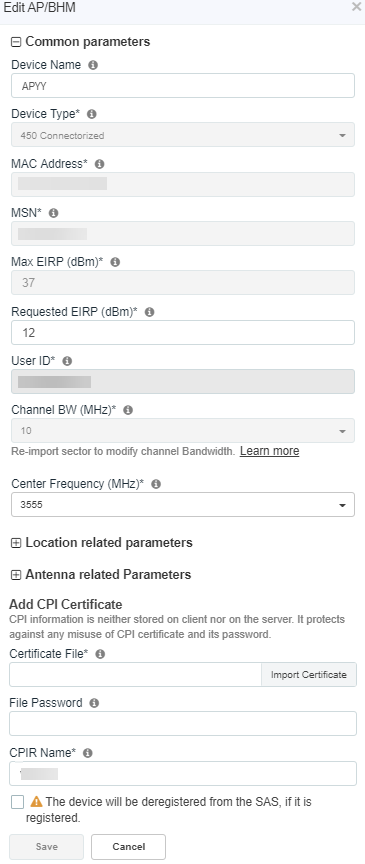

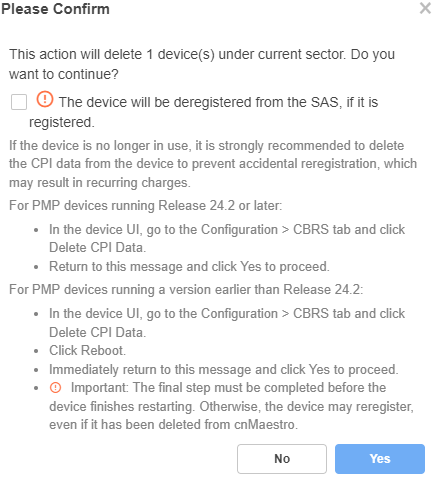


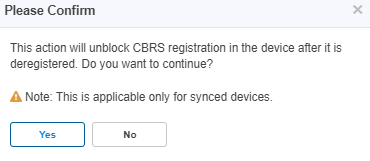
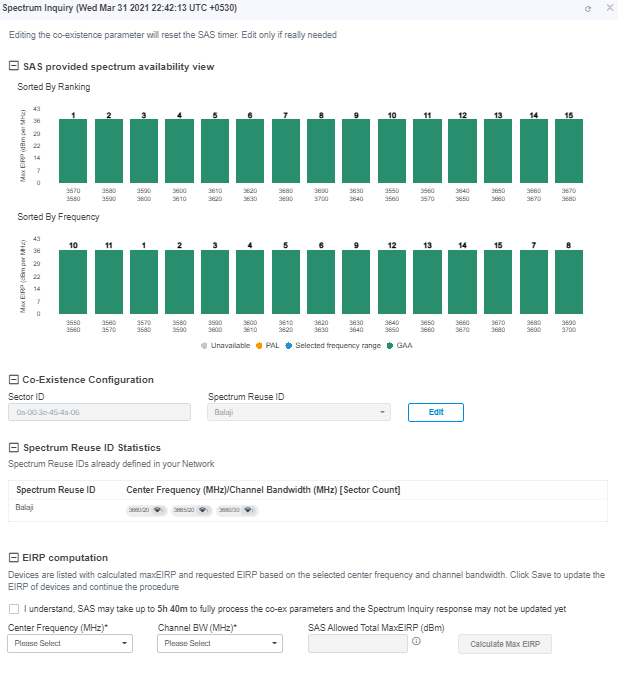

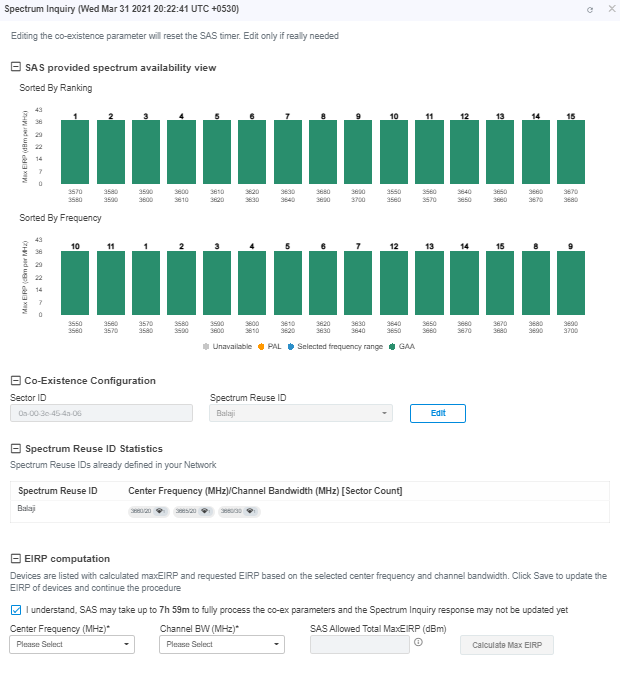

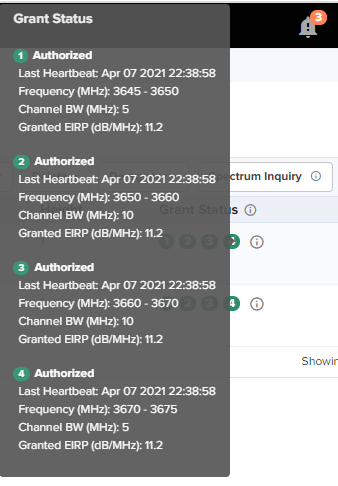

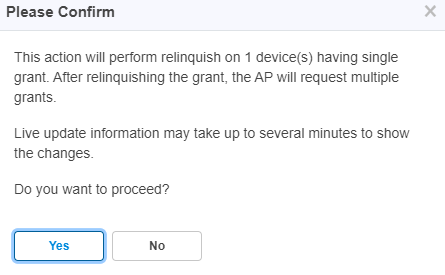

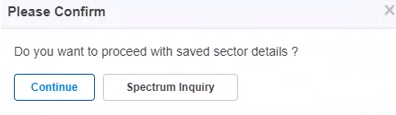

 .
.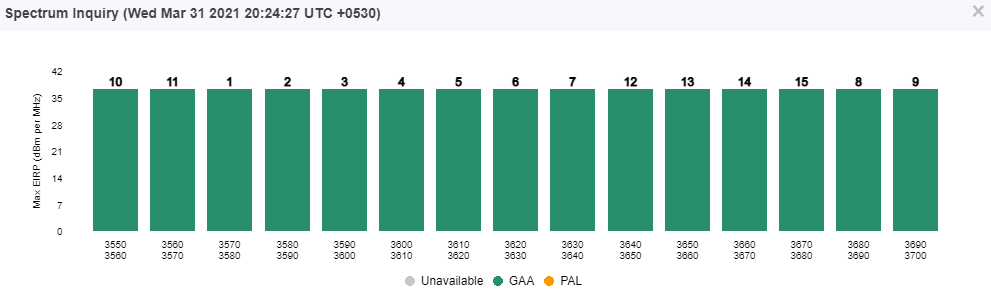
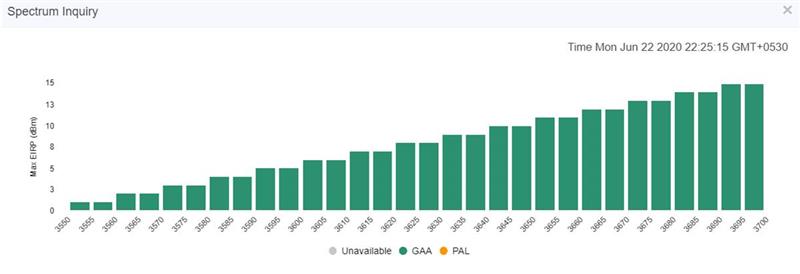


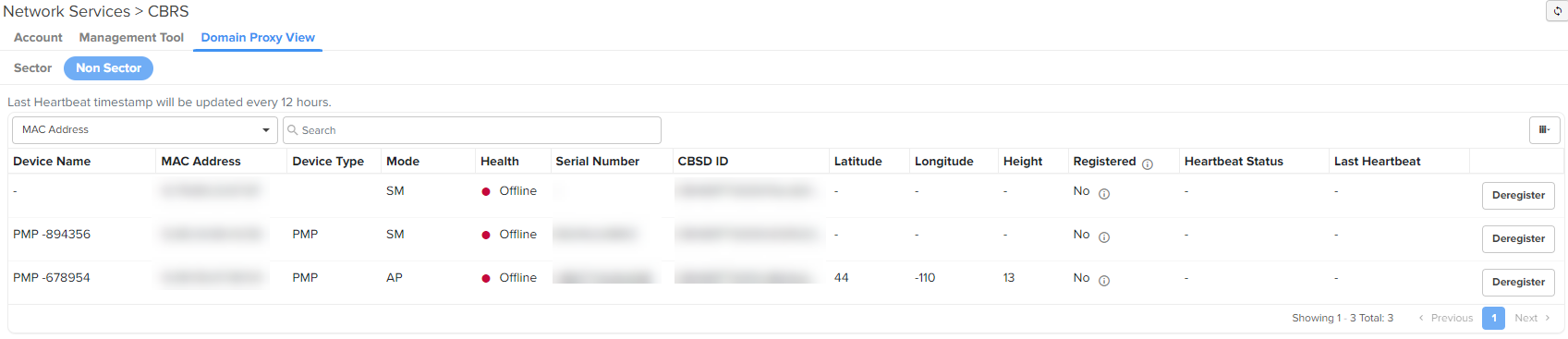
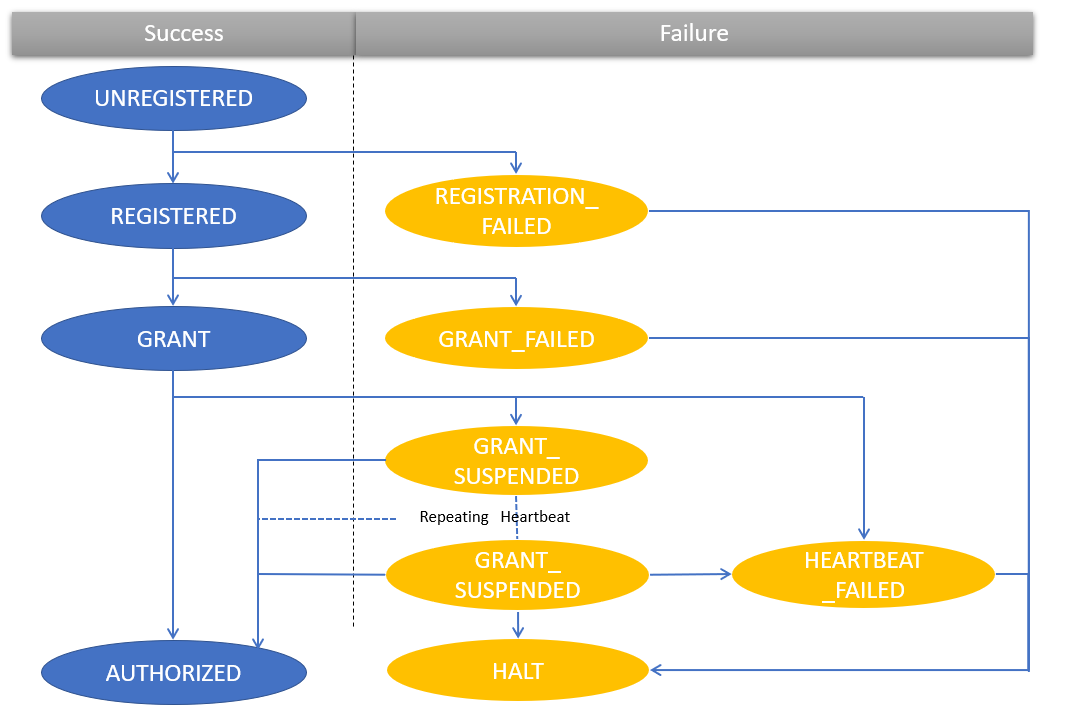
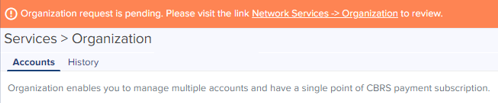
.png)
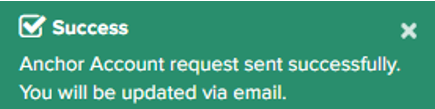
.png)