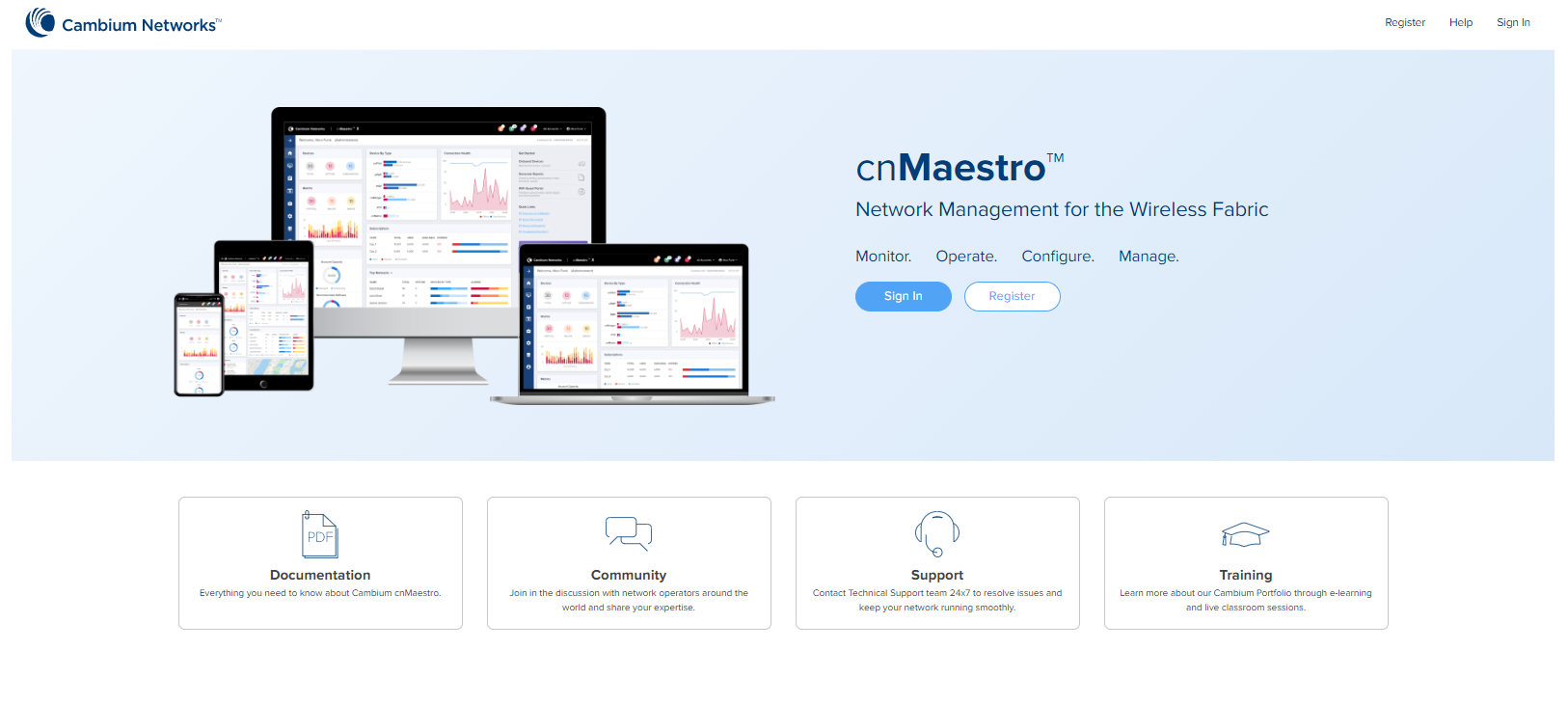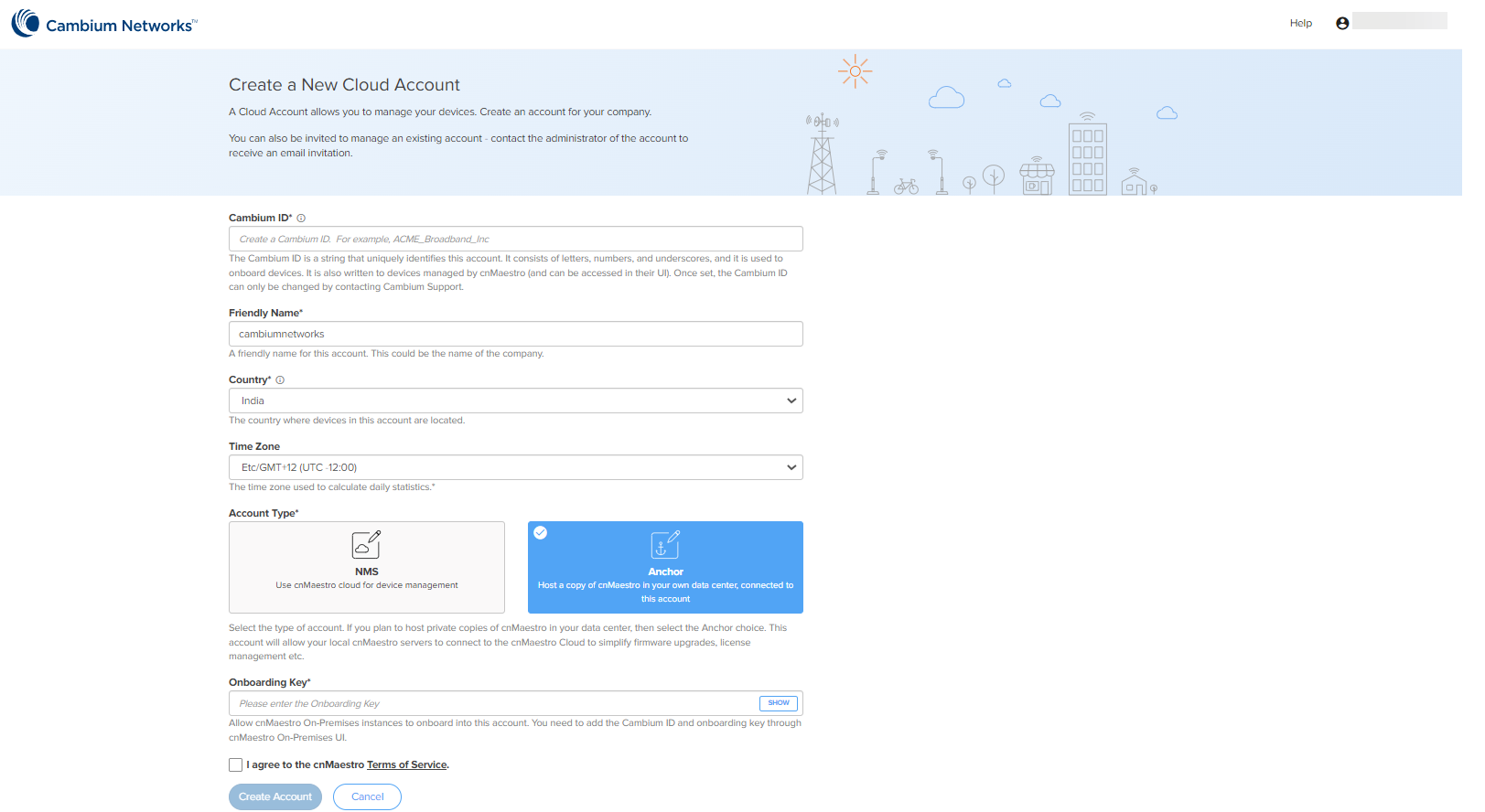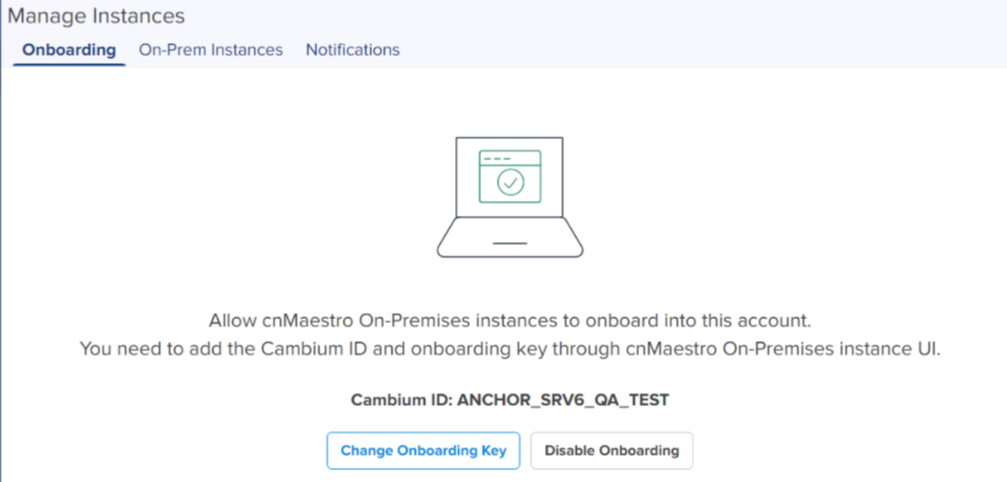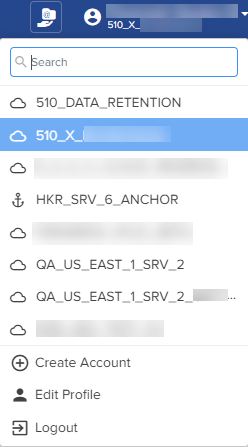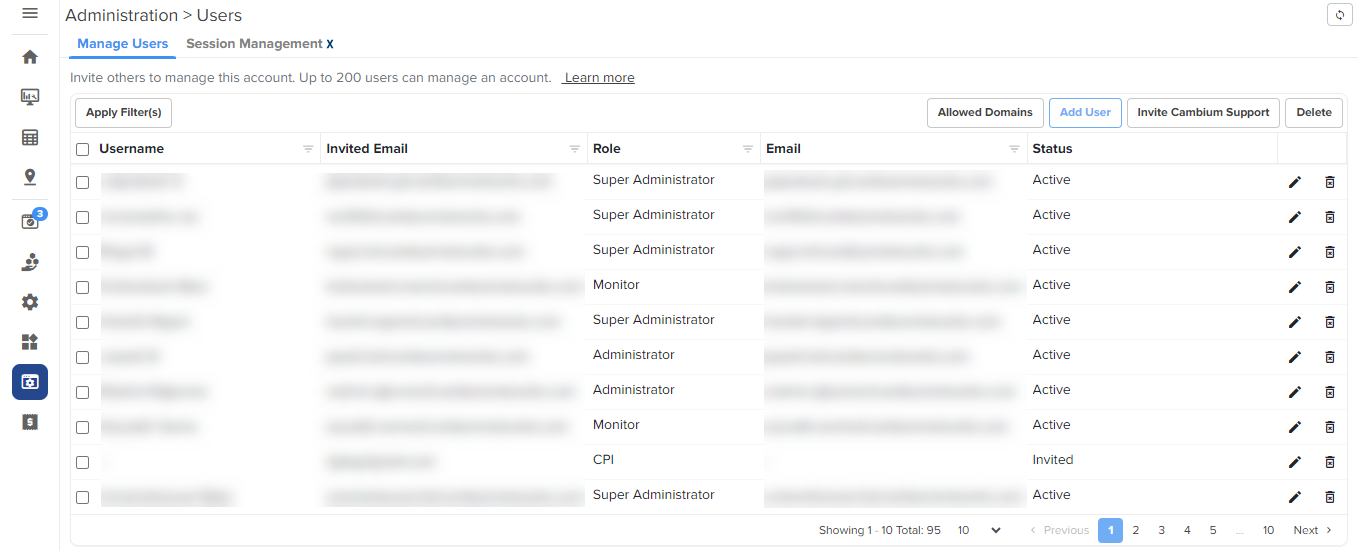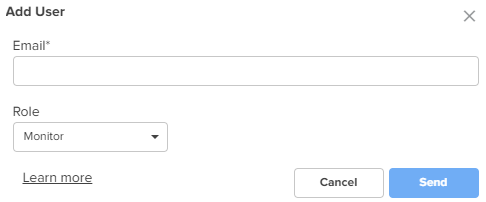Log in to the cnMaestro UI https://cloud.cambiumnetworks.com.
Click . You will be redirected to the Create a New Cloud Account page.
Enter details such as Cambium ID, , ,, , and Account View. The Account Type should be set to NMS.
Enable I agree to the cnMaestro Terms of Service.
Click .
Figure 1 Create Cloud NMS account
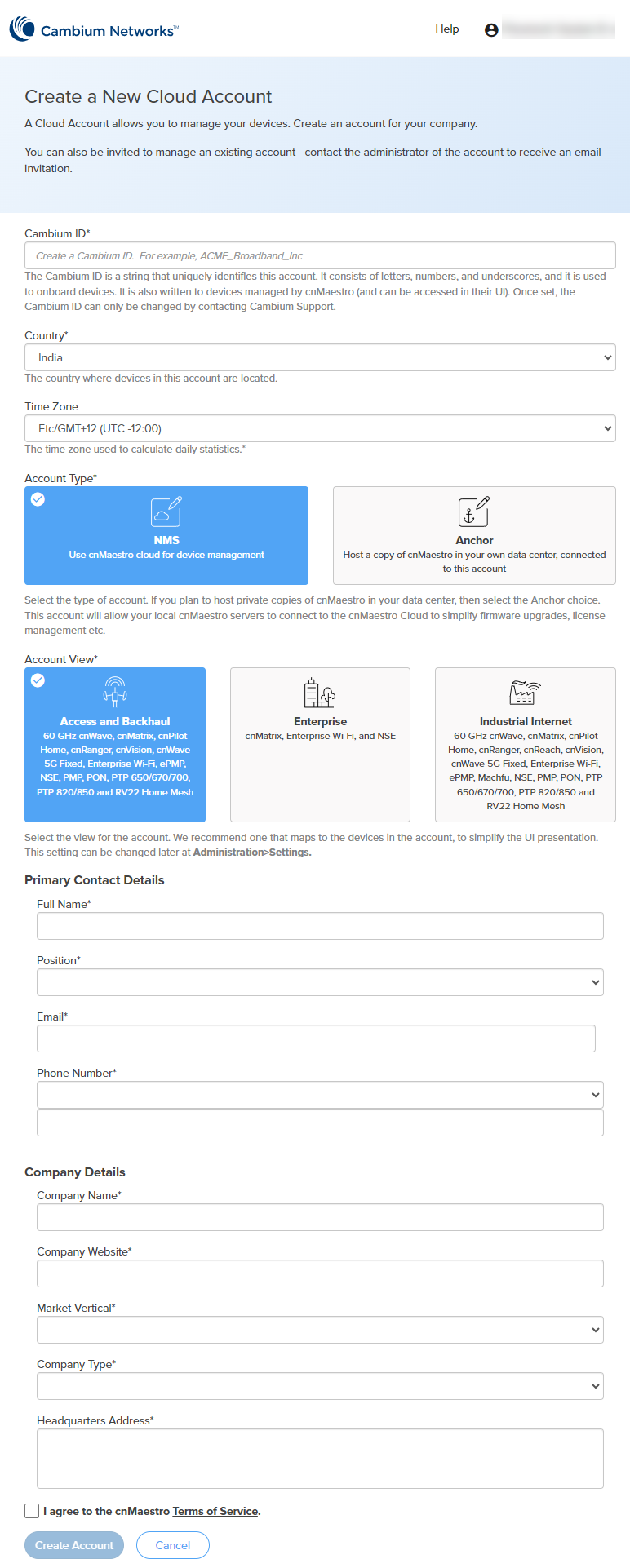
The required fields are defined below:
|
Parameter |
Description |
|---|---|
|
Cambium ID |
The Cambium ID identifies this account externally. Supported characters—alphabets, integers, and underscore only. Once created, it can only be changed by contacting Cambium Support. |
|
Country |
Determines where the devices in this account are located. Cambium has data centers in North America, Europe, and Asia. If your devices are located in more than one region, you must create a separate account for a country in each region. |
|
Time Zone |
Specifies the time zone used to calculate device statistics. Daily statistics are collected at 12 AM in the configured time zone. |
|
Account Type |
Specifies the type of cnMaestro account you want to use to manage devices. Following options are supported:
|
|
Account View |
Specifies the cnMaestro account view based on the devices you intend to manage.
You can change this view later by navigating to the Administration > Settings > General page. |
|
Primary Contact Details |
|
|
Full Name |
User's full name to appear in the cnMaestro account. |
|
Position |
Designation of the user in the company. Select from the drop-down list. |
|
|
Email ID of the user. |
|
Phone Number |
Phone number of the user. Select the country code from the drop-down list and provide a valid phone number. |
|
Company Details |
|
|
Company Name |
Name of the company. This name will appear as the Cloud Account Name in the cnMaestro home page.
|
|
Company Website |
URL of the company website. |
|
Market Vertical |
Type of market or industry the company caters to. For example, Government, Defense, Education. Select from the drop-down list. |
|
Company Type |
Nature of work that the company does. For example, Defense, Manufacturer, Distributor. Select from the drop-down list. |
|
Headquarters Address |
Address of the company headquarters. |
Click the drop-down next to the username or search option to view the created Cloud account.
Once you have created a Cloud NMS Account, you will be directed to the home page on subsequent login.