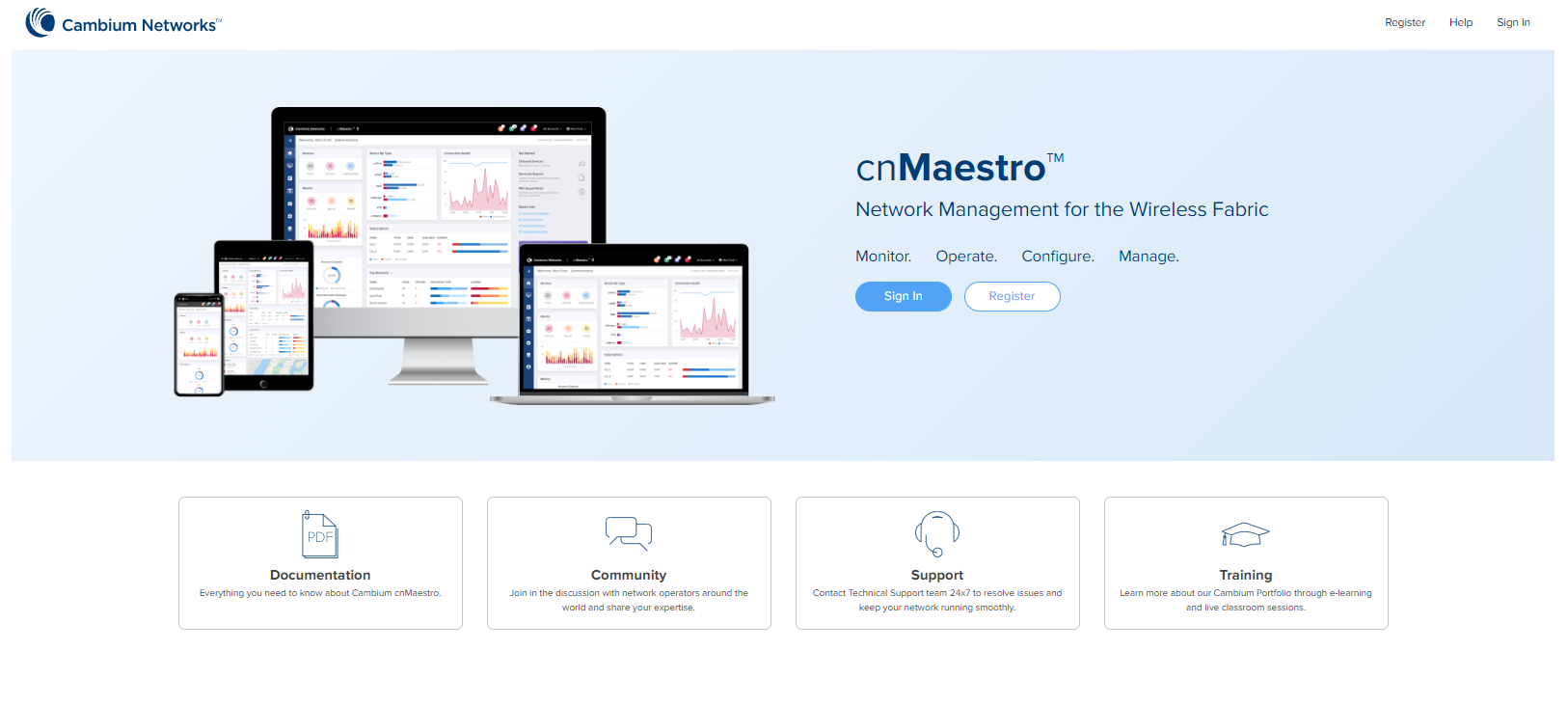
This chapter provides the following details:
| | Manage Instances |
| | Inventory |
| | Network Services |
| | Administration |
| | Manage Subscriptions |
Registration of On-Premise customer accounts to Cloud is addressed by this feature. This will allow us to do many synchronization things in On-Premises instances, similar to Cloud will have the inventory stats from instances.
Manage Instances describes the following
| | Onboarding |
| | On-Prem Instances |
| | Notifications |
To onboard the devises to Cloud Anchor Account, you need to create the Cloud account before connecting to the On-Premises as shown below:
| 1. | Log in to the cnMaestro UI https://cloud.cambiumnetworks.com. |
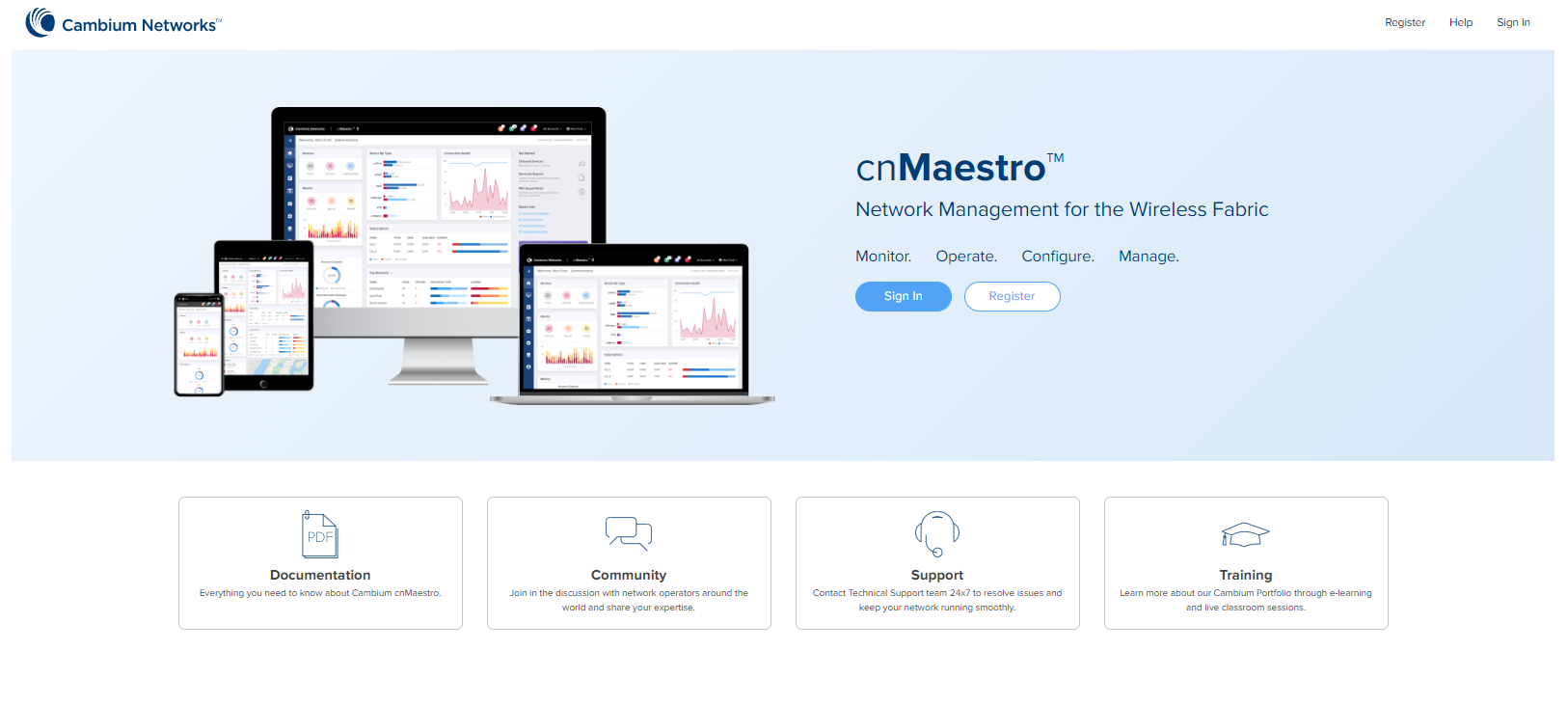
| 2. | In Account Type, select Anchor. |
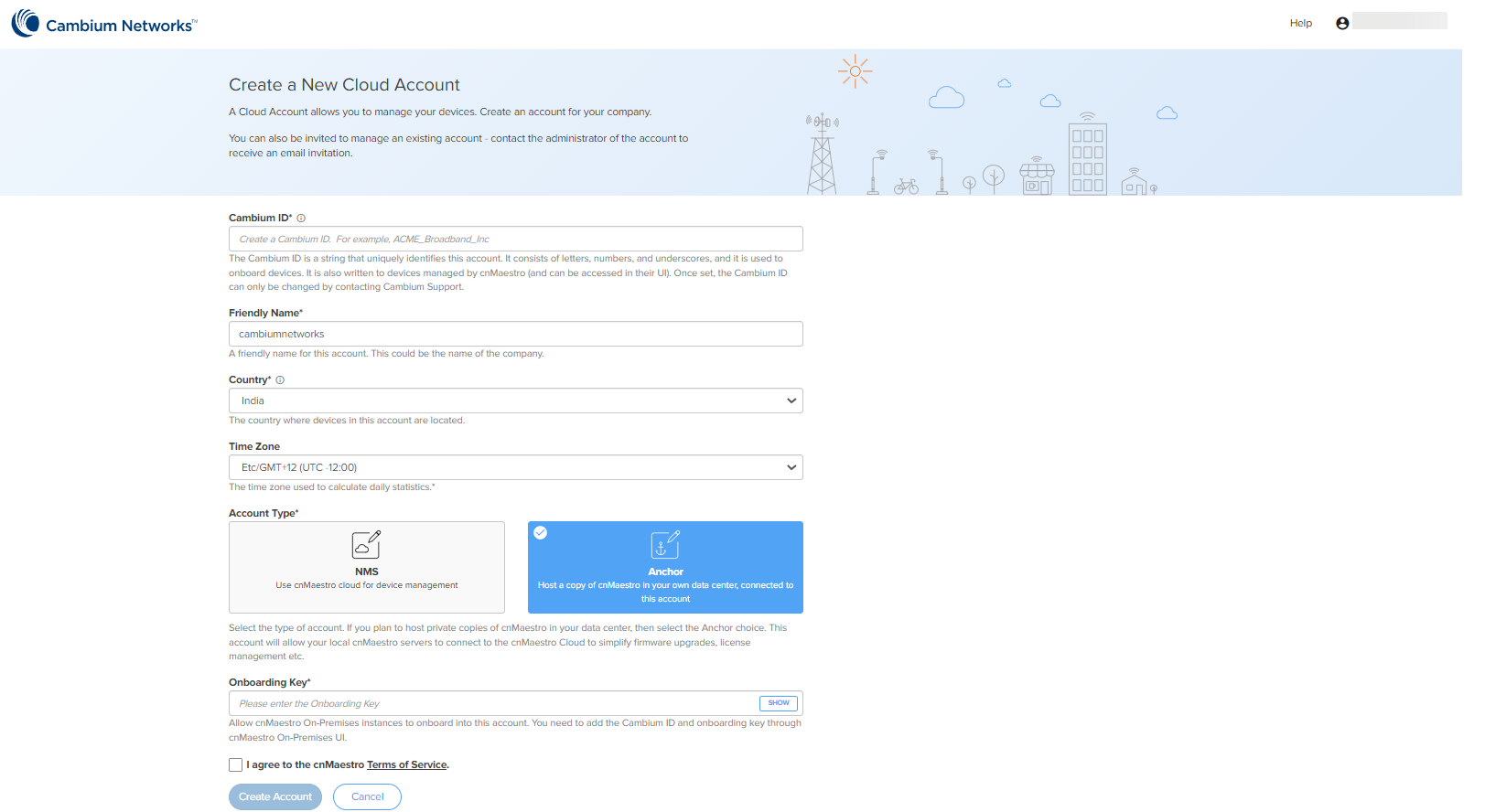
| 3. | Enter the On-Premises Onboarding Key. |
| 4. | Click I agree to the cnMaestro Terms of Service. |
| 5. | Click Create Account. |
| 6. | When the Anchor Account is created, an Onboarding Key must be set to allow On-Premises instances to connect. |
| 7. | Navigate to the Manage Instances page as shown below and allows you to change the Onboarding Key and Disable Onboarding. |
This key needs to be entered in the cnMaestro On-Premises UI to connect to the Anchor Account.
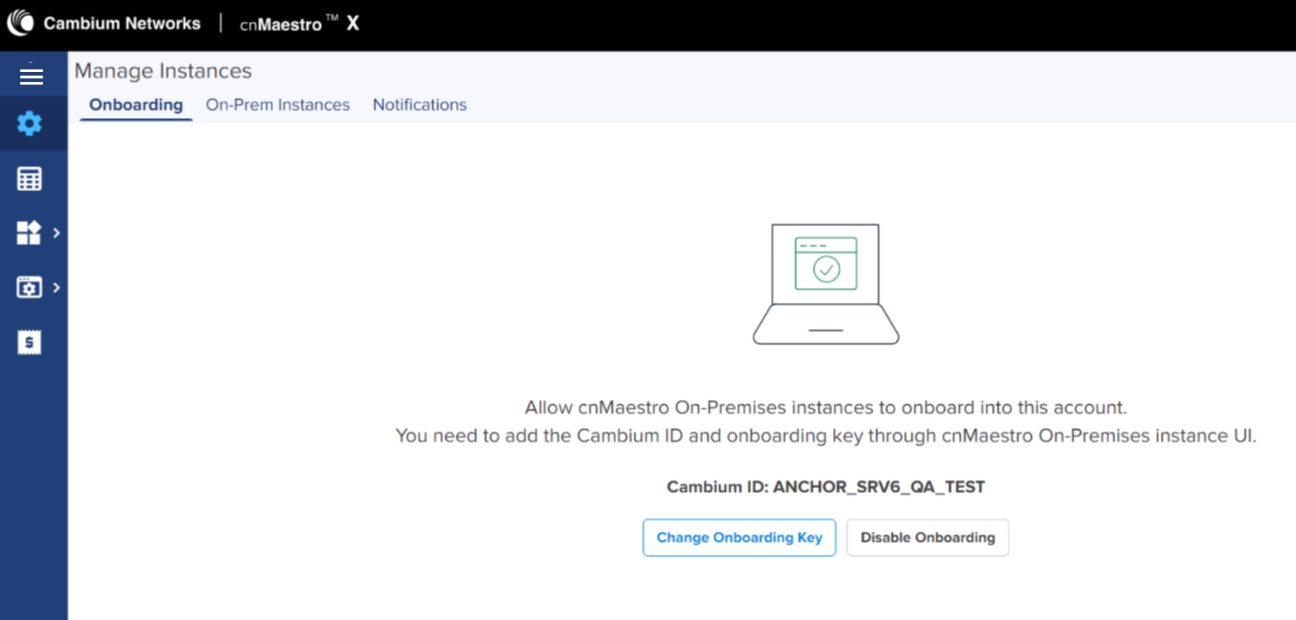
Once the On-Premises server has been onboarded with the Key, it will be included in the On-Prem Instances page. Multiple On-Premises installations can be added to a single Anchor Account.
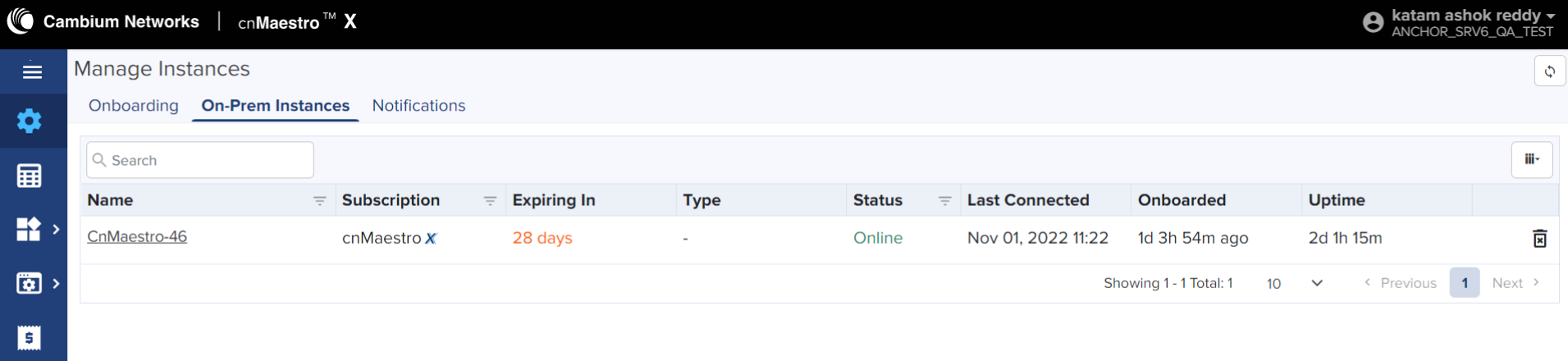
By clicking the instance host name, you can see the On-Premises server details such as General, Features, System, and CBRS, as shown in
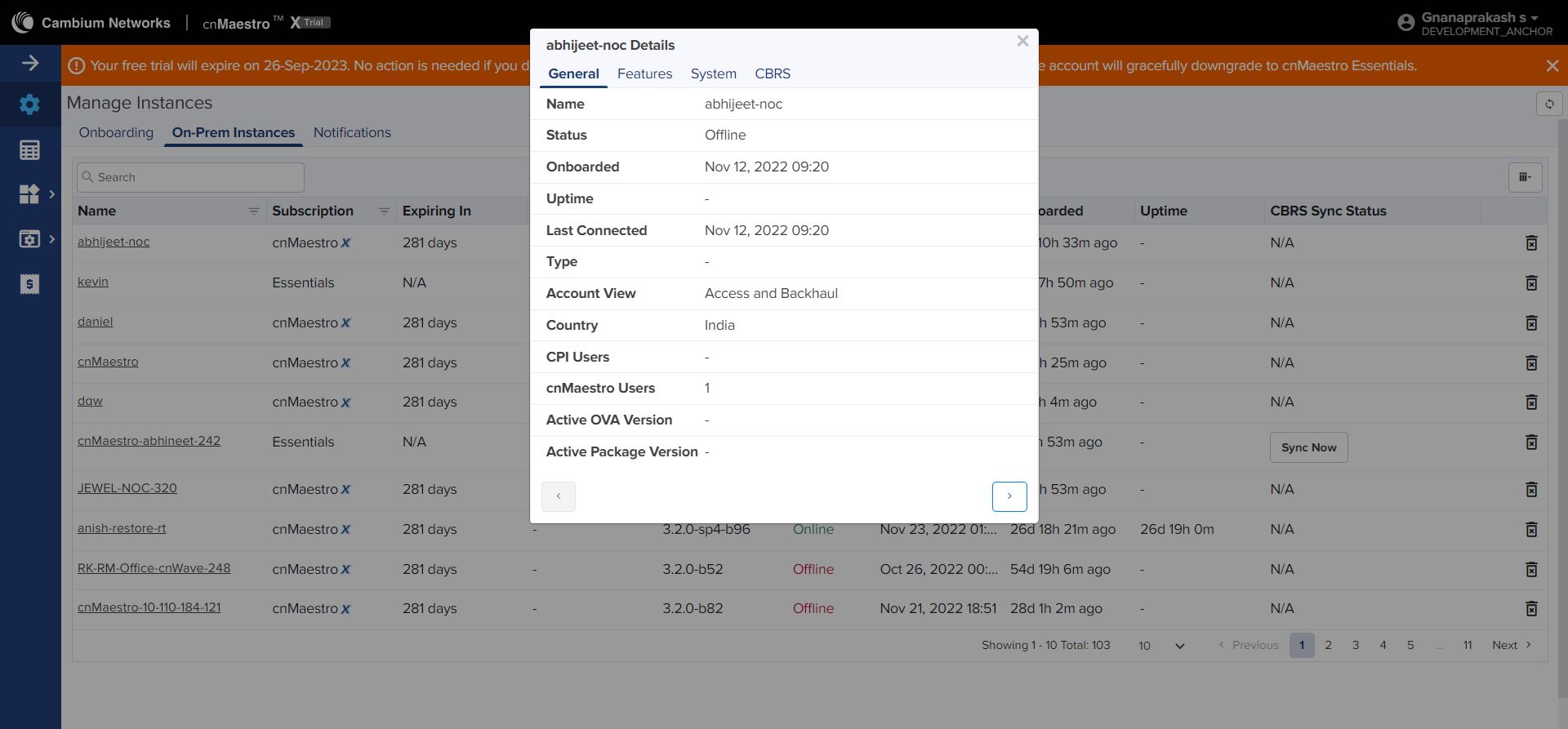
Notification page displays the history of the most recent events notification of On-Prem Instances with Severity, Source, Name, Raised Time, and Message.
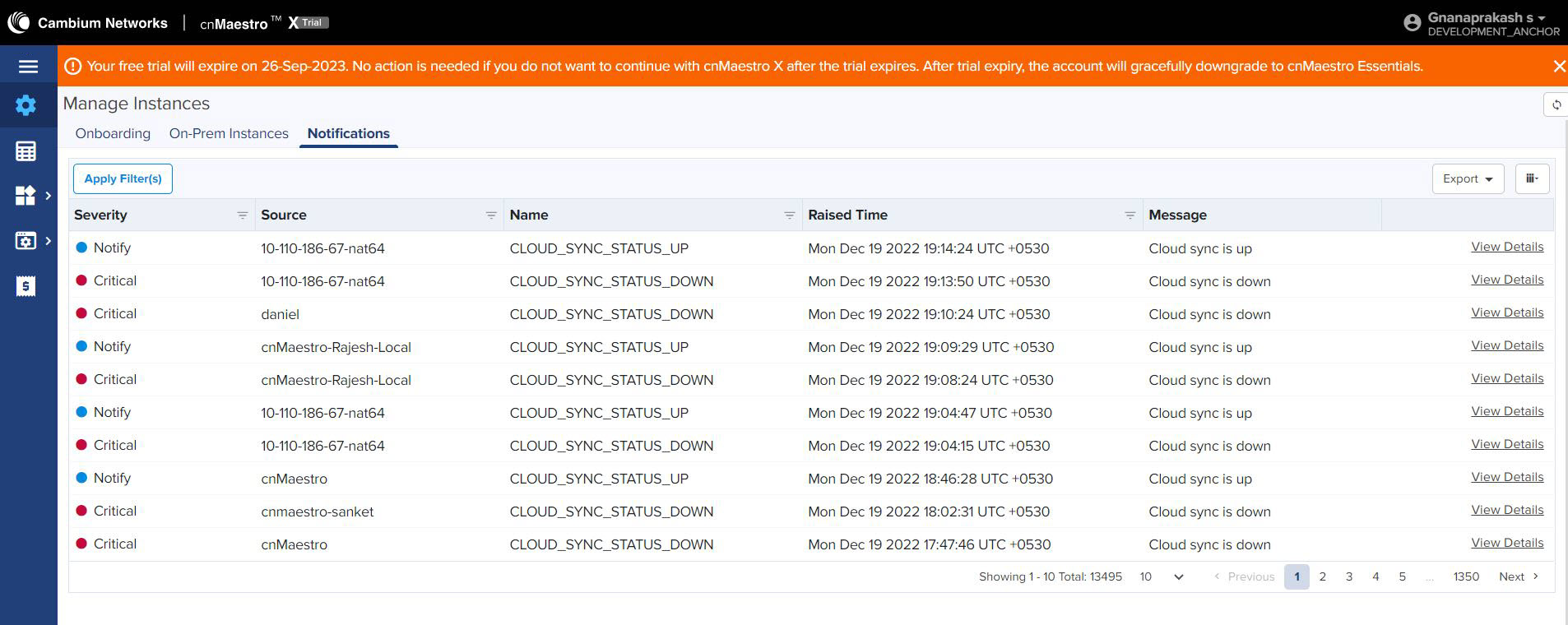
Click View Details to view the Event Details as shown below:
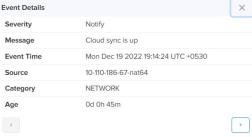
The Inventory page displays a list of devices under the selected Node. It presents health and maintenance information provides a tabular view that allows for sorting and filtering. When selected for a single device, it presents a detailed customized page of that device.
Administration provides the following details:
| | Users |
| | Audit Logs |
cnMaestro allows to add Users using the Administration > Users page. A maximum of ten users are currently allowed in the system.
Figure 1 Adding Users
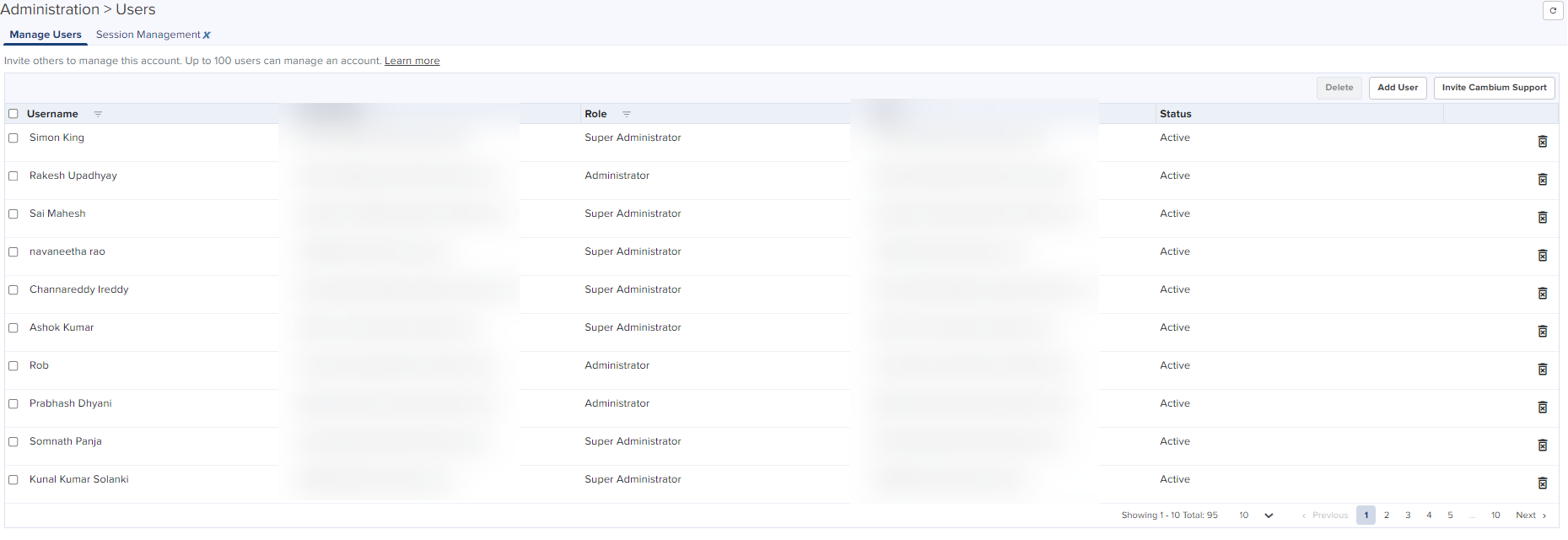
On successful authentication, every request from this user is processed in light of their Role.
cnMaestro supports the user Role:
| | Super Administrator – Super Administrators can perform all operations. |
To add an administrator:
| 1. | Navigate to page. |
| 2. | Click Add User button. The following window is displayed: |
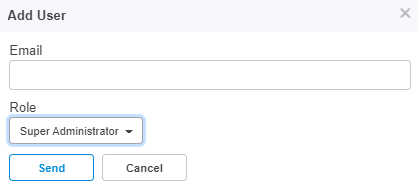
| 3. | Enter the ID in the Email text box. |
| 4. | Click Send button to add this user. |
To delete click the Delete icon against the user in the Administration > Users page.
View and optionally log out current cnMaestro administrator sessions. The users with Super Administrator role can logout all other users sessions and the users with Administrator role can log out Operator and Monitor accounts.

Network Services provide the following details:
| | CBRS |
| | Organization |
Citizens Broadband Radio Service subscription for the CBRS-compliant devices in 3.6 GHz band (3550 MHz to 3700 MHz).
For further information, refer to CBRS.
An Organization allows multiple accounts to share CBRS billing and SAS ID. The Primary account owns this configuration, and the Secondary account can optionally share it. Both accounts must authorize the sharing.
For further information, refer to Organization.
Manage Subscriptions provide the following details:
| | Subscriptions |
| | Devices |
| | On-Prem Instances |
Subscriptions page describes about the usage summary and a list of pending, active, and expired subscriptions. It aids planning for renewals and the purchase of new subscriptions.
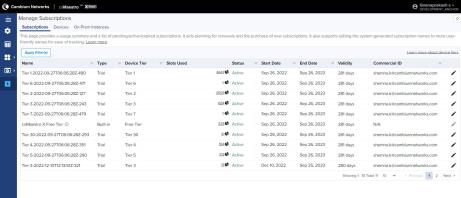
By clicking the Slot icon , you can view the Slot usage per On-Prem Instance as shown below:
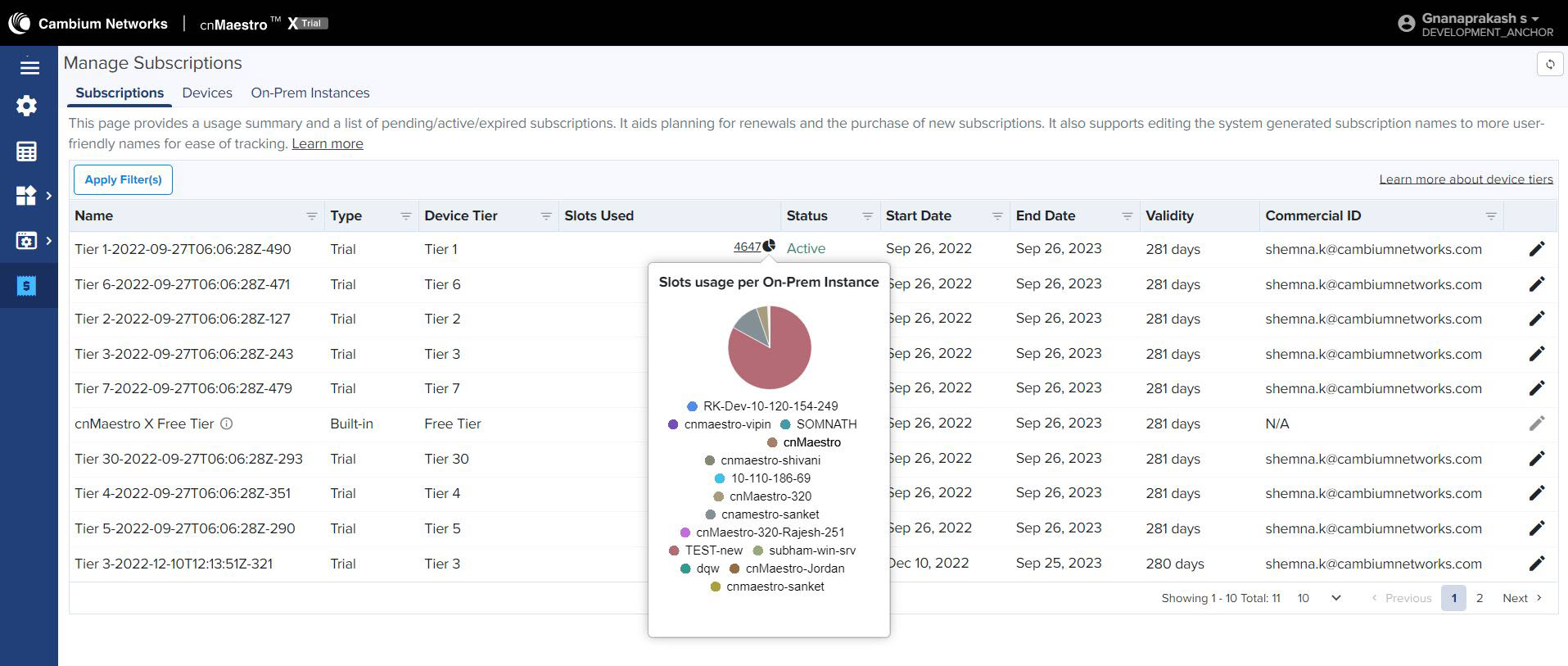
It also supports editing the system generated subscription names to more user-friendly names for ease of tracking.
To edit the Subscriptions perform the following steps:
| 1. | click edit |
Edit window pops up as shown below.
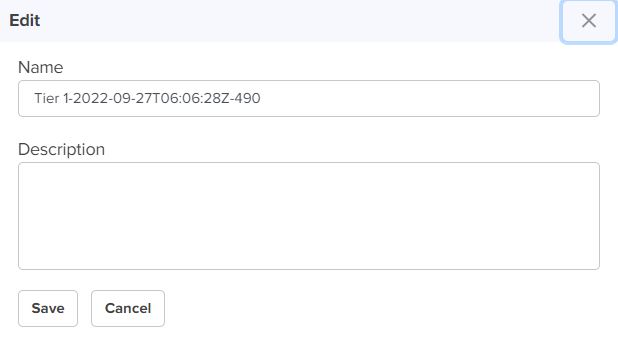
| 2. | Enter Name and Description. |
| 3. | Click Save. |
Devices page manages device subscriptions. It is beneficial when a slots deficit exists to accommodate all the expired devices or if one wants to swap an expired device subscription with another active device of less importance. For more info refer to Subscription Management.
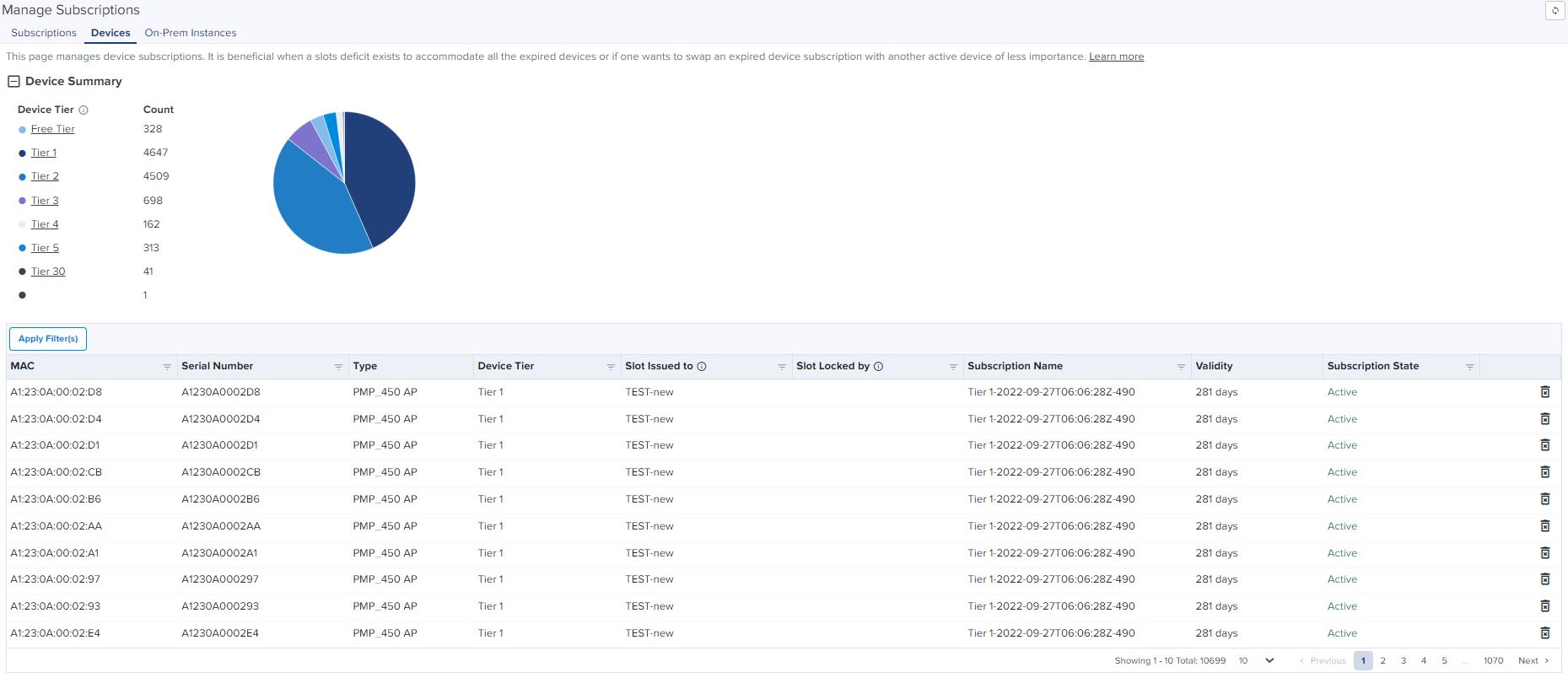

|
Note On-Premises Instance page is applicable for On-Premises Instance running OVA version 3.2.0 and above. |
On-Prem Instances page provides break-up of slots usage per On-Premises instance connected to this Anchor account such as cnMaestro X, Onboarding, and Essentials.
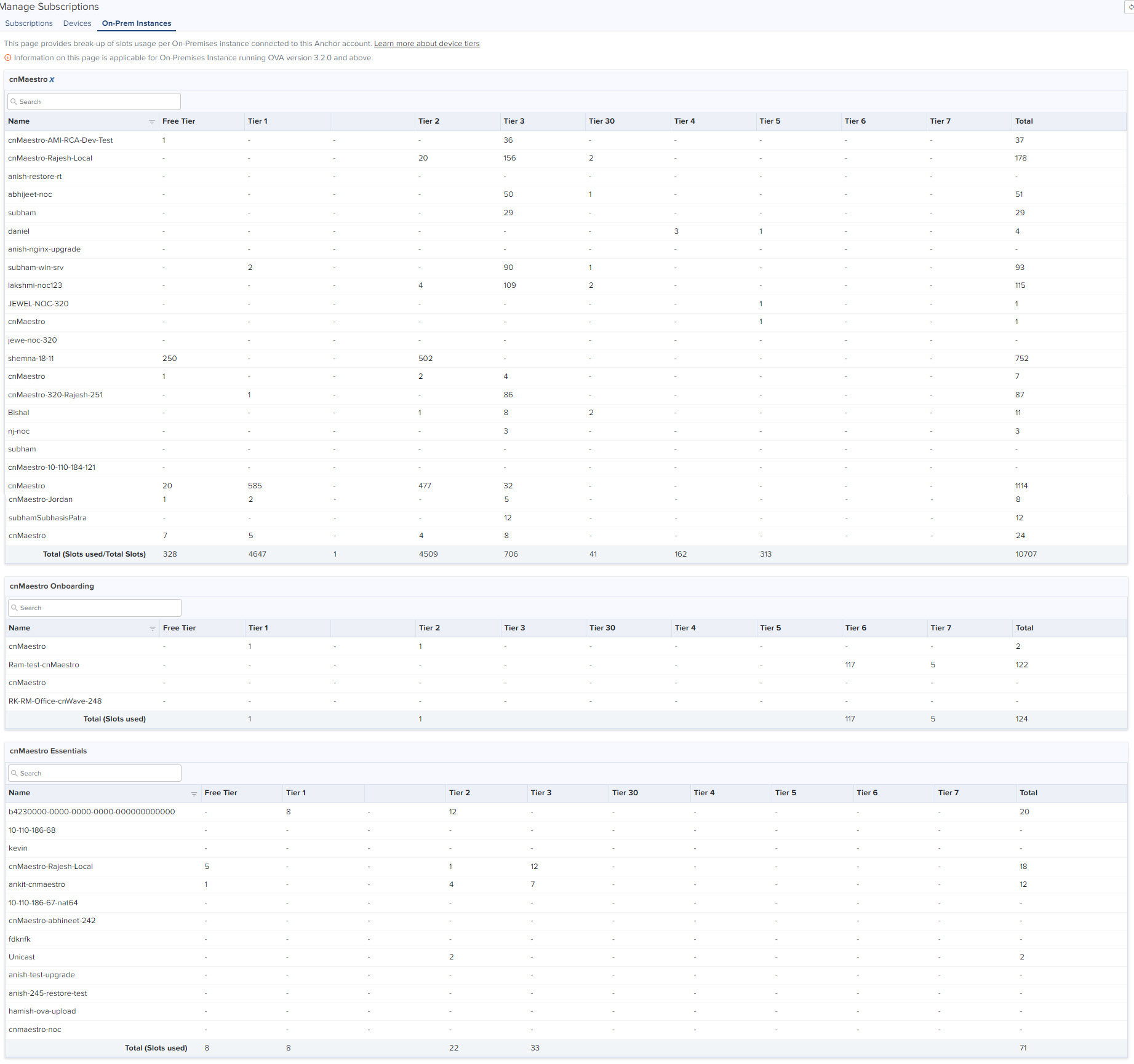
cnMaestro X - lists the devices that are subscribed and upgraded to cnMaestro X.
Onboarding - lists the devices that are upgraded from On-Premises 3.1.0 and in cnMaestro Trial period.
Essentials - lists the devices that are in the Essentials.